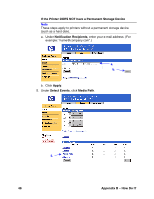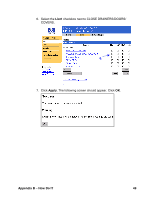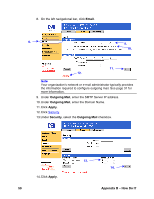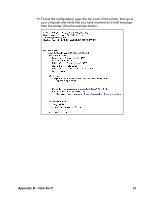HP 8150 HP Embedded Web Server for HP LaserJet Printers - User Guide - Page 57
Appendix B - How Do I?, Outgoing Mail, Incoming Mail, Apply
 |
UPC - 725184622984
View all HP 8150 manuals
Add to My Manuals
Save this manual to your list of manuals |
Page 57 highlights
Note Your organization's network or e-mail administrator typically provides the information required to configure outgoing and incoming mail. See pages 31-32 for more information. 4. Under Outgoing Mail, enter the SMTP Server IP address. 4. 5. 6. 7. 8. 9. 5. Under Outgoing Mail, enter the Domain Name. 6. Under Incoming Mail, enter the POP3 Server IP address. 7. Under Incoming Mail, enter the Username of the printer's mailbox account (for example, "printer"). 8. Click Apply. 9. Click Security. Appendix B - How Do I? 53

Appendix B – How Do I?
53
Note
Your organization’s network or e-mail administrator typically provides
the information required to configure outgoing and incoming mail. See
pages 31-32 for more information.
4. Under
Outgoing Mail
, enter the SMTP Server IP address.
5. Under
Outgoing Mail
, enter the Domain Name.
6. Under
Incoming Mail
, enter the POP3 Server IP address.
7. Under
Incoming Mail
, enter the Username of the printer’s mailbox
account (for example, “printer”).
8. Click
Apply
.
9. Click
Security
.
4.
5.
8.
6.
7.
9.