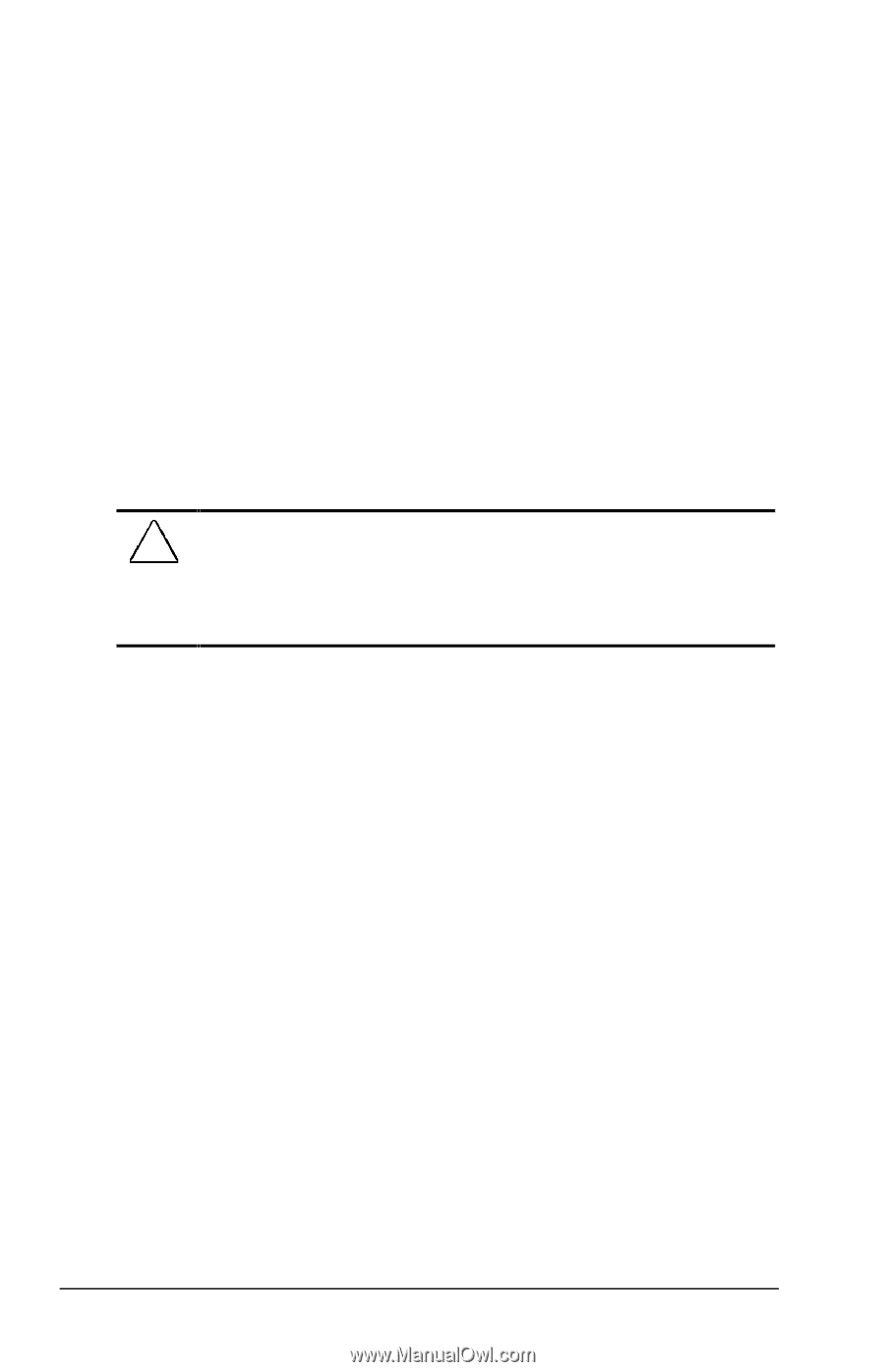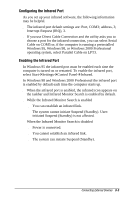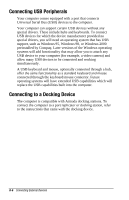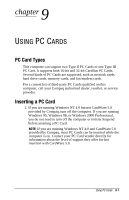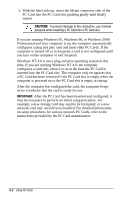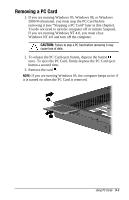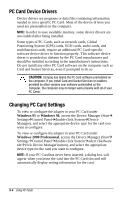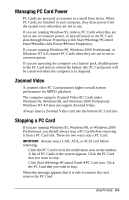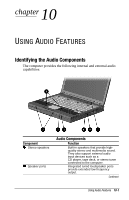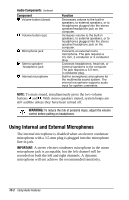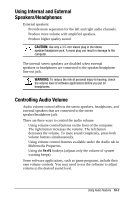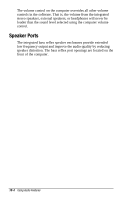HP Armada e500s Armada E500 Series Quick Reference Guide - Page 103
PC Card Device Drivers, Changing PC Card Settings
 |
View all HP Armada e500s manuals
Add to My Manuals
Save this manual to your list of manuals |
Page 103 highlights
PC Card Device Drivers Device drivers are programs or data files containing information needed to run a specific PC Card. Most of the device drivers you need are preinstalled on the computer. NOTE: In order to save available memory, some device drivers are not enabled after being installed. Some types of PC Cards, such as network cards, Global Positioning System (GPS) cards, SCSI cards, audio cards, and multifunction cards, require an additional PC Card-specific software device driver to function properly. This software device driver is provided on diskette by the PC Card manufacturer and should be installed according to the manufacturer's instructions. Do not install any other PC Card software on the computer such as Card and Socket Services, even if prompted to do so. CAUTION: Compaq has tested the PC Card software preinstalled on the computer. If you install Card and Socket Services or enablers provided by other vendors over software preinstalled on the computer, the computer may no longer work properly with all of your PC Cards. Changing PC Card Settings To view or configure the adapter in your PC Card under Windows 95 or Windows 98, access the Device Manager (StartÅ SettingsÅControl PanelÅdouble-click SystemÅDevice Manager), and select the appropriate device type for the card you want to configure. To view or configure the adapter in your PC Card under Windows 2000 Professional, access the Device Manager (StartÅ SettingsÅControl PanelÅdouble-click SystemÅselect Hardware tabÅclick Device Manager button), and select the appropriate device type for the card you want to configure. NOTE: If your PC Card has never been inserted, a dialog box will appear when you insert the card into the PC Card slot and will automatically display setting information for the card. 9-4 Using PC Cards