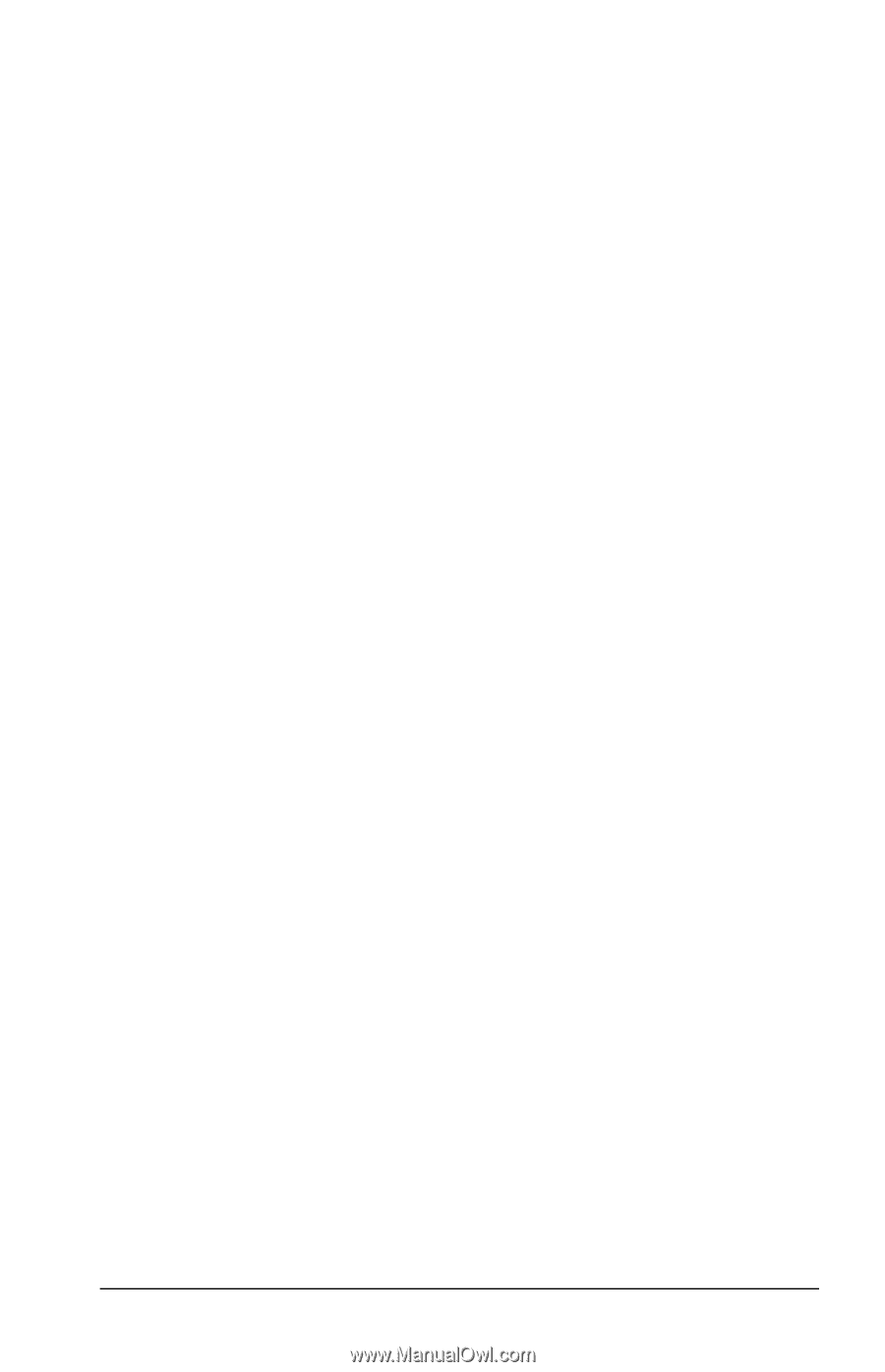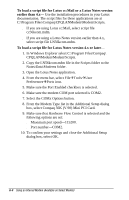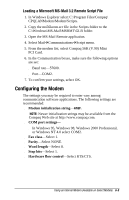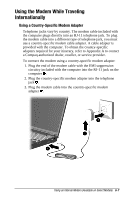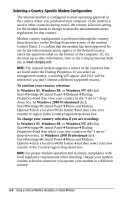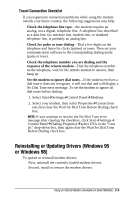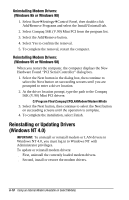HP Armada e500s Armada E500 Series Quick Reference Guide - Page 84
Reinstalling or Updating Drivers (Windows 95 or Windows 98), Travel Connection Checklist
 |
View all HP Armada e500s manuals
Add to My Manuals
Save this manual to your list of manuals |
Page 84 highlights
Travel Connection Checklist If you experience connection problems while using the modem outside your home country, the following suggestions may help. s Check the telephone line type-the modem requires an analog, not a digital, telephone line. A telephone line described as a data line, fax machine line, modem line, or standard telephone line, is probably an analog line. s Check for pulse or tone dialing-Dial a few digits on the telephone and listen for clicks (pulses) or tones. Then set your communication software to the corresponding dialing mode (pulse or tone). s Check the telephone number you are dialing and the response of the remote modem-Dial the telephone number on the telephone, wait for the remote modem to answer, then hang up. s Set the modem to ignore dial tones-If the modem receives a dial tone it does not recognize, it will not dial and will display a No Dial Tone error message. To set the modem to ignore all dial tones before dialing: 1. Select StartÅSettingsÅControl PanelÅModems. 2. Select your modem, then select PropertiesÅConnections tab, then clear the Wait for Dial Tone Before Dialing check box. NOTE: If you continue to receive the No Dial Tone error message after clearing the checkbox, click StartÅSettingsÅ Control PanelÅDialing PropertiesÅselect USA in the "I am in:" drop-down box, then again clear the Wait for Dial Tone Before Dialing check box. Reinstalling or Updating Drivers (Windows 95 or Windows 98) To update or reinstall modem drivers: s First, uninstall the currently loaded modem drivers. s Second, install or restore the modem drivers. Using an Internal Modem (Available on Select Models) 6-9