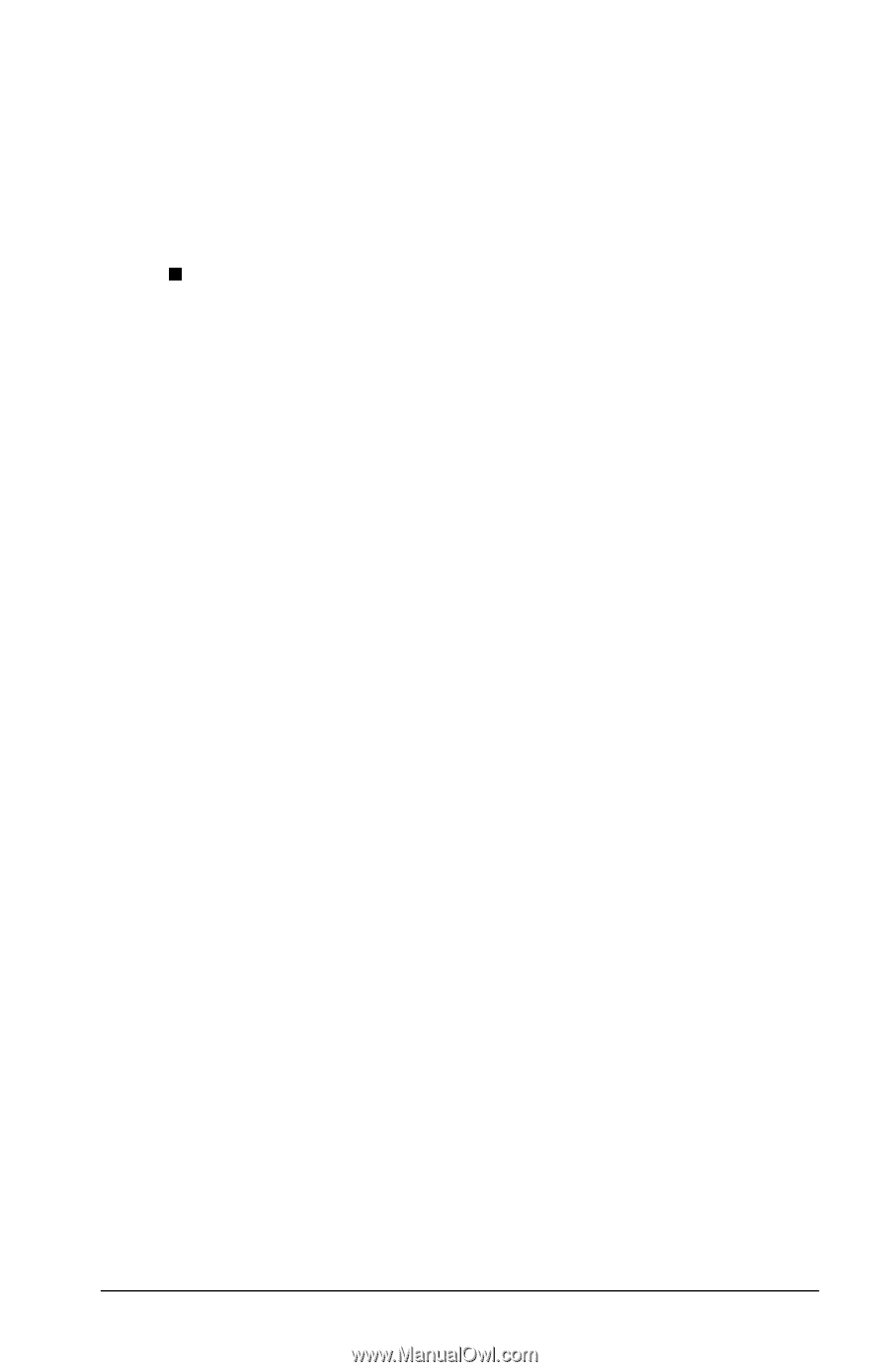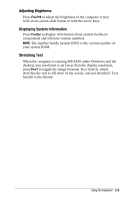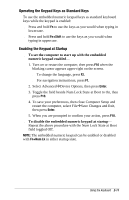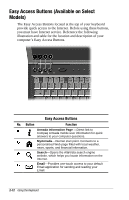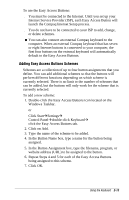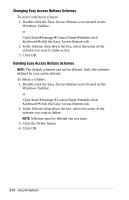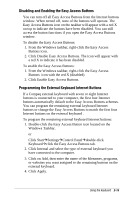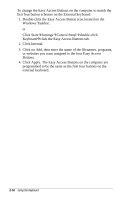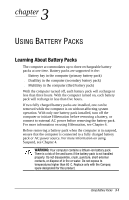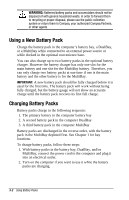HP Armada e500s Armada E500 Series Quick Reference Guide - Page 30
Adding Easy Access Buttons Schemes, Internet Service Provider ISP, each Easy Access Button will
 |
View all HP Armada e500s manuals
Add to My Manuals
Save this manual to your list of manuals |
Page 30 highlights
To use the Easy Access Buttons: s You must be connected to the Internet. Until you set up your Internet Service Provider (ISP), each Easy Access Button will launch the Compaq Internet Setup process. s You do not have to be connected to your ISP to add, change, or delete schemes. n You can also connect an external Compaq keyboard to the computer. When an external Compaq keyboard that has seven or eight Internet buttons is connected to your computer, the first four buttons on the external keyboard will automatically default to the Easy Access Buttons. Adding Easy Access Buttons Schemes Schemes are a collection of up to four button assignments that you define. You can add additional schemes so that the buttons will perform different functions depending on which scheme is currently selected. There is no limit to the number of schemes that can be added, but the buttons will only work for the scheme that is currently selected. To add a new scheme: 1. Double-click the Easy Access Buttons icon located on the Windows Taskbar. or Click StartÅSettingsÅ Control PanelÅdouble-click KeyboardÅ click the Easy Access Buttons tab. 2. Click on Add. 3. Type the name of the scheme to be added. 4. In the Button Name box, type a name for the button being assigned. 5. In the Button Assignment box, type the filename, program, or website address (URL) to be assigned to the button. 6. Repeat Steps 4 and 5 for each of the Easy Access Buttons being assigned to this scheme. 7. Click OK. Using the Keyboard 2-13