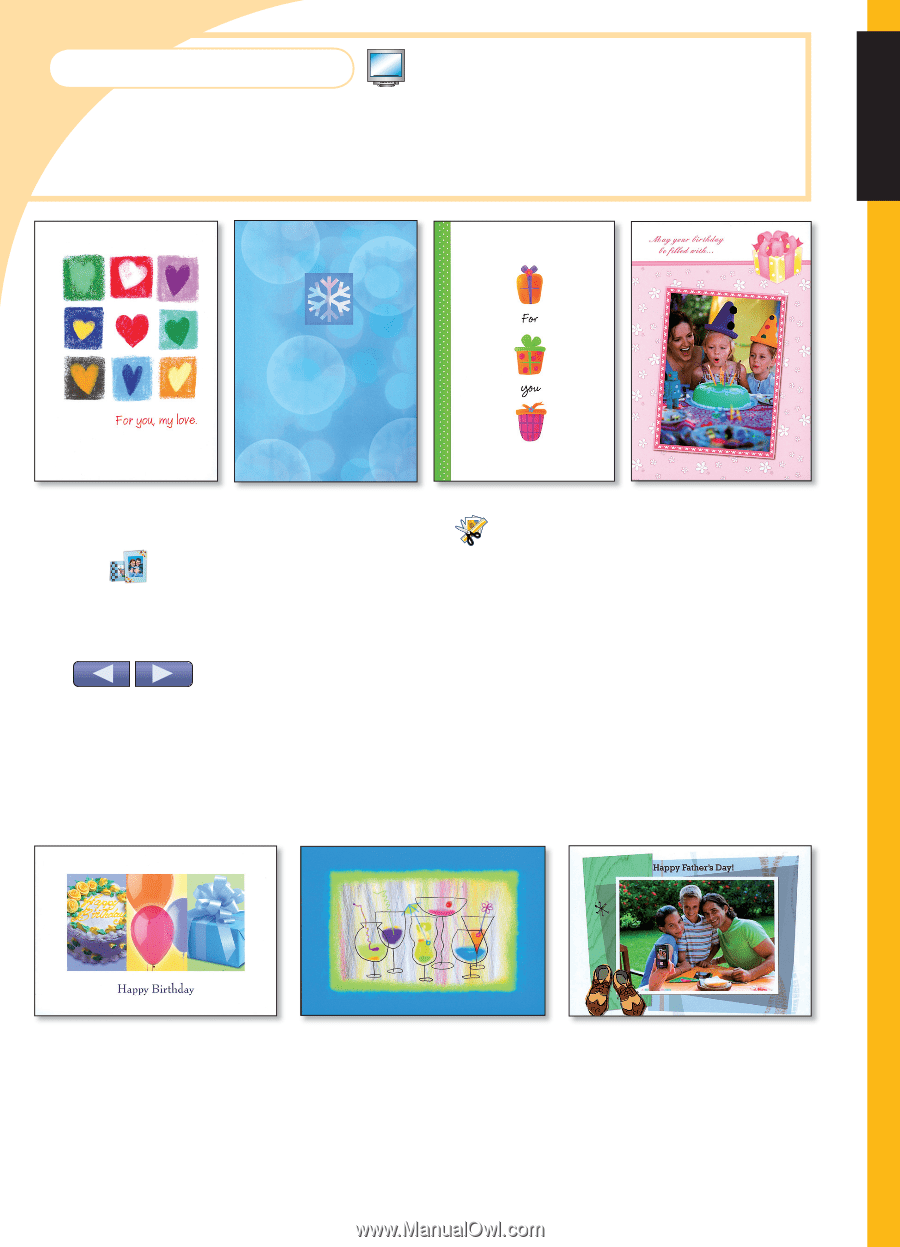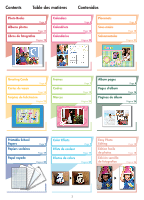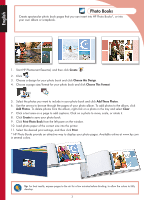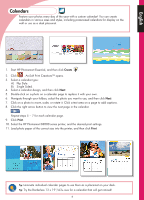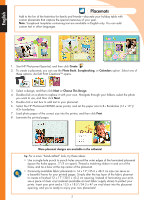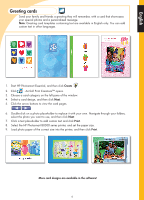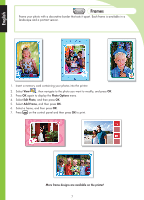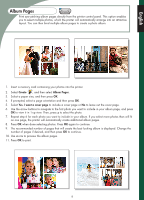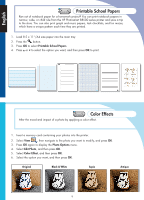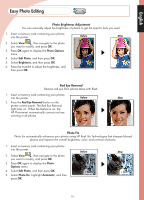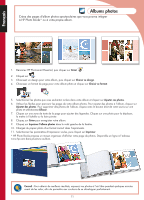HP B8550 Creative Guide - Page 7
Greeting cards - printers
 |
UPC - 884420048510
View all HP B8550 manuals
Add to My Manuals
Save this manual to your list of manuals |
Page 7 highlights
English Greeting cards Send your family and friends a greeting they will remember, with a card that showcases your special photos and a personalized message. Note: Greeting card templates containing text are available in English only. You can add custom text in other languages. 1. Start HP Photosmart Essential, and then click Create . 2. Click . ArcSoft Print Creations™ opens. 3. Choose a card category on the left pane of the window. 4. Select a card design, and then click Next. 5. Click the arrow buttons to view the card pages. 6. Double-click on a photo placeholder to replace it with your own. Navigate through your folders, select the photo you want to use, and then click Next. 7. Click a text placeholder to add custom text and click Print. 8. Select the HP Photosmart B8500 series printer, and set the paper size. 9. Load photo paper of the correct size into the printer, and then click Print. More card designs are available in the software! 6