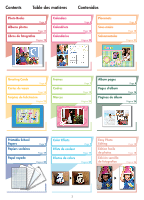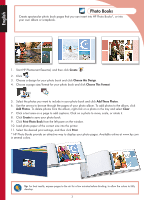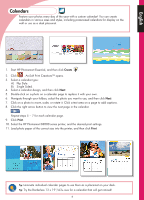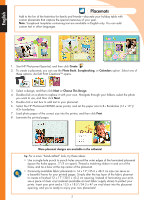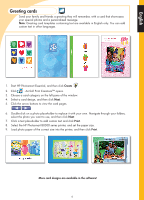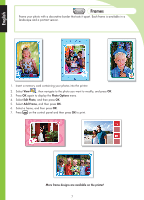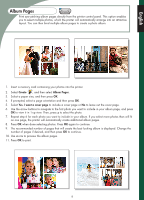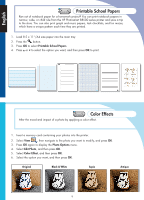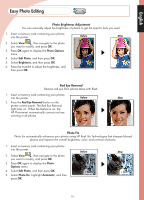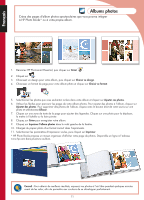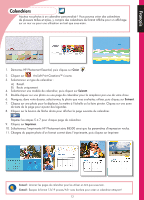HP B8550 Creative Guide - Page 8
Frames
 |
UPC - 884420048510
View all HP B8550 manuals
Add to My Manuals
Save this manual to your list of manuals |
Page 8 highlights
English Frames Frame your photo with a decorative border that sets it apart. Each frame is available in a landscape and a portrait version. 1. Insert a memory card containing your photos into the printer. 2. Select View , then navigate to the photo you want to modify, and press OK. 3. Press OK again to display the Photo Options menu. 4. Select Edit Photo, and then press OK. 5. Select Add Frame, and then press OK. 6. Select a frame, and then press OK. 7. Press on the control panel and then press OK to print. More frame designs are available on the printer! 7
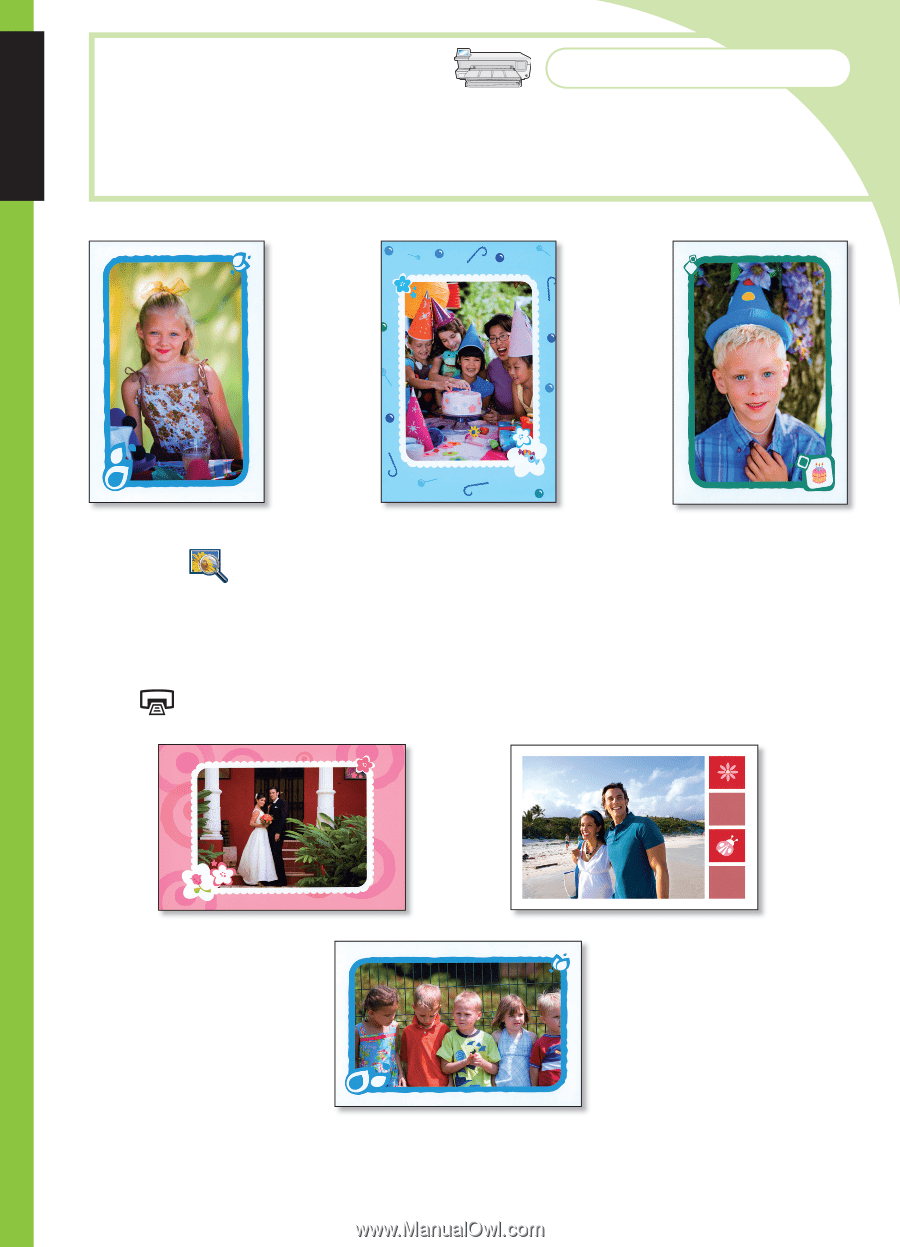
7
Insert a memory card containing your photos into the printer.
Select
View
, then navigate to the photo you want to modify, and press
OK
.
Press
OK
again to display the
Photo Options
menu.
Select
Edit Photo
, and then press
OK
.
Select
Add Frame
, and then press
OK
.
Select a frame, and then press
OK
.
Press
on the control panel and then press
OK
to print.
1.
2.
3.
4.
5.
6.
7.
Frame your photo with a decorative border that sets it apart. Each frame is available in a
landscape and a portrait version.
English
Frames
More frame designs are available on the printer!