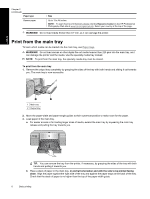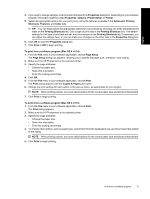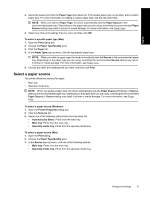HP B8850 User Guide - Page 14
in portrait orientation and with the side to be printed facing up, raised edge, Important - problem
 |
UPC - 883585472512
View all HP B8850 manuals
Add to My Manuals
Save this manual to your list of manuals |
Page 14 highlights
English 1 Output tray extension 2 Paper catch 4. Load one sheet in portrait orientation and with the side to be printed facing up in the specialty media tray. Feed the media into the printer until the back edge of the media (the edge nearest you) is lined up with the dashed white line on the tray. Align the right edge of the media against the raised edge of the tray and not against the side of the printer. Misaligned media can result in skewing or other printing problems, including paper jams. 1 Specialty media tray (single-sheet feed) For large sizes of media, the media will project through the rear paper slot at the back of the printer. Important: If you are printing on canvas, or if the media is slightly curled, open the top door to check that the media feeds under the rollers smoothly. Be sure to close the top door again. Print from the specialty media tray (single-sheet feed) 11