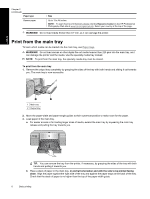HP B8850 User Guide - Page 9
Basic printing, Paper trays - inkjet printer
 |
UPC - 883585472512
View all HP B8850 manuals
Add to My Manuals
Save this manual to your list of manuals |
Page 9 highlights
English 2 Basic printing This section explains how to load media in the paper trays, change printer settings, and print from your computer. Paper trays The printer has two trays for paper and other media: • Main tray: The main tray can hold multiple sheets of media and automatically feed each sheet for printing. Only thin, flexible media can be loaded into this tray, due to the bending that media is subject to as it passes through the printer from this tray. • Specialty media tray: The specialty media tray is designed primarily for thicker, less flexible media. Paper from this tray is fed straight through the printer, without being bent. When you use this tray, check that there is clear space behind the printer at least equal to the length of the media you are printing on. Load one sheet of media at a time into this tray, and be sure that the media is no thicker than 0.7 mm. Any media that can be used in the main tray can also be used in the specialty media tray. However, some of the media types supported in the specialty media tray should not be loaded in the main tray. TIP: Use the specialty media tray for small print jobs on lightweight, flexible paper when you want to avoid changing the paper stack in the main tray. The table below summarizes the differences between the two media trays and provides guidelines for determining which tray to use for a specific print job. Feature Paper feed Paper path Media Media orientation Supported paper sizes Main tray Multiple sheets Curved paper path Thin, flexible Print-side DOWN 7.6 x 12.7 cm to 33 x 48.3 cm (3 x 5 inches to 13 x 19 inches) Specialty media tray Single sheet Straight-through paper path Thin and thick (not more than 0.7 mm) Print-side UP 7.6 x 12.7 cm to 33 x 111.8 cm (3 x 5 inches to 13 x 44 inches) Use the following guidelines for determining which tray to load a particular type of media into: Media Main tray Photo, Inkjet, and Plain Papers Examples: HP Advanced Photo paper, HP Professional Satin Photo paper, brochure, photo, inkjet, and plain papers Recommended Digital Fine Art Papers 220 gsm Examples: Canvas; Photo rag; Watercolor paper Not supported Any media thicker than 0.7 mm Not supported Specialty media tray Supported Recommended Recommended Not supported NOTE: You do not need to remove media from the main tray before you use the specialty media tray. See Choose the right paper or other media for a description of specific paper types for use with this printer. 6 Basic printing