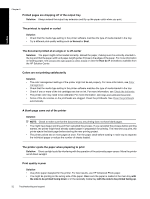HP B8850 User Guide - Page 40
Error states and indicator light behavior - lights
 |
UPC - 883585472512
View all HP B8850 manuals
Add to My Manuals
Save this manual to your list of manuals |
Page 40 highlights
A Error states and indicator light behavior The lights on the printer flash to inform you about the printer status and various error conditions. Refer to this table to determine what the flashing lights mean or to solve your error condition based on which lights are on or flashing. For detailed information on troubleshooting, see the onscreen Help or the animated Quick Start Tutorial. English 1 Resume light 2 Toolbox light 3 On light 4 Ink cartridge lights 5 Printhead light NOTE: If all indicator lights are off, then the printer is off. Press the On button to turn on the printer. Light On light Resume light Status On Flashing quickly Flashing slowly Flashing quickly Ink cartridge lights On Flashing Meaning The printer is on and ready to print. The specialty media tray or one or more printer doors are open. Solution: Close the tray and the printer doors before printing. The printer is busy printing, processing information, or powering on or off. • Paper is not loaded in the main tray or the specialty media tray. Solution: Load paper in the tray from which the print job was initiated. • The printer cannot feed paper from the paper tray specified for the current print job. Solution: Make sure the Paper Source setting in the printer driver is set correctly. If you are printing from the main tray, the specialty media tray must be raised. • The printer might have a paper jam. Solution: Clear the paper jam. For information see Error message: There is a paper jam. Clear jam then press the Resume button on the printer. • There is a paper-size mismatch. Solution: Make sure the paper-size setting in the driver matches the media size loaded in the tray. The corresponding ink cartridges may be low on ink. Solution: You may need to replace the indicated ink cartridges soon. For more information, see Error message: Replace cartridges soon. The corresponding ink cartridges may be depleted of ink, damaged, missing, or incompatible. Error states and indicator light behavior 37