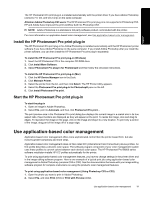HP B8850 User Guide - Page 27
Clean the printer, Clean the printer exterior, Clean the printheads automatically - best paper
 |
UPC - 883585472512
View all HP B8850 manuals
Add to My Manuals
Save this manual to your list of manuals |
Page 27 highlights
English Chapter 4 Clean the printer For best results, keep the outside of the printer clean. If you notice any ink residue on the outside of the printer, be sure to clean it off using the following steps. NOTE: Never clean the inside of the printer. Clean the printer exterior To clean the outside of the printer 1. Turn off the printer by pressing the button. 2. Wipe the outside of the printer with a soft cloth that has been lightly moistened with water. Be sure to wipe away any ink residue that has accumulated on the output tray. CAUTION: Do not use any type of cleaning solution. Household cleaners and detergents might damage the printer finish. 3. Press the button to turn on the printer. Do not clean inside the printer Clean the printheads automatically If you notice white lines or single-color streaks on the photos you print, the printheads might need to be cleaned. To clean the printheads automatically (Windows) 1. Press the button on the printer control panel to open the printer Toolbox on the computer screen. TIP: You can also open the printer Toolbox from the HP Solution Center on your computer. For more information, see Use the Toolbox (Windows) or HP Printer Utility (Mac). 2. Click Clean the Printheads on the Device Services tab. 3. Following the directions on the computer screen, load paper so the printer can print a test page after cleaning the printheads. Use Letter or A4-sized plain paper to conserve photo paper. 4. Press the button to begin cleaning the printheads. To clean the printheads automatically (Mac) 1. Press the button on the printer control panel to open the HP Printer Utility on the computer screen. TIP: You can also open the HP Printer Utility from the HP Device Manager in the Dock. 2. Select the Clean pane on the left. 3. Click Clean, and follow onscreen instructions. If you still notice white streaks or missing colors on the test page after cleaning the printheads automatically, you might need to clean the printhead nozzles manually. For information on cleaning the printhead nozzles manually and other maintenance tasks, refer to the onscreen Help. For information on accessing the onscreen Help, see Find more information. 24 Care and maintenance