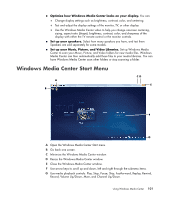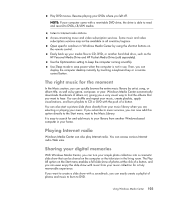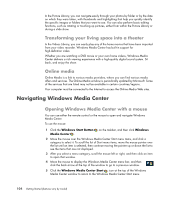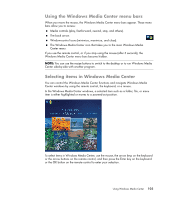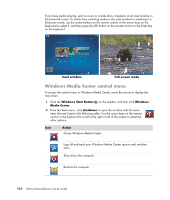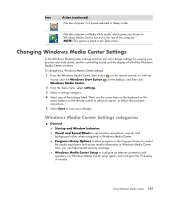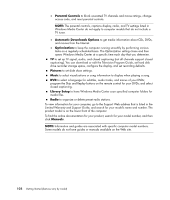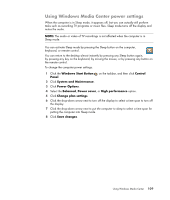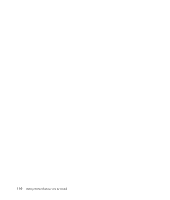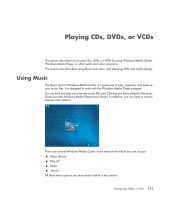HP Blackbird 002-01A HP Blackbird Gaming System - Getting Started Guide - Page 114
Windows Media Center control menu, Windows Start Button, Windows, Media Center, shutdown, Action
 |
View all HP Blackbird 002-01A manuals
Add to My Manuals
Save this manual to your list of manuals |
Page 114 highlights
If you have media playing, such as music or a slide show, it appears in an inset window in the lower-left corner. To switch from watching media in the inset window to watching it in full-screen mode, use the arrow buttons on the remote control or the arrow keys on the keyboard to select it, and then press the OK button on the remote control or the Enter key on the keyboard. Inset window Full-screen mode Windows Media Center control menu To access the control menu in Windows Media Center, move the mouse to display the menu bars: 1 Click the Windows Start Button on the taskbar, and then click Windows Media Center. 2 From the Tasks menu, click shutdown to open the window with the menu items that are listed in the following table. Use the arrow keys on the remote control or the keyboard to scroll to the right or left of the screen to select the other options. Icon Action Closes Windows Media Center. Logs off and ends your Windows Media Center session and switches users. Shuts down the computer. Restarts the computer. 106 Getting Started (features vary by model)