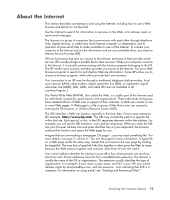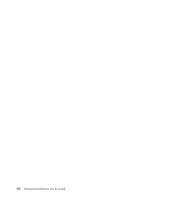HP Blackbird 002-01A HP Blackbird Gaming System - Getting Started Guide - Page 85
Setting up a custom scan, Sending and Receiving E-Mail
 |
View all HP Blackbird 002-01A manuals
Add to My Manuals
Save this manual to your list of manuals |
Page 85 highlights
7 Use the drop-down arrows to select what type of task to schedule, such as Test or Update. 8 Click the Perform Task tab. Use the drop-down arrows to select frequency of task settings and a start date. 9 Click Apply, and then OK. 10 Click the Close button. NOTE: If the computer is in Sleep mode, the AVG program does not perform a scheduled antivirus scan. AVG displays a message asking if you want to Start Task as soon as the computer is out of Sleep mode. Setting up a custom scan To create a custom scan for specific files, folders, CDs, and drives: 1 Click the Windows Start Button on the taskbar, All Programs, AVG, and then click AVG Test Center. 2 Click the Scan Selected Areas button. 3 Place a check in the check box next to each drive or folder you want to scan. 4 Click Scan Selected Areas button. Depending on the number of files on your computer, this may take several minutes. If a virus is found, AVG will remove it or provide instructions for its removal. 5 When the scan is complete, click Close. AVG lists any security risks or viruses found in the Security status window. NOTE: If the computer is in Sleep mode, the AVG program does not perform a scheduled antivirus scan. AVG displays a message asking if you want to Start Task as soon as the computer is out of Sleep mode. Sending and Receiving E-Mail E-mail enables you to send and receive letters, pictures, postcards, and even music and video clips. NOTE: E-mail may contain a virus in the message itself or as an attachment. To protect your computer, do not open any message that originates from an unfamiliar source or that appears suspect to you. Instead, delete such messages. Your computer comes with an e-mail program from Microsoft called Windows Mail (select models only). You may also use e-mail programs from other vendors. Some ISPs provide their own e-mail programs. You use an e-mail program to send, receive, and organize your messages. You can organize, read, and create new messages even when you are offline (not connected to the Internet). Introducing Your Computer Software 77