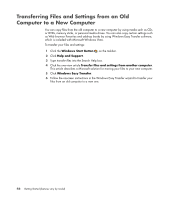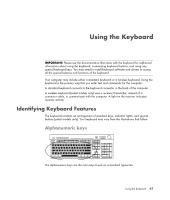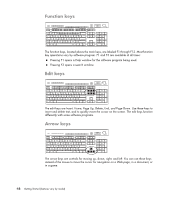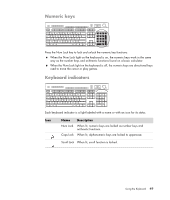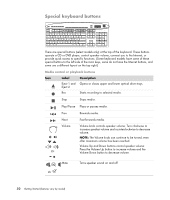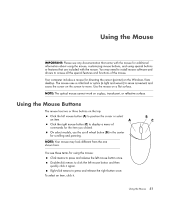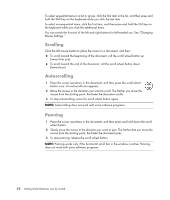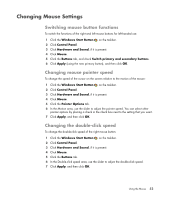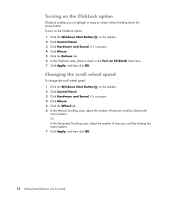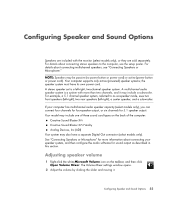HP Blackbird 002-01A HP Blackbird Gaming System - Getting Started Guide - Page 58
Special keyboard buttons, Label, Description
 |
View all HP Blackbird 002-01A manuals
Add to My Manuals
Save this manual to your list of manuals |
Page 58 highlights
Special keyboard buttons There are special buttons (select models only) at the top of the keyboard. These buttons operate a CD or DVD player, control speaker volume, connect you to the Internet, or provide quick access to specific functions. (Some keyboard models have some of these special buttons to the left side of the main keys, some do not have the Internet buttons, and some use a different layout on the top right.) Media control or playback buttons Icon Label Description Eject 1 and Opens or closes upper and lower optical drive trays. Eject 2 Rec Starts recording to selected media. Stop Stops media. Play/Pause Plays or pauses media. Prev Rewinds media. Next Volume Or -+ Mute Fast-forwards media. Volume knob controls speaker volume: Turn clockwise to increase speaker volume and counterclockwise to decrease volume. NOTE: The Volume knob can continue to be turned, even after maximum volume has been reached. Volume Up and Down buttons control speaker volume: Press the Volume Up button to increase volume and the Volume Down button to decrease volume. Turns speaker sound on and off. Or 50 Getting Started (features vary by model)