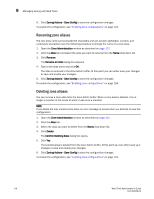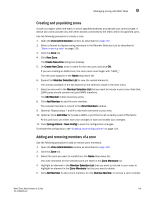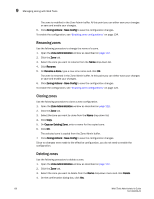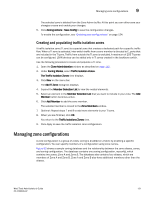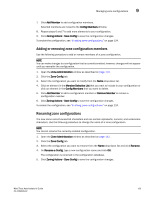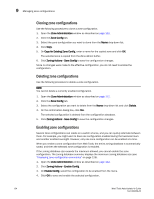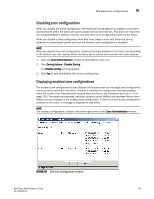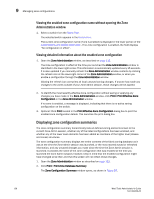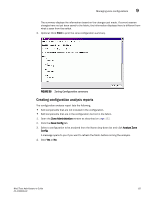HP Brocade 8/12c Brocade Web Tools Administrator's Guide v6.1.0 (53-1000606-02 - Page 138
Adding or removing zone configuration members, Renaming zone configurations, Add Member
 |
View all HP Brocade 8/12c manuals
Add to My Manuals
Save this manual to your list of manuals |
Page 138 highlights
Managing zone configurations 9 7. Click Add Member to add configuration members. Selected members are moved to the Config Members Window. 8. Repeat steps 6 and 7 to add more elements to your configuration. 9. Click Zoning Actions> Save Config to save the configuration changes. To enable the configuration, see "Enabling zone configurations" on page 124. Adding or removing zone configuration members Use the following procedure to add or remove members of a zone configuration. NOTE You can make changes to a configuration that is currently enabled; however, changes will not appear until you reenable the configuration. 1. Open the Zone Administration window as described on page 112. 2. Click the Zone Config tab. 3. Select the configuration you want to modify from the Name drop-down list. 4. Click an element in the Member Selection List that you want to include in your configuration or click an element in the Config Members that you want to delete. 5. Click Add Member to add a configuration member or Remove Member to remove a configuration member. 6. Click Zoning Actions> Save Config to save the configuration changes. To enable the configuration, see "Enabling zone configurations" on page 124. Renaming zone configurations The new name cannot exceed 64 characters and can contain alphabetic, numeric, and underscore characters. Use the following procedure to change the name of a zone configuration. NOTE You cannot rename the currently enabled configuration. 1. Open the Zone Administration window as described on page 112. 2. Click the Zone Config tab. 3. Select the configuration you want to rename from the Name drop-down list and click Rename. 4. On Rename a Config, type a new configuration name and click OK. The configuration is renamed in the configuration database. 5. Click Zoning Actions> Save Config to save the configuration changes. Web Tools Administrator's Guide 123 53-1000606-02