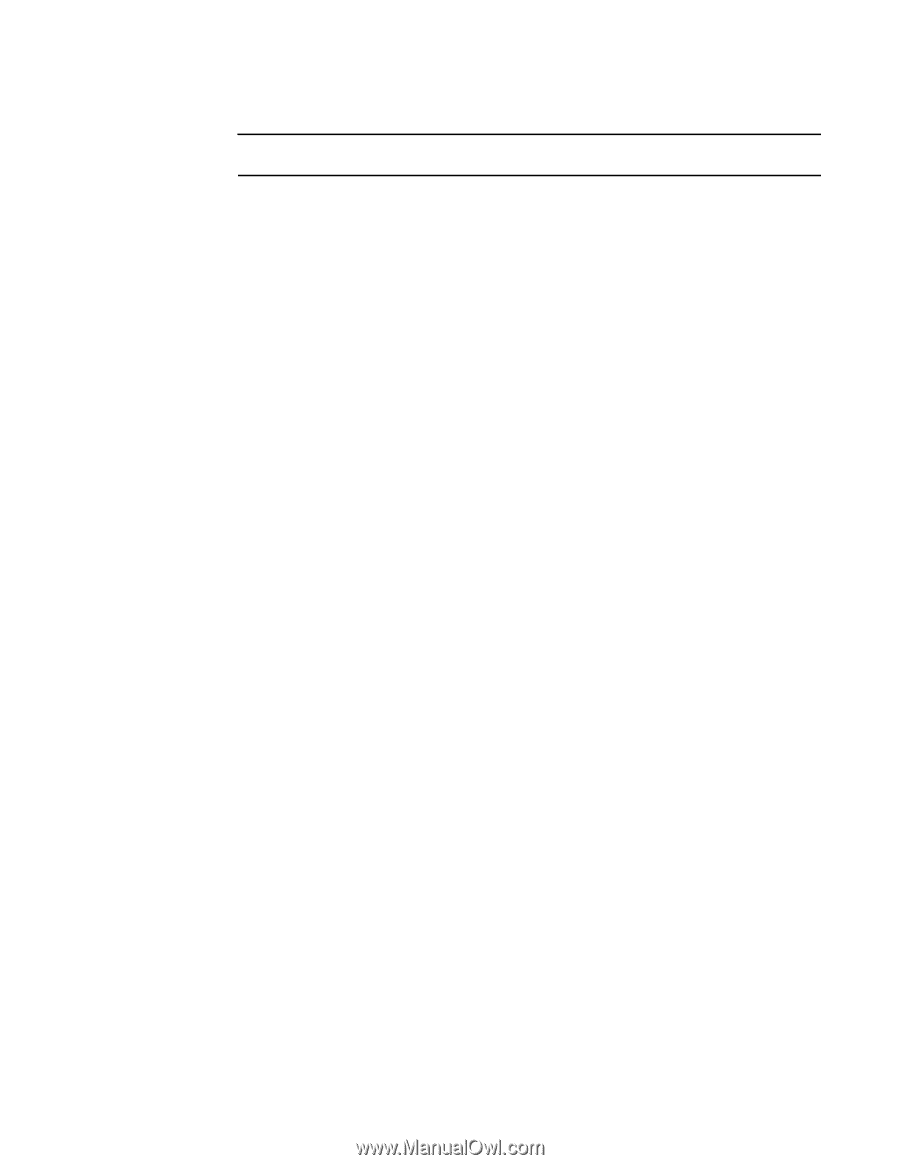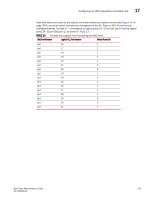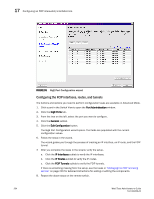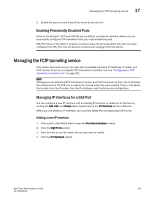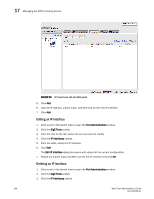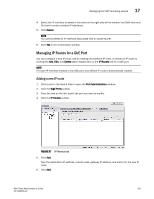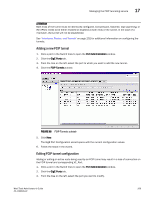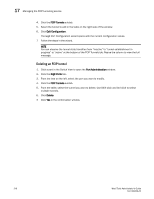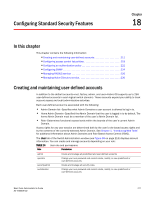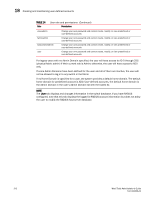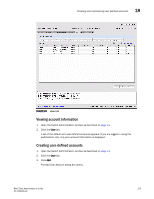HP Brocade 8/12c Brocade Web Tools Administrator's Guide v6.1.0 (53-1000606-02 - Page 220
Managing FCIP Tunnels, Editing an IP route
 |
View all HP Brocade 8/12c manuals
Add to My Manuals
Save this manual to your list of manuals |
Page 220 highlights
17 Managing the FCIP tunneling service ATTENTION If IPSec is enabled, you are allowed only one static route per GbE port. Editing an IP route 1. Click a port in the Switch View to open the Port Administration window. 2. Click the GigE Ports subtab. 3. From the tree on the left, select the port you want to modify. 4. Click the IP Routes subtab. 5. From the table, select the IP route you want to modify. 6. Click Edit. The Edit IP Route dialog box opens with the current configuration values. Retype the metric for the IP Route. 7. Click OK. Deleting an IP route Before you can delete an IP route, you must first delete the corresponding FCIP tunnel. 1. Click a port in the Switch View to open the Port Administration window. 2. Click the GigE Ports tab 3. From the tree on the left, select the port you want to modify. 4. Click the IP Routes subtab. 5. From the table, select the IP route you want to delete. Use Shift-click and Ctrl-click to select multiple IP routes. 6. Click Delete. 7. Click Yes in the confirmation window. Managing FCIP Tunnels To configure FCIP tunnels, you must specify the following attributes: • IP address of the remote interface. • IP address of the local interface. • Whether the tunnel rate is uncommitted or committed and, if committed, the committed rate for the tunnel. Uncommitted rate tunnels use a minimum of 1000 Kb/sec, up to a maximum of the available uncommitted bandwidth on the GbE port. • (Optional) WWN of the remote switch. • Whether compression, Fastwrite, tape pipelining, or an IKE/IPSec policy is enabled or disabled. These are all features of FCIP. 208 Web Tools Administrator's Guide 53-1000606-02