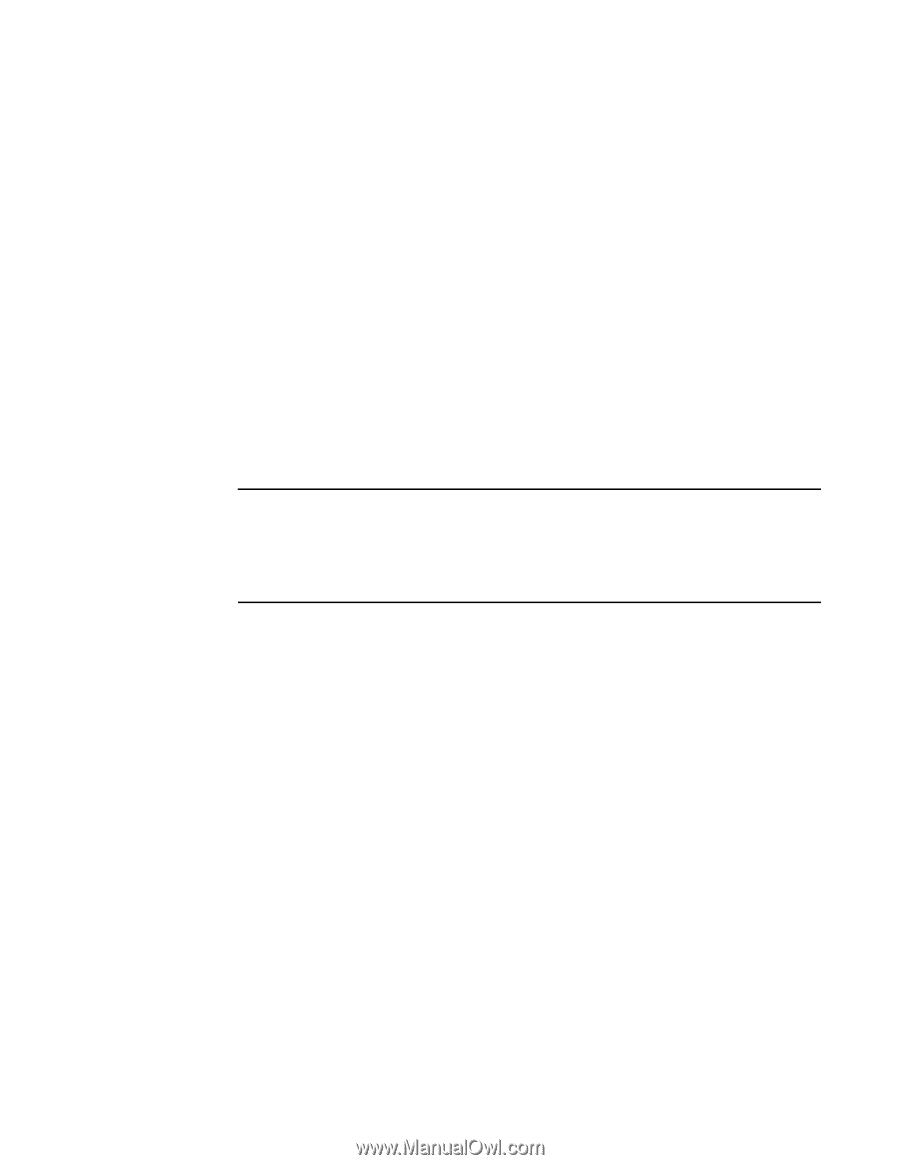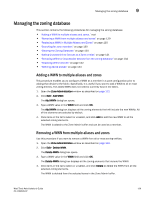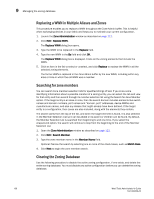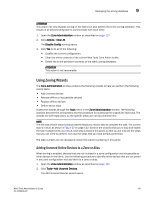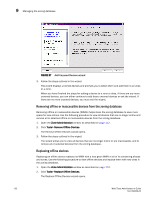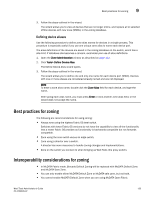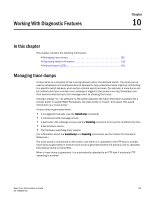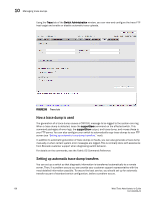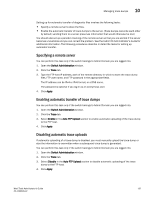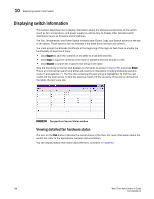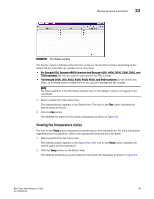HP Brocade 8/12c Brocade Web Tools Administrator's Guide v6.1.0 (53-1000606-02 - Page 148
Best practices for zoning, Interoperability considerations for zoning, Defining device aliases
 |
View all HP Brocade 8/12c manuals
Add to My Manuals
Save this manual to your list of manuals |
Page 148 highlights
Best practices for zoning 9 3. Follow the steps outlined in the wizard. The wizard allows you to view all devices that are no longer online, and replace all or selected offline devices with new ones (WWNs) in the zoning database. Defining device aliases Use the following procedure to define zone alias names for devices in a single process. This procedure is especially useful if you use one unique zone alias to name each device port. The alias definitions of the devices are saved in the zoning database on the switch, which has a size limit. If database size becomes a concern, reconsider your use of alias definitions. 1. Open the Zone Administration window as described on page 112. 2. Click Tools> Define Device Alias. The Define Device Alias wizard opens. 3. Follow the steps outlined in the wizard. The wizard allows you to define one and only one name for each device port (WWN). Devices with one or more aliases are considered already named and are not displayed. NOTE To enter a zone alias name, double-click the Zone Alias field for each device, and type the name. After typing each alias name, you must press Enter or click another zone alias field, or the wizard does not accept the name. Best practices for zoning The following are recommendations for using zoning: • Always zone using the highest Fabric OS-level switch. Switches with lower Fabric OS versions do not have the capability to view all the functionality that a newer Fabric OS provides as functionality is backwards compatible but not forwards compatible. • Zone using the core switch versus an edge switch. • Zone using a director over a switch. A director has more resources to handle zoning changes and implementations. • Zone on the switch you connect to when bringing up Web Tools (the proxy switch). Interoperability considerations for zoning • In McDATA Fabric mode, Brocade Default Zoning will be replaced with McDATA Default Zone and McDATA Save Zone. • You can only enable either McDATA Default Zone or McDATA safe zone, but not both. • You cannot enable McDATA Default Zone when you are using McDATA Open Fabric Web Tools Administrator's Guide 133 53-1000606-02