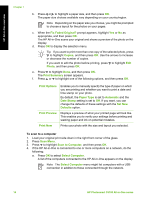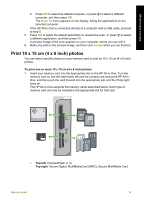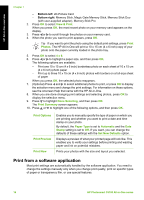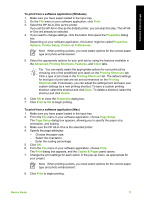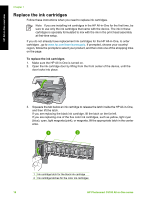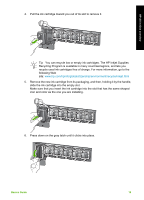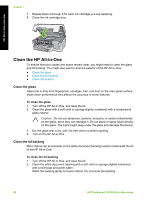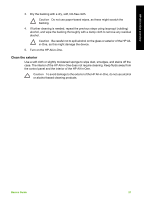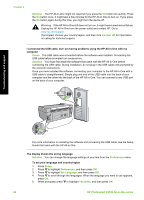HP C5180 Basics Guide - Page 22
slide the ink cartridge into the empty slot. - ink cartridges
 |
UPC - 882780529755
View all HP C5180 manuals
Add to My Manuals
Save this manual to your list of manuals |
Page 22 highlights
HP All-in-One overview 4. Pull the ink cartridge toward you out of its slot to remove it. Tip You can recycle low or empty ink cartridges. The HP Inkjet Supplies Recycling Program is available in many countries/regions, and lets you recycle used ink cartridges free of charge. For more information, go to the following Web site: www.hp.com/hpinfo/globalcitizenship/environment/recycle/inkjet.html 5. Remove the new ink cartridge from its packaging, and then, holding it by the handle, slide the ink cartridge into the empty slot. Make sure that you insert the ink cartridge into the slot that has the same shaped icon and color as the one you are installing. 6. Press down on the gray latch until it clicks into place. Basics Guide 19

4.
Pull the ink cartridge toward you out of its slot to remove it.
Tip
You can recycle low or empty ink cartridges. The HP Inkjet Supplies
Recycling Program is available in many countries/regions, and lets you
recycle used ink cartridges free of charge. For more information, go to the
following Web
site:
www.hp.com/hpinfo/globalcitizenship/environment/recycle/inkjet.html
5.
Remove the new ink cartridge from its packaging, and then, holding it by the handle,
slide the ink cartridge into the empty slot.
Make sure that you insert the ink cartridge into the slot that has the same shaped
icon and color as the one you are installing.
6.
Press down on the gray latch until it clicks into place.
Basics Guide
19
HP All-in-One overview