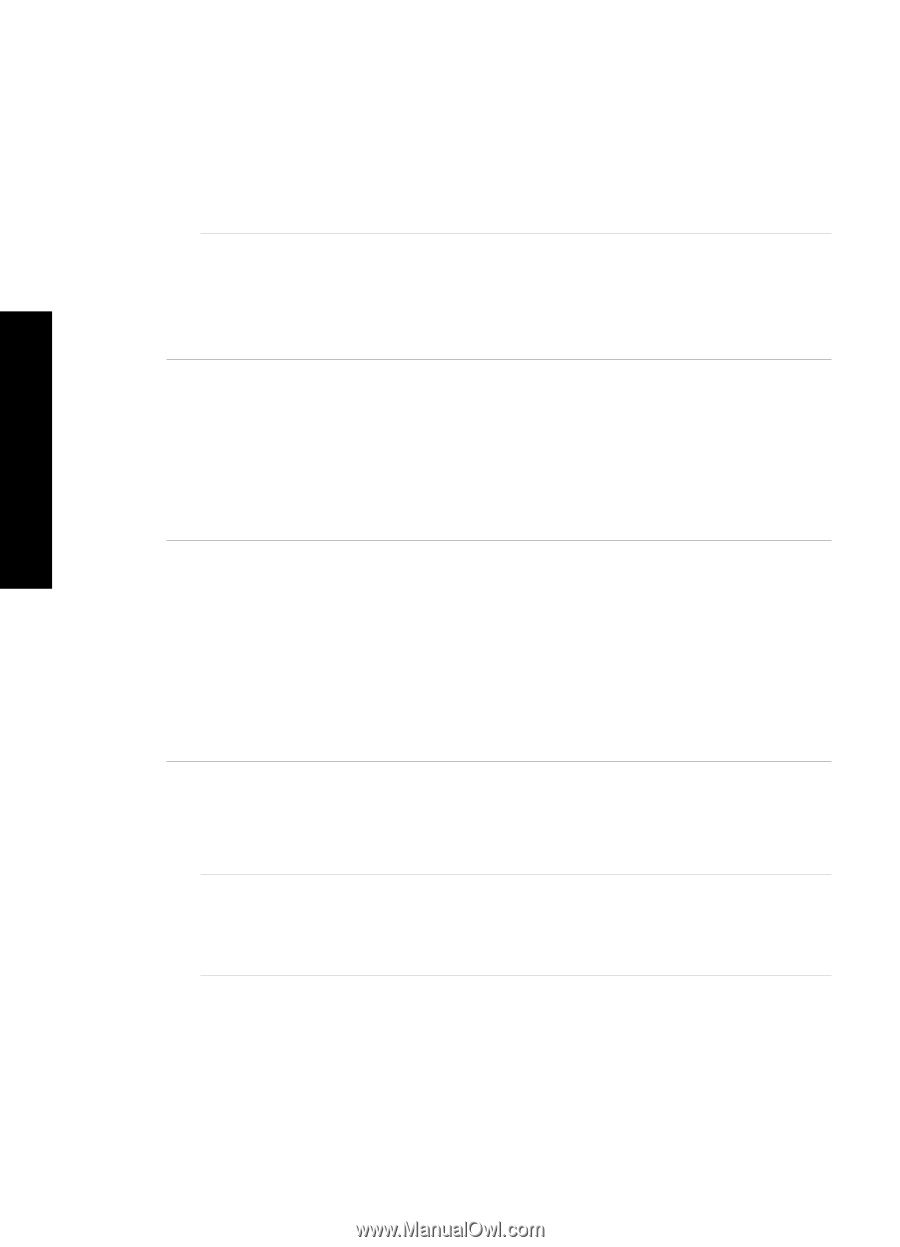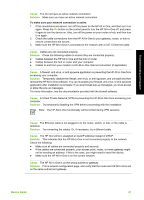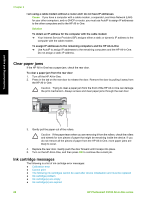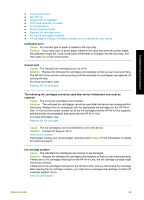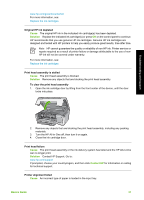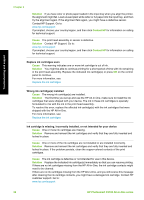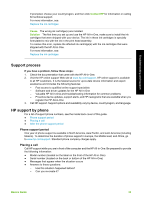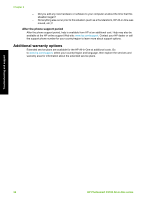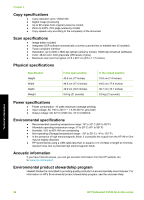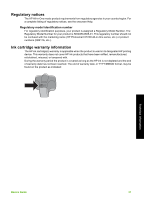HP C5180 Basics Guide - Page 35
Solution, Contact HP, Cause, HP Photosmart C5100 All-in-One series, Replace ink cartridges soon - error messages
 |
UPC - 882780529755
View all HP C5180 manuals
Add to My Manuals
Save this manual to your list of manuals |
Page 35 highlights
Troubleshooting and support Chapter 2 Solution If you have color or photo paper loaded in the input tray when you align the printer, the alignment might fail. Load unused plain white letter or A4 paper into the input tray, and then try the alignment again. If the alignment fails again, you might have a defective sensor. Contact HP Support. Go to: www.hp.com/support If prompted, choose your country/region, and then click Contact HP for information on calling for technical support. Cause The print head assembly or sensor is defective. Solution Contact HP Support. Go to: www.hp.com/support If prompted, choose your country/region, and then click Contact HP for information on calling for technical support. Replace ink cartridges soon Cause This warning indicates one or more ink cartridge is out of ink. Solution You might be able to continue printing for a short period of time with ink remaining in the print head assembly. Replace the indicated ink cartridge(s) or press OK on the control panel to continue. For more information, see: Replace the ink cartridges Wrong ink cartridge(s) installed Cause The wrong ink cartridge(s) are installed. Solution The first time you set up and use the HP All-in-One, make sure to install the ink cartridges that were shipped with your device. The ink in these ink cartridges is specially formulated to mix with the ink in the print head assembly. To resolve this error, replace the affected ink cartridge(s) with the ink cartridges that were shipped with the HP All-in-One. For more information, see: Replace the ink cartridges Ink cartridge is missing, incorrectly installed, or not intended for your device Cause One or more ink cartridges are missing. Solution Remove and reinsert the ink cartridges and verify that they are fully inserted and locked in place. Cause One or more of the ink cartridges are not installed or are installed incorrectly. Solution Remove and reinsert the ink cartridges and verify that they are fully inserted and locked in place. If the problem persists, clean the copper-colored contacts of the print cartridges. Cause The ink cartridge is defective or not intended for use in this device. Solution Replace the indicated ink cartridge(s) immediately so that you can resume printing. If there are no ink cartridges missing from the HP All-in-One, the ink cartridge contacts might need to be cleaned. If there are no ink cartridges missing from the HP All-in-One, and you still receive this message after cleaning the ink cartridge contacts, you might have a damaged ink cartridge. Contact HP customer support. Go to: www.hp.com/support 32 HP Photosmart C5100 All-in-One series