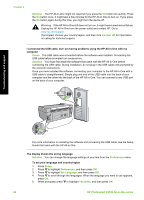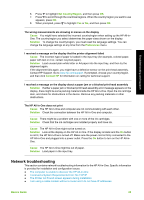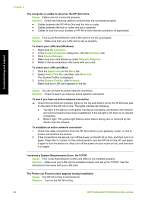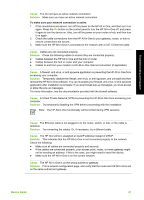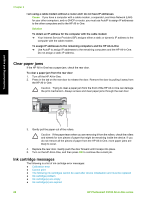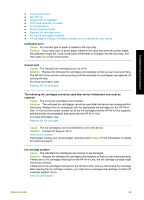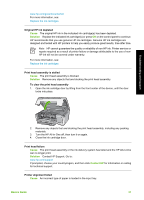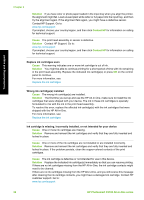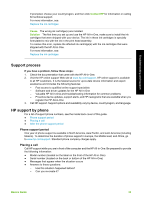HP C5180 Basics Guide - Page 31
Clear paper jams, Ink cartridge messages, Cause, Solution, HP Photosmart C5100 All-in-One series - photosmart ink
 |
UPC - 882780529755
View all HP C5180 manuals
Add to My Manuals
Save this manual to your list of manuals |
Page 31 highlights
Chapter 2 I am using a cable modem without a router and I do not have IP addresses Cause If you have a computer with a cable modem, a separate Local Area Network (LAN) for your other computers, and no DHCP or router, you must use AutoIP to assign IP addresses to the other computers and to the HP All-in-One. Solution To obtain an IP address for the computer with the cable modem ➔ Your Internet Service Provider (ISP) assigns either a static or dynamic IP address to the computer with the cable modem. To assign IP addresses to the remaining computers and the HP All-in-One ➔ Use AutoIP to assign IP addresses to the remaining computers and the HP All-in-One. Do not assign a static IP address. Clear paper jams If the HP All-in-One has a paper jam, check the rear door. To clear a paper jam from the rear door 1. Turn off the HP All-in-One. 2. Press in the tab on the rear door to release the door. Remove the door by pulling it away from the HP All-in-One. Caution Trying to clear a paper jam from the front of the HP All-in-One can damage the print mechanism. Always access and clear paper jams through the rear door. Troubleshooting and support 3. Gently pull the paper out of the rollers. Caution If the paper tears when you are removing it from the rollers, check the rollers and wheels for torn pieces of paper that might be remaining inside the device. If you do not remove all the pieces of paper from the HP All-in-One, more paper jams are likely to occur. 4. Replace the rear door. Gently push the door forward until it snaps into place. 5. Turn on the HP All-in-One, and then press OK to continue the current job. Ink cartridge messages The following is a list of ink cartridge error messages: ● Calibration error ● Cannot print ● The following ink cartridges cannot be used after device initialization and must be replaced ● Ink cartridge problem ● Ink cartridge(s) are empty ● Ink cartridge(s) are expired 28 HP Photosmart C5100 All-in-One series