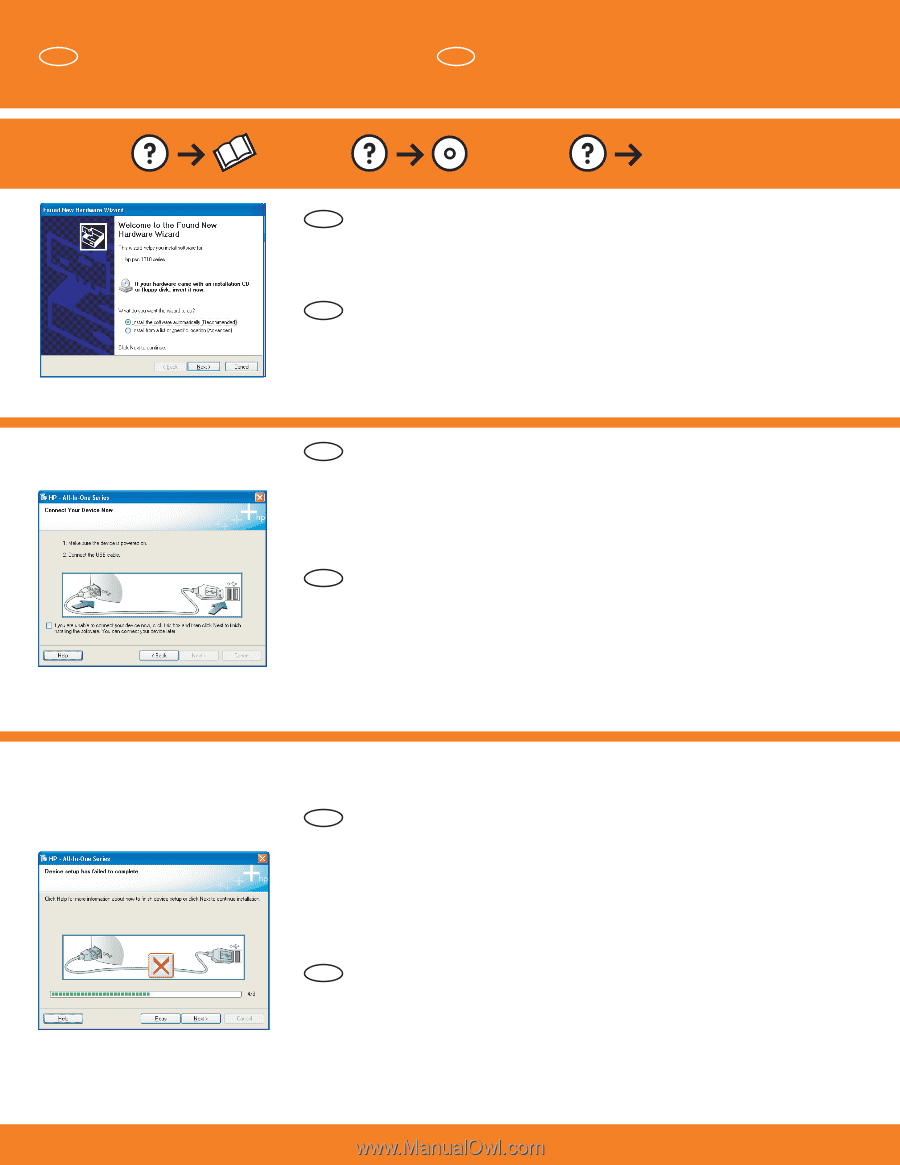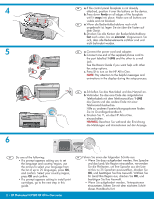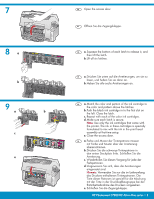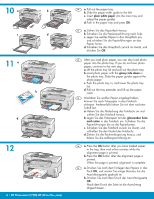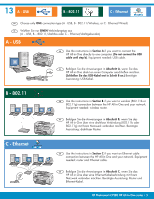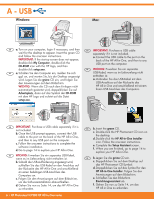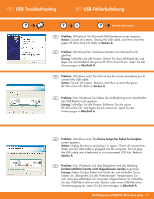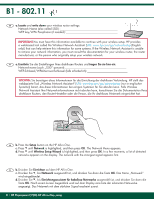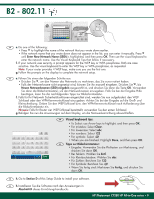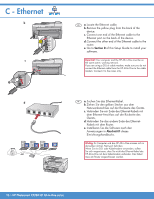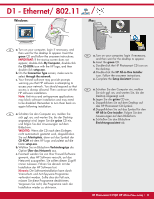HP C7280 Setup Guide - Page 7
USB-Fehlerbehebung, USB Troubleshooting
 |
UPC - 883585105137
View all HP C7280 manuals
Add to My Manuals
Save this manual to your list of manuals |
Page 7 highlights
EN USB Troubleshooting DE USB-Fehlerbehebung www.hp.com/support EN Problem: (Windows) The Microsoft Add Hardware screen appears. Action: Cancel all screens. Unplug the USB cable, and then insert the green HP All-in-One CD. Refer to Section A. DE Problem: (Windows) Der Hardware-Assistent von Microsoft wird geöffnet. Lösung: Schließen Sie alle Fenster. Ziehen Sie das USB-Kabel ab, und legen Sie anschließend die grüne HP All-in-One CD ein. Lesen Sie die Anweisungen in Abschnitt A. EN Problem: (Windows only) You did not see the screen prompting you to connect the USB cable. Action: Cancel all screens. Remove, and then re-insert the green HP All-in-One CD. Refer to Section A. DE Problem: (Nur Windows) Sie haben die Aufforderung zum Anschließen des USB-Kabels nicht gesehen. Lösung: Schließen Sie alle Fenster. Entfernen Sie die grüne HP All-in-One CD, und legen Sie sie erneut ein. Lesen Sie die Anweisungen in Abschnitt A. EN Problem: (Windows only) The Device Setup Has Failed To Complete screen appears. Action: Unplug the device and plug it in again. Check all connections. Make sure the USB cable is plugged into the computer. Do not plug the USB cable into a keyboard or a non-powered USB hub. Refer to Section A. DE Problem: (Nur Windows) Auf dem Bildschirm wird die Meldung Geräteinstallation konnte nicht abgeschlossen werden angezeigt. Lösung: Ziehen Sie das Kabel vom Gerät ab, und schließen Sie es wieder an. Überprüfen Sie alle Verbindungen. Vergewissern Sie sich, dass das USB-Kabel am Computer angeschlossen ist. Schließen Sie das USB-Kabel nicht an eine Tastatur oder einen USB-Hub ohne Stromversorgung an. Lesen Sie die Anweisungen in Abschnitt A. HP Photosmart C7280 HP All-in-One series • 7