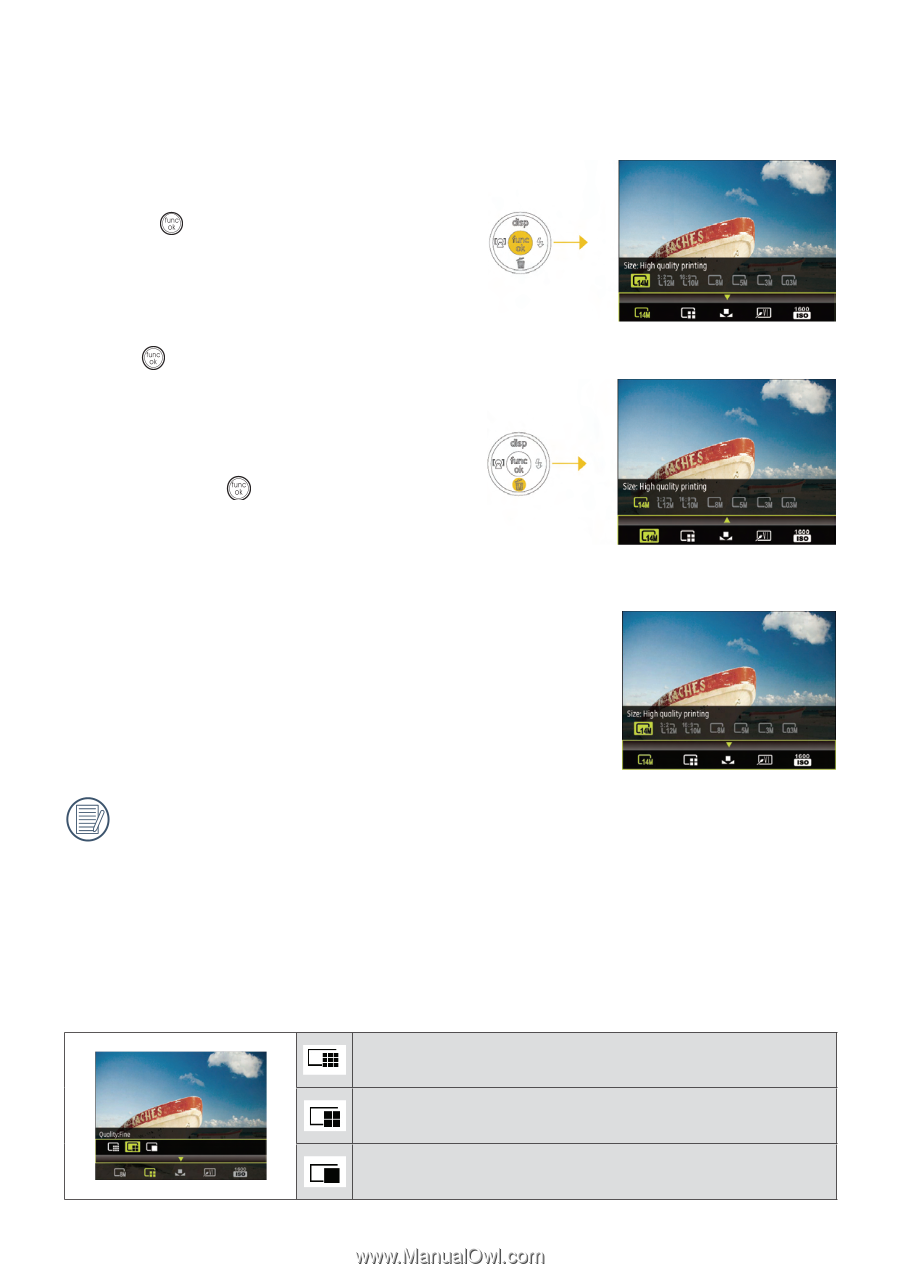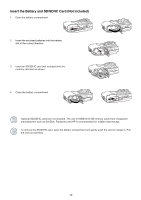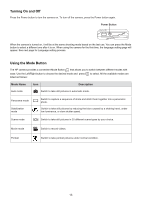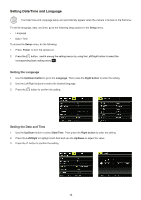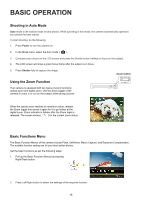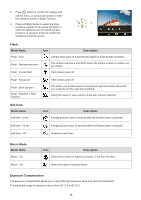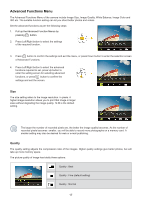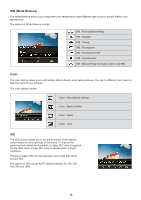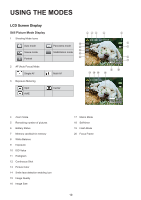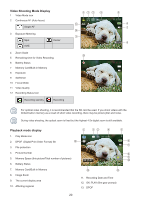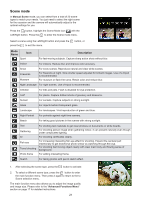HP CC330 User Manual - Page 19
Advanced Functions Menu
 |
View all HP CC330 manuals
Add to My Manuals
Save this manual to your list of manuals |
Page 19 highlights
Advanced Functions Menu The Advanced Functions Menu of the camera include Image Size, Image Quality, White Balance, Image Color and ISO etc. The suitable function setting can let you shoot better photos and videos. Set the advanced functions as per the following steps: 1. Pull up the Advanced Function Menus by pressing button. 2. Press Left/Right button to select the settings of the required function. 3. Press button to confirm the settings and exit the menu, or press Down button to enter the selection screen of Advanced Functions. 4. Press Left/Right button to select the advanced functions required to set, press Up button to enter the setting screen for selecting advanced functions, or press button to confirm the settings and exit the screen. Size The size setting refers to the image resolution in pixels. A higher image resolution allows you to print that image in larger sizes without degrading the image quality. 14 M is the default setting. The larger the number of recorded pixels are, the better the image quality becomes. As the number of recorded pixels becomes smaller, you will be able to record more photographs on a memory card. A smaller setting may also be desired for web or e-mail publishing. Quality The quality setting adjusts the compression ratio of the images. Higher quality settings give better photos, but will take up more memory space. The picture quality of image has totally three options: Quality : Best Quality : Fine (default setting) Quality : Normal 17