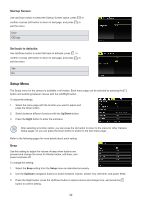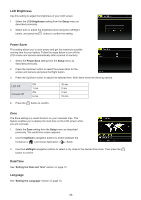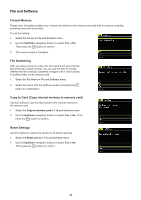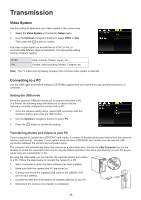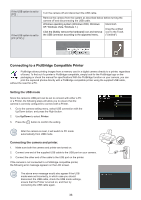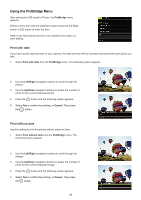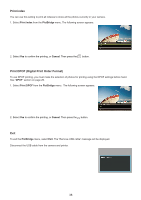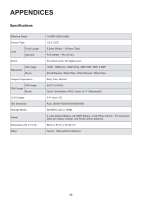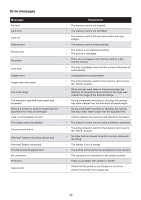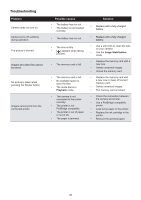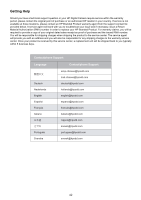HP CC330 User Manual - Page 39
Using the PictBridge Menu
 |
View all HP CC330 manuals
Add to My Manuals
Save this manual to your list of manuals |
Page 39 highlights
Using the PictBridge Menu After setting the USB mode to Printer, the PictBridge menu appears. Select a menu item with the Up/Down button and press the Right button or button to enter the item. Refer to the following sections for more detailed information on each setting. Print with date If you have set the date and time of your camera, the date and time will be recorded and saved with each photo you take. 1. Select Print with date from the PictBridge menu. The following screen appears. 2. Use the Left/Right navigation buttons to scroll through the photos. 3. Use the Up/Down navigation buttons to select the number of prints for the current displayed photo. 4. Press the button and the following screen appears. 5. Select Yes to confirm the printing, or Cancel. Then press the button. Print without date Use this setting to print the photos without dates on them. 1. Select Print without date from the PictBridge menu. The following screen appears. 2. Use the Left/Right navigation buttons to scroll through the images. 3. Use the Up/Down navigation buttons to select the number of prints for the current displayed image. 4. Press the button and the following screen appears. 5. Select Yes to confirm the printing, or Cancel. Then press the button. 37