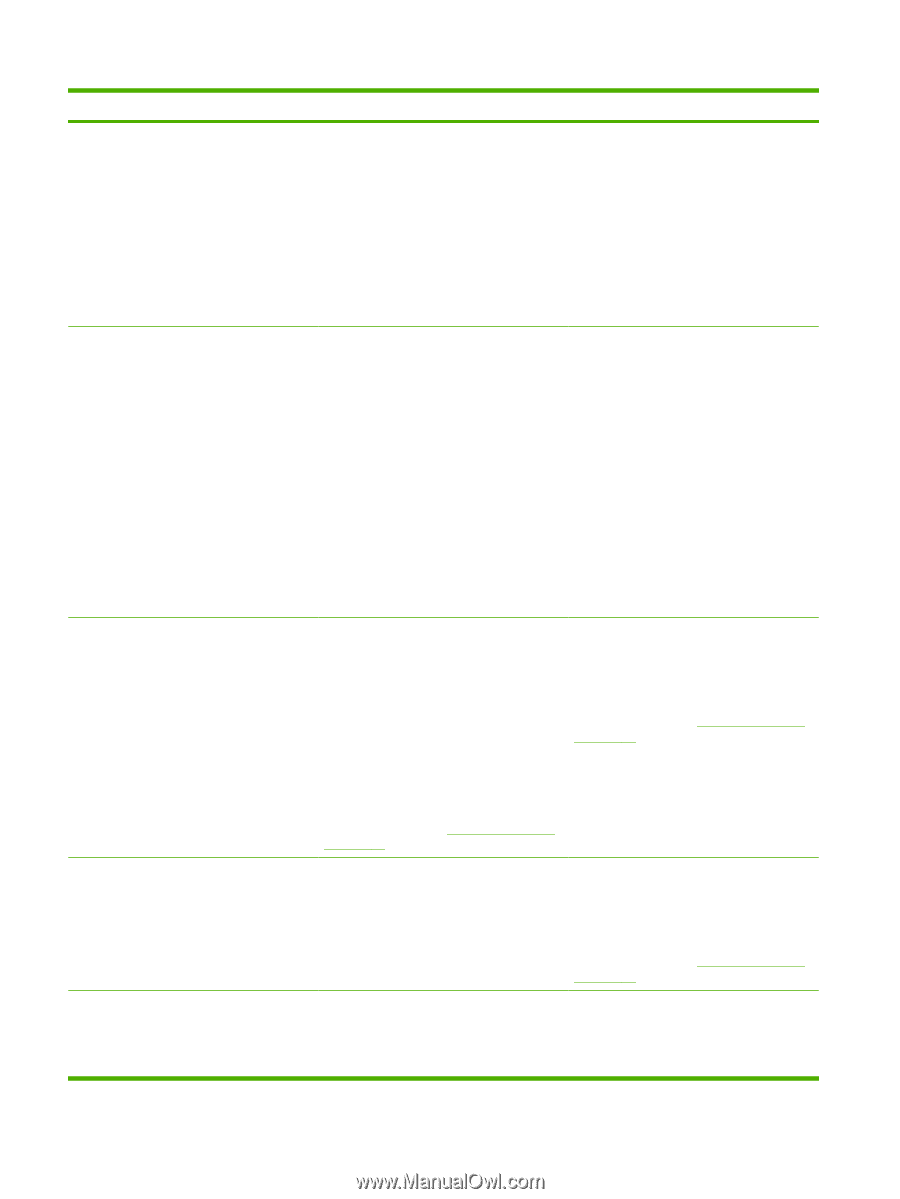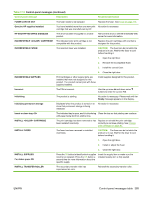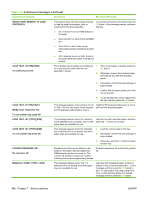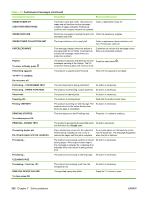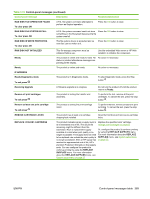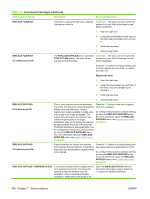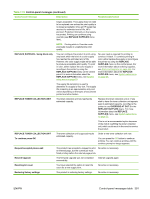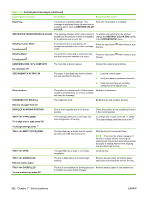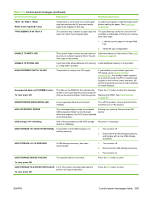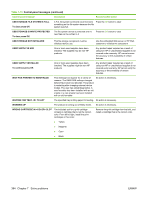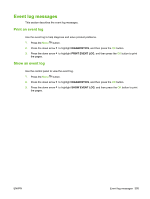HP CP3525dn Service Manual - Page 418
Replace Supplies - Override In Use, Replace Fuser Kit
 |
UPC - 883585891948
View all HP CP3525dn manuals
Add to My Manuals
Save this manual to your list of manuals |
Page 418 highlights
Table 7-13 Control-panel messages (continued) Control panel message Description Recommended action REPLACE FUSER KIT The fuser is nearing the end of its useful life. CAUTION: The fuser can be hot while the Printing can continue. product is in use. Wait for the fuser to cool before handling it. 1. Open the right door. 2. Grasp the blue handles on both sides of the fuser and pull straight out to remove it. 3. Install the new fuser. 4. Close the right door. REPLACE FUSER KIT To continue press OK The REPLACE SUPPLIES menu is set to the CAUTION: The fuser can be hot while the STOP AT LOW setting. The fuser kit has product is in use. Wait for the fuser to cool reached the low threshold. before handling it. Press the OK button to continue printing until the fuser reaches the end of life, or replace the fuser now. Replace the fuser 1. Open the right door. 2. Grasp the blue handles on each side of the fuser, and pull it straight out to remove it. 3. Install the new fuser. 4. Close the right door. REPLACE SUPPLIES For status press OK Two or more supplies are at the estimated end of life. The actual life remaining might be different than the estimation. Have a replacement supply available to install when print quality is no longer acceptable. The supply does not need to be replaced now unless the print quality is no longer acceptable. After an HP supply has reached its approximated end of life, HP's premium Protection Warranty on that supply ends. You can configure the product to continue printing by using the REPLACE SUPPLIES menu. For more information about the REPLACE SUPPLIES menu, see System setup menu on page 25. Press the OK button to see which supplies need to be replaced. Or, configure the product to continue printing by using the REPLACE SUPPLIES menu. For more information about the REPLACE SUPPLIES menu, see System setup menu on page 25. REPLACE SUPPLIES To continue press OK Pages remaining for at least two supplies have reached the low threshold. The product was set to stop printing when a supply needs to be ordered. Press the OK button to continue printing until the supply reaches its estimated end of life. Or, configure the product to continue printing by using the REPLACE SUPPLIES menu. For more information about the REPLACE SUPPLIES menu, see System setup menu on page 25. REPLACE SUPPLIES - OVERRIDE IN USE The product indicates when a supply level is at its estimated end of life. The actual life remaining might be different than the estimation. Have a replacement supply available to install when print quality is no Open the SUPPLIES STATUS menu for information about each supply. Press the OK button for detailed information. 390 Chapter 7 Solve problems ENWW