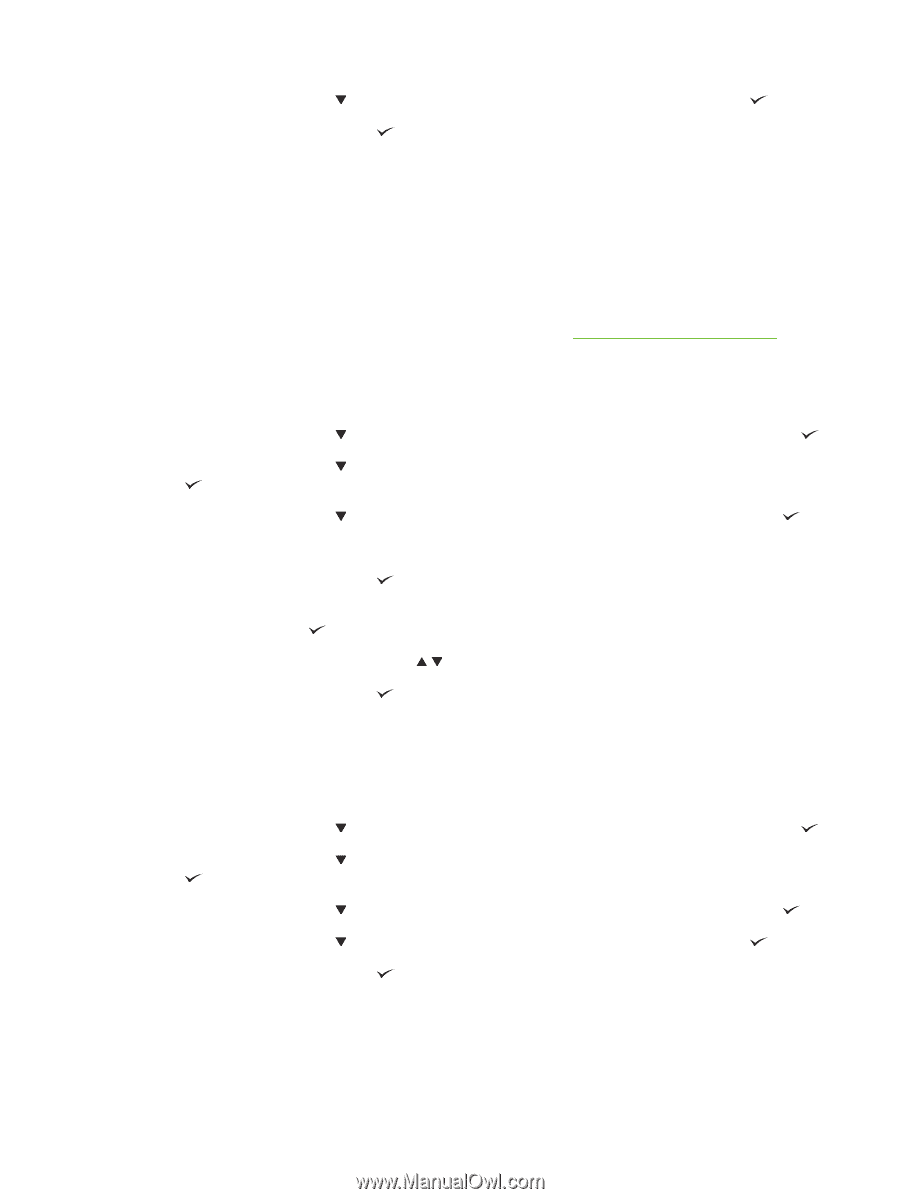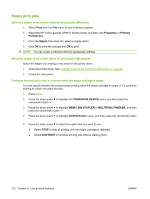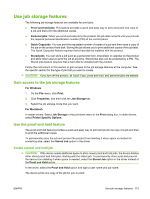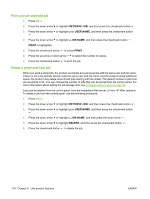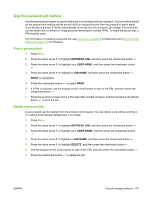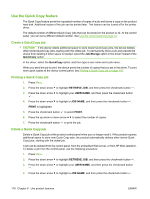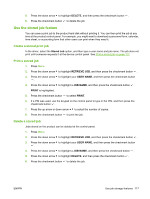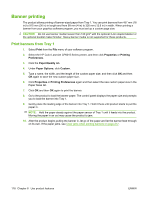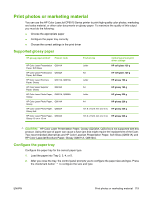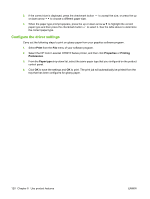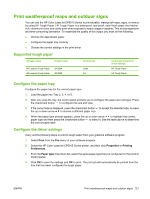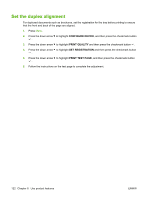HP CP6015xh HP Color LaserJet CP6015 Series - User Guide - Page 131
Use the stored job feature, Create a stored print job, Print a stored job
 |
UPC - 883585363544
View all HP CP6015xh manuals
Add to My Manuals
Save this manual to your list of manuals |
Page 131 highlights
5. Press the down arrow to highlight DELETE, and then press the checkmark button . 6. Press the checkmark button to delete the job. Use the stored job feature You can save a print job to the product hard disk without printing it. You can then print the job at any time at the product control panel. For example, you might want to download a personnel form, calendar, time sheet, or accounting form that other users can print when they need it. Create a stored print job In the driver, select the Stored Job option, and then type a user name and job name. The job does not print until someone requests it at the device control panel. See Print a stored job on page 117. Print a stored job 1. Press Menu. 2. Press the down arrow to highlight RETRIEVE JOB, and then press the checkmark button . 3. Press the down arrow to highlight your USER NAME, and then press the checkmark button . 4. Press the down arrow to highlight a JOB NAME, and then press the checkmark button . PRINT is highlighted. 5. Press the checkmark button to select PRINT. 6. If a PIN was used, use the keypad on the control panel to type in the PIN, and then press the checkmark button . 7. Press the up arrow or down arrow to select the number of copies. 8. Press the checkmark button to print the job. Delete a stored job Jobs stored on the product can be deleted at the control panel. 1. Press Menu. 2. Press the down arrow to highlight RETRIEVE JOB, and then press the checkmark button . 3. Press the down arrow to highlight your USER NAME, and then press the checkmark button . 4. Press the down arrow to highlight a JOB NAME, and then press the checkmark button . 5. Press the down arrow to highlight DELETE, and then press the checkmark button . 6. Press the checkmark button to delete the job. ENWW Use job storage features 117