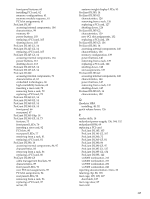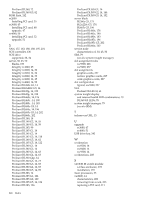HP Cluster Platform Introduction v2010 HP Cluster Platform Server and Workstat - Page 242
A USB Drive Key Support on ProLiant G4 Models
 |
View all HP Cluster Platform Introduction v2010 manuals
Add to My Manuals
Save this manual to your list of manuals |
Page 242 highlights
A USB Drive Key Support on ProLiant G4 Models All fourth generation HP ProLiant servers include support for a USB drive key. This device can be formatted as a floppy drive or as a hard disk drive and made bootable using the HP Drive Key Boot Utility software. When formatted as a floppy, the drive key looks like a bootable 1.44 MB USB floppy. When formatted as a hard drive, the drive key is bootable with the full device capacity and can be used to flash system ROMs or boot existing floppy images. The process of upgrading system and option ROMs is referred to as flashing the ROM or flashing the firmware. A ROM flash uses software to replace the current system or option ROM on a target server with a new ROM image. HP Drive Key Boot Utility software can be downloaded from the following Web site: http://h18000.www1.hp.com/support/files/serveroptions/us/download/21621.html Use the following procedure to make your drive key bootable and capable of flashing firmware: 1. Install the HP Drive Key Boot Utility on a Windows system. After installation the utility places a shortcut in HP System Tools in the Programs start menu folder. 2. Insert your HP USB drive key into an available USB port. 3. Select the HP Drive Key Boot Utility shortcut in the HP System Tools folder. 4. Complete each step presented by the application. If the drop-down menu is empty when you are asked to select the drive letter, the drive key might be improperly connected, or it is seen as a fixed disk. To determine the drive type of the USB device, right click on the USB drive key in My Computer and choose Properties. The drive type is displayed in the Properties window. If the drive is labeled fixed or local, the following steps must be taken to assign a drive letter to the USB drive key prior to running the HP Drive Key Boot Utility: a. Insert the drive key. b. Log in as administrator. c. Select Start >Programs> Administrative Tools>Computer Management. d. From Computer Management (local), select Storage>Disk Management (local). e. Select Change/Add Drive Letter for the disk to map the drive key. f. Choose a drive letter. The drive key is now bootable and capable of flashing firmware. You can drop firmware files onto the drive from either a Windows or Linux system. Firmware files should be put in the components directory on the USB drive. The firmware images are part of the Offline ROM Flash for SmartStart Maintenance: ROM Update Utility package. Refer to the following ROM update Web page: http://h18023.www1.hp.com/support/files/server/us/smartstartGP.html 242 USB Drive Key Support on ProLiant G4 Models