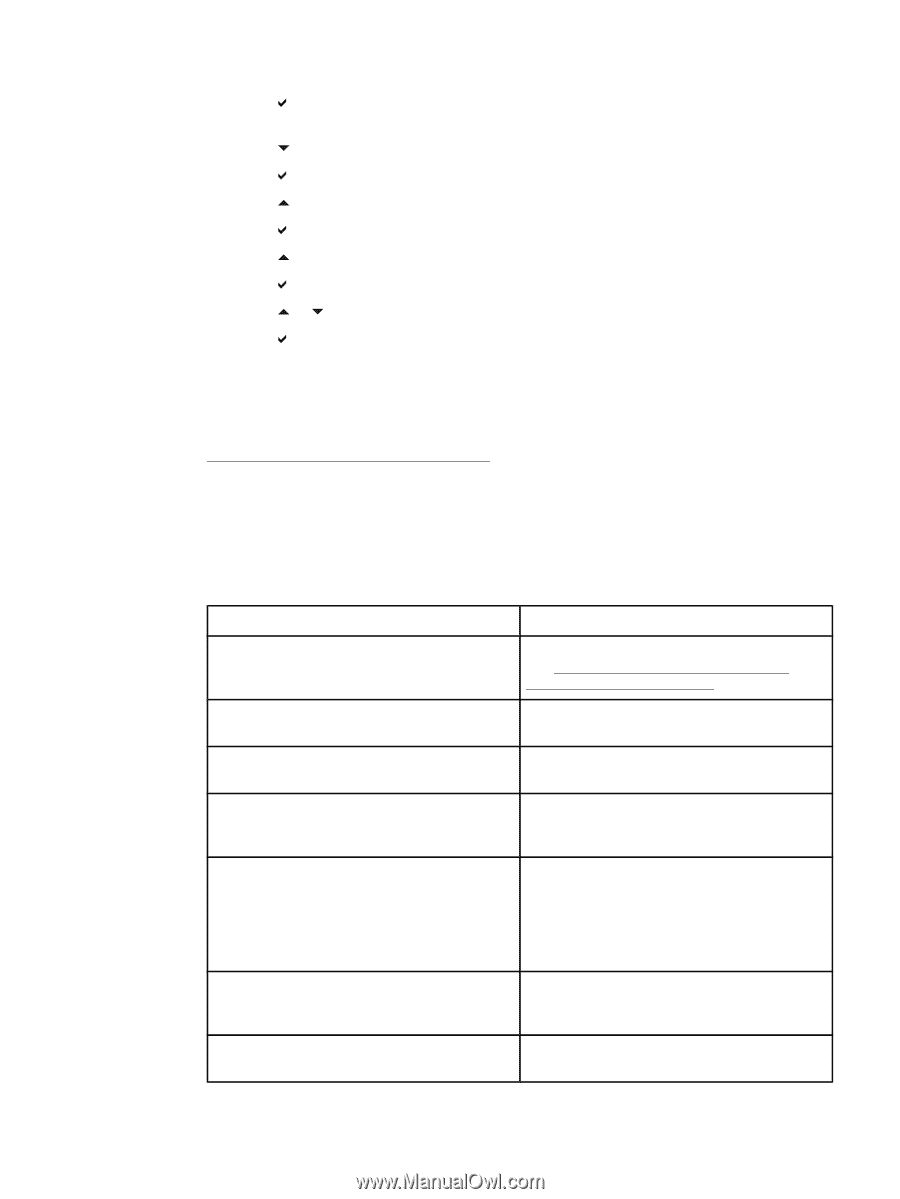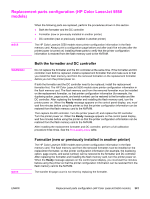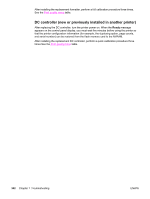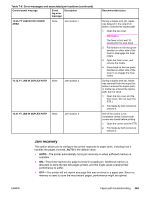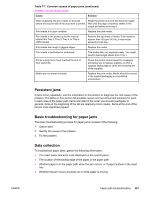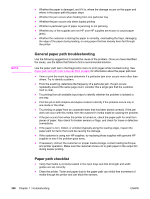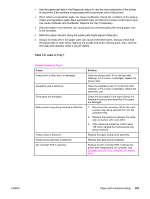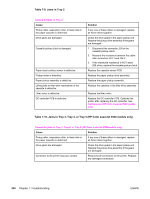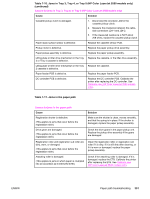HP Color LaserJet 5500 Service Manual - Page 368
Avoiding paper jams, To set jam recovery response
 |
View all HP Color LaserJet 5500 manuals
Add to My Manuals
Save this manual to your list of manuals |
Page 368 highlights
To set jam recovery response 1. Press (HP Color LaserJet 5500 models) or MENU (HP Color LaserJet 5550 models) to enter the MENUS. 2. Press to highlight CONFIGURE DEVICE. 3. Press to select CONFIGURE DEVICE. 4. Press to highlight SYSTEM SETUP. 5. Press to select SYSTEM SETUP. 6. Press to highlight JAM RECOVERY. 7. Press to select JAM RECOVERY. 8. Press or to select the appropriate setting. 9. Press to set the selection. 10. Press MENU. Avoiding paper jams Table 7-7. Common causes of paper jams lists common causes of paper jams and suggests solutions for resolving them. Table 7-7. Common causes of paper jams Common causes of paper jams Cause Solution Print media does not meet HP-recommended media specifications. Use only media that meets HP specifications. See Table 1-17. Tray 1 (multi-purpose tray) supported media specifications. A supply item is installed incorrectly, causing repeated jams. Verify that all print cartridges, the ETB, and the fuser are correctly installed. You are reloading paper that has already passed Do not use media that has been previously through a printer or copier. printed on or copied. An input tray is loaded incorrectly. Remove any excess media from the input tray. Press media down in the input tray so it fits below the tabs and within the media width guides. Print media is skewed. Input tray guides are not adjusted correctly. Adjust input tray guides so they hold media firmly in place without bending it. If media heavier than 200 g/m2 (53 lb) is loaded into Tray 2, Tray 3, Tray 4, or Tray 5 (for the 5550 model), the media might skew. Print media is binding or sticking together. Remove media, flex it, rotate it 180 degrees, or flip it over. Reload media into the input tray. Do not fan media. Print media is removed before it settles into the output bin. Reset the printer. Wait until the page completely settles in the output bin before removing it. 346 Chapter 7 Troubleshooting ENWW