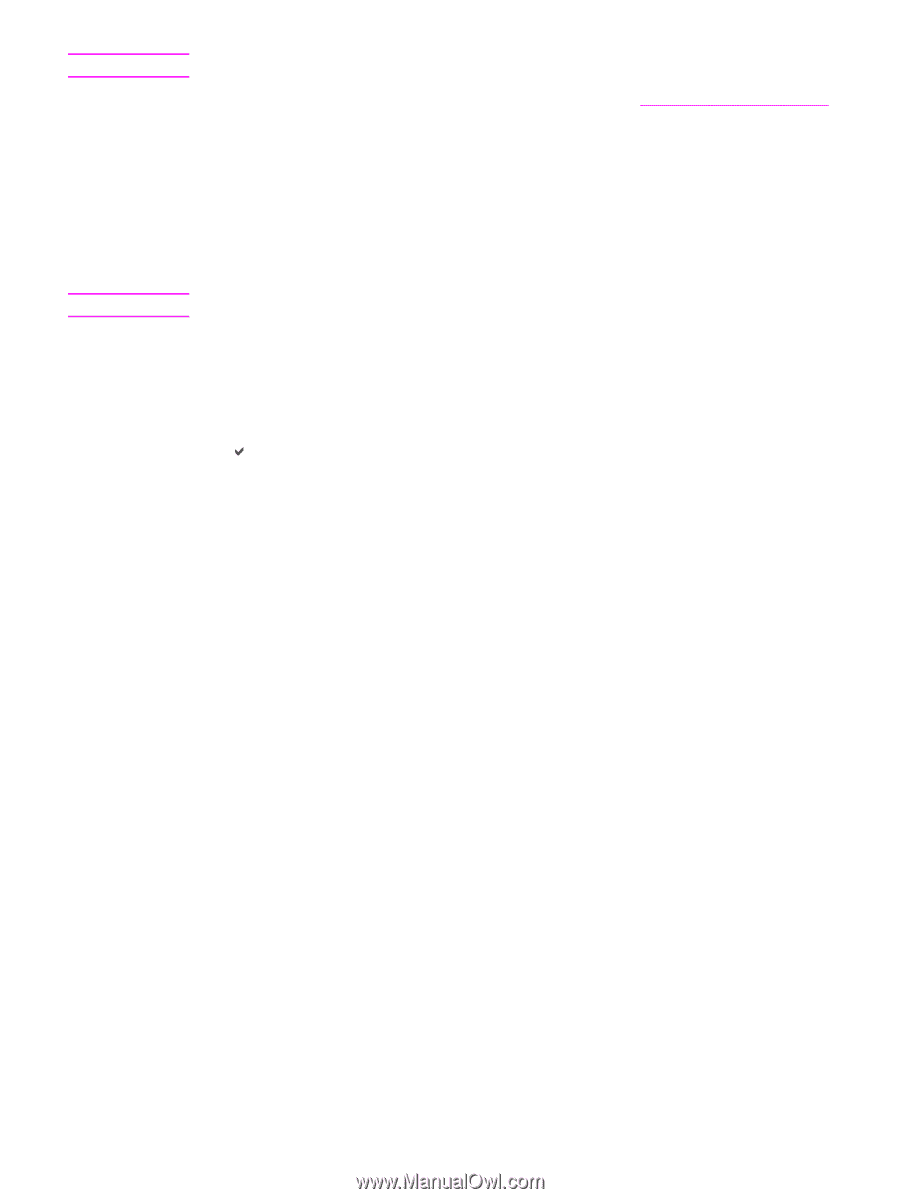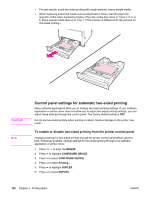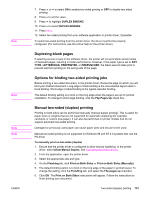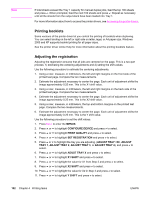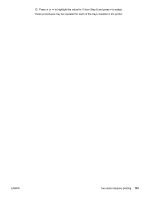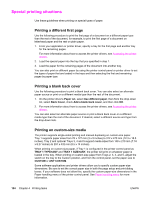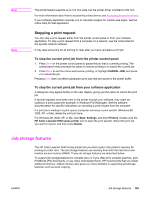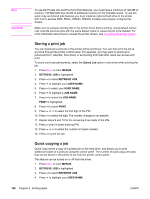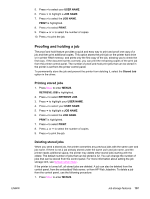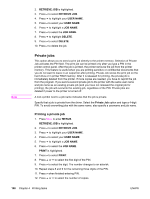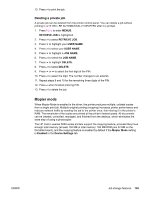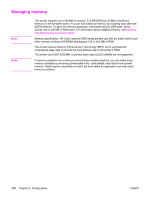HP Color LaserJet 5550 HP Color LaserJet 5550 series - User Guide - Page 119
Stopping a print request, Job storage features
 |
View all HP Color LaserJet 5550 manuals
Add to My Manuals
Save this manual to your list of manuals |
Page 119 highlights
Note Note The printer feeder supports up to 312 mm wide, but the printer driver is limited to 304 mm. For more information about how to access the printer drivers, see Accessing the printer drivers. If your software application requires you to calculate margins for custom-size paper, see the online Help for that application. Stopping a print request You can stop a print request either from the printer control panel or from your software application. To stop a print request from a computer on a network, see the online Help for the specific network software. It may take some time for all printing to clear after you have canceled a print job. To stop the current print job from the printer control panel 1. Press STOP on the printer control panel to pause the job that is currently printing. The control panel menu provides the option to resume printing or to cancel the current job. 2. Press MENU to exit the menu and resume printing, or highlight CANCEL JOB, and press to cancel the job. Pressing STOP does not affect subsequent print jobs that are stored in the printer buffer. To stop the current print job from your software application A dialog box may appear briefly on the user display, giving you the option to cancel the print job. If several requests have been sent to the printer through your software, they might be waiting in a print queue (for example, in Windows Print Manager). See the software documentation for specific instructions on canceling a print request from the computer. If a print job is waiting in a print queue (computer memory) or print spooler (Windows 98, 2000, XP, or Me), delete the print job there. For Windows 98, 2000, XP, or Me, click Start, Settings, and then Printers. Double-click the HP Color LaserJet 5550 series printer icon to open the print spooler. Select the print job you want to cancel, and then press Delete. Job storage features The HP Color LaserJet 5550 series printer lets you store a job in the printer's memory for printing at a later time. The job storage features use memory from both the hard drive and random access memory (RAM). These job storage features are described below. To support job storage features for complex jobs, or if you often print complex graphics, print PostScript (PS) documents, or use many downloaded fonts, HP recommends that you install additional memory. Added memory also gives you more flexibility in supporting job-storage features, such as quick copying. ENWW Job storage features 105