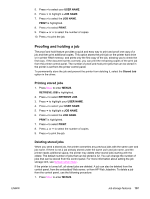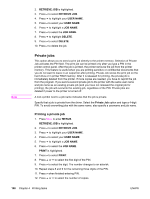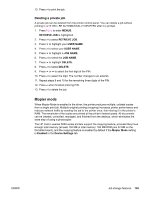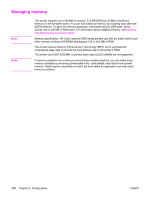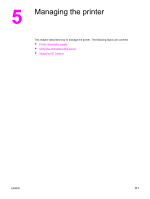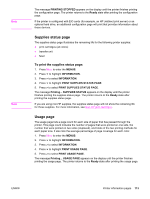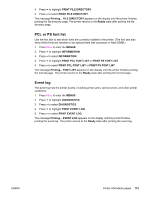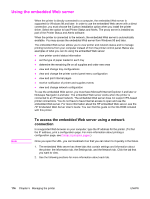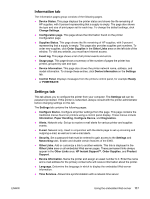HP Color LaserJet 5550 HP Color LaserJet 5550 series - User Guide - Page 126
Printer information s, Menu map, Configuration
 |
View all HP Color LaserJet 5550 manuals
Add to My Manuals
Save this manual to your list of manuals |
Page 126 highlights
Printer information pages From the printer control panel, you can print pages that give details about the printer and its current configuration. The procedures for printing the following information pages are described here: ● menu map ● configuration page ● supplies status page ● usage page ● demo page ● print RGB and CMYK samples ● file directory (available only on printers with hard drives) ● PCL or PS font list ● event log Menu map To see the current settings for the menus and items available in the control panel, print a control panel menu map. 1. Press MENU to enter the MENUS. 2. Press to highlight INFORMATION. 3. Press to select INFORMATION. 4. If PRINT MENU MAP is not highlighted, press or until it is highlighted. 5. Press to select PRINT MENU MAP. The message Printing... MENU MAP appears on the display until the printer finishes printing the menu map. The printer returns to the Ready state after printing the menu map. You might want to store the menu map near the printer for reference. The content of the menu map varies, depending on the options currently installed in the printer. (Many of these values can be overridden from the printer driver or software application.) For a complete list of control panel menus and possible values, see Menu hierarchy. Configuration page Use the configuration page to view current printer settings, to help troubleshoot printer problems, or to verify installation of optional accessories, such as memory (DIMMs), paper trays, and printer languages. 1. Press MENU to enter the MENUS. 2. Press to highlight INFORMATION. 3. Press to select INFORMATION. 4. Press to highlight PRINT CONFIGURATION. 5. Press to select PRINT CONFIGURATION. 112 Chapter 5 Managing the printer ENWW