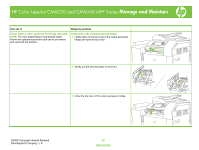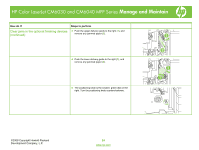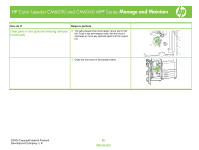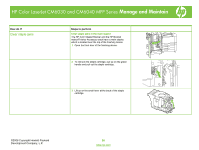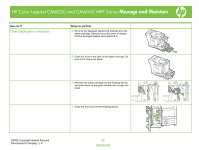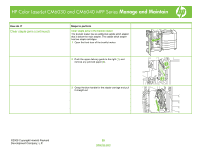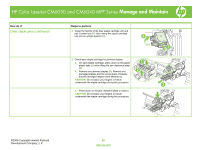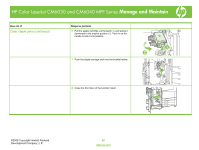HP Color LaserJet CM6030/CM6040 HP Color LaserJet CM6040/CM6030 MFP Series - J - Page 27
Clear staple jams continued
 |
View all HP Color LaserJet CM6030/CM6040 manuals
Add to My Manuals
Save this manual to your list of manuals |
Page 27 highlights
HP Color LaserJet CM6030 and CM6040 MFP Series Manage and Maintain How do I? Clear staple jams (continued) Steps to perform 4 Remove the damaged staples that protrude from the staple cartridge. Remove the entire sheet of staples that the damaged staples were attached to. 5 Close the lever at the back of the staple cartridge. Be sure that it snaps into place. 6 Reinsert the staple cartridge into the finishing device, and push down on the green handle until it snaps into place. 7 Close the front cover of the finishing device. ©2008 Copyright Hewlett-Packard Development Company, L.P. 27 www.hp.com

©2008 Copyright Hewlett-Packard
Development Company, L.P.
27
www.hp.com
HP Color LaserJet CM6030 and CM6040 MFP Series
Mana
g
e and Maintain
How do I?
Steps to perform
Clear staple jams (continued)
4
Remove the damaged staples that protrude from the
staple cartridge. Remove the entire sheet of staples
that the damaged staples were attached to.
5
Close the lever at the back of the staple cartridge. Be
sure that it snaps into place.
6
Reinsert the staple cartridge into the finishing device,
and push down on the green handle until it snaps into
place.
7
Close the front cover of the finishing device.