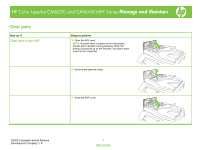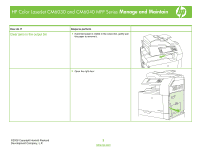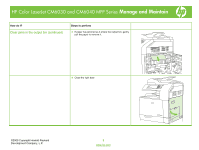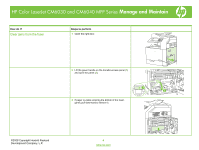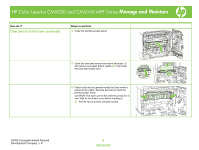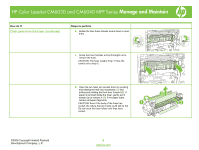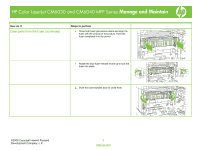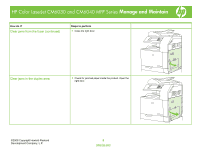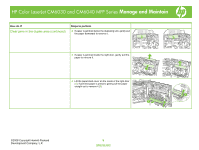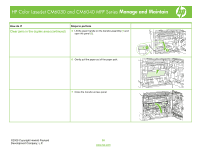HP Color LaserJet CM6030/CM6040 HP Color LaserJet CM6040/CM6030 MFP Series - J - Page 5
Clear jams from the fuser continued - color laserjet mfp
 |
View all HP Color LaserJet CM6030/CM6040 manuals
Add to My Manuals
Save this manual to your list of manuals |
Page 5 highlights
HP Color LaserJet CM6030 and CM6040 MFP Series Manage and Maintain How do I? Clear jams from the fuser (continued) Steps to perform 4 Close the transfer-access panel. 5 Open the fuser jam access door above the fuser (1) and remove any paper that is visible (2). Then close the fuser jam access door. 6 Paper could also be jammed inside the fuser where it would not be visible. Remove the fuser to check for jammed paper inside. CAUTION: The fuser can be hot while the product is in use. Wait for the fuser to cool before handling it. a. Pull the two blue fuser handles forward. ©2008 Copyright Hewlett-Packard Development Company, L.P. 5 www.hp.com
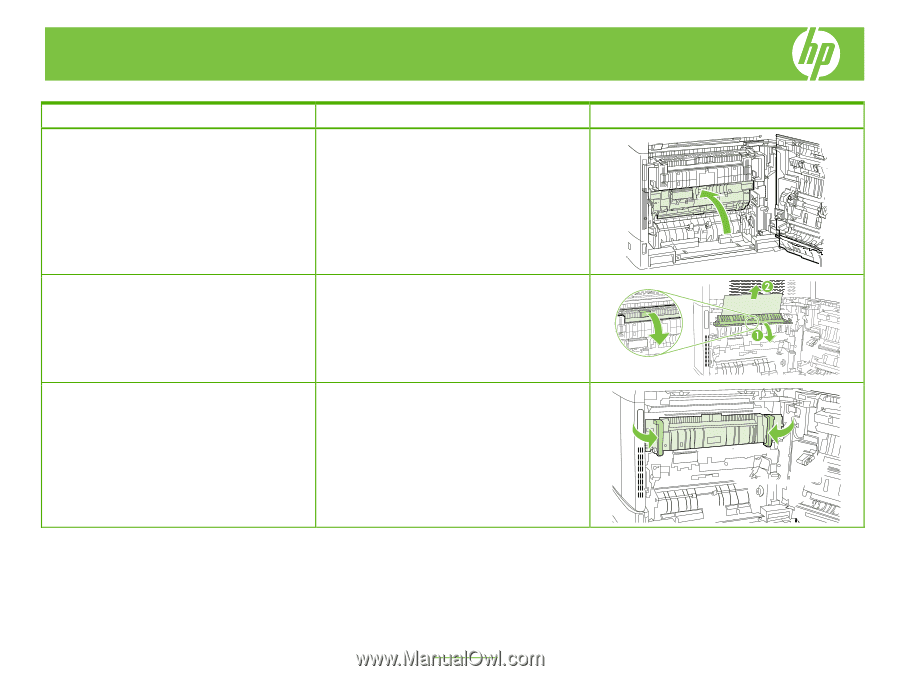
©2008 Copyright Hewlett-Packard
Development Company, L.P.
5
www.hp.com
HP Color LaserJet CM6030 and CM6040 MFP Series
Mana
g
e and Maintain
How do I?
Steps to perform
Clear jams from the fuser (continued)
4
Close the transfer-access panel.
5
Open the fuser jam access door above the fuser (
1
)
and remove any paper that is visible (
2
). Then close
the fuser jam access door.
6
Paper could also be jammed inside the fuser where it
would not be visible. Remove the fuser to check for
jammed paper inside.
CAUTION: The fuser can be hot while the product is in
use. Wait for the fuser to cool before handling it.
a.
Pull the two blue fuser handles forward.