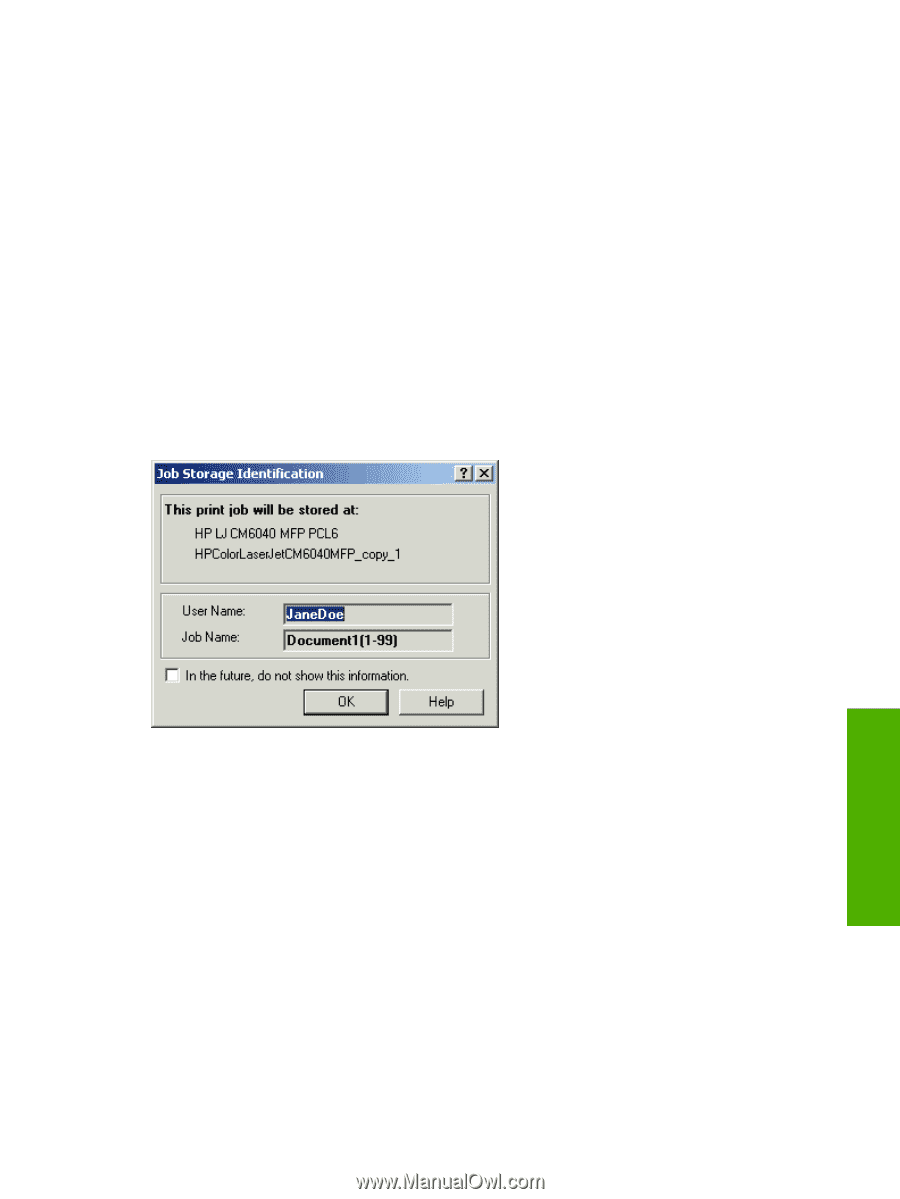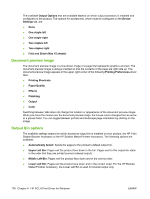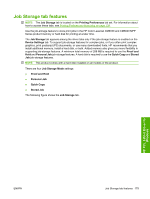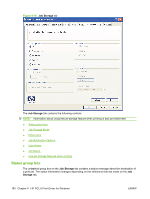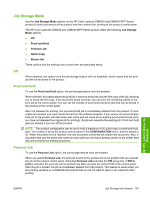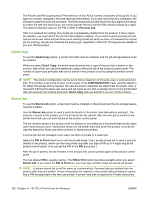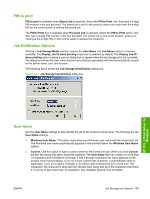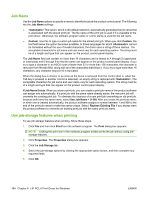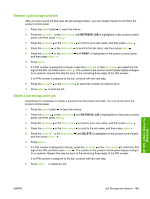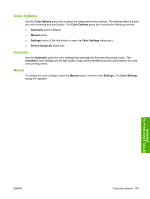HP Color LaserJet CM6030/CM6040 HP Color LaserJet CM6030/CM6040 MFP Series - S - Page 203
PIN to print, Job Notification Options, User Name, Display Job ID when printing
 |
View all HP Color LaserJet CM6030/CM6040 manuals
Add to My Manuals
Save this manual to your list of manuals |
Page 203 highlights
PIN to print PIN to print is available when Stored Job is selected. Select the PIN to Print box, then type a 4-digit PIN number in the box provided. The stored job is sent to the product, where you must enter the 4-digit PIN on the control panel to retrieve the stored job. The PIN to Print box is available when Personal Job is selected. Select the PIN to Print option, and then type a 4-digit PIN number in the box provided. The stored job is sent to the product, where you must type the 4-digit PIN on the control panel to retrieve the stored job. Job Notification Options Clicking a Job Storage Mode selection causes the User Name and Job Name options to become available. The Display Job ID when printing check box is selected by default. The Display Job ID when printing option causes a pop-up dialog box to appear when the job-storage print job is printed. The dialog box shows the user name and job name that are associated with the stored print job, as well as the printer name, port, and location. The following figure shows the Job Storage Identification dialog box. Figure 4-17 Job Storage Identification dialog box HP PCL 6 Print Driver for Windows User Name Use the User Name settings to help identify the job at the product control panel. The following are the User Name settings: ● Windows User Name. This option associates your Windows user name with the stored print job. The Windows user name automatically appears in the text field below the Windows User Name options. ● Custom. Use this option to type a custom name for the stored print job. When you click Custom, the text field below the option becomes available. The User Name field can contain no more than 16 characters and is limited to A through Z and 0 through 9 because the name appears on the product control panel display. If you try to type a lowercase character, it automatically shifts to uppercase. If you try to type a character in an ASCII code of fewer than 32 or more than 126 characters, the character is removed from the edit field, along with all of the characters that follow it. If you try to type more than 16 characters, any character beyond 16 is truncated. ENWW Job Storage tab features 183