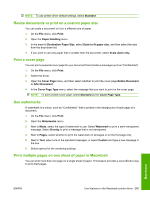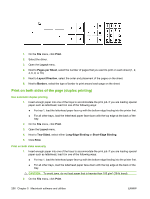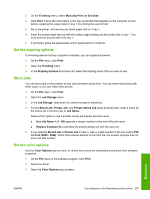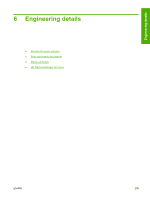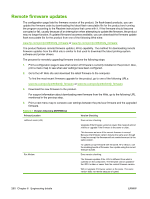HP Color LaserJet CM6030/CM6040 HP Color LaserJet CM6030/CM6040 MFP Series - S - Page 280
Remote firmware updates
 |
View all HP Color LaserJet CM6030/CM6040 manuals
Add to My Manuals
Save this manual to your list of manuals |
Page 280 highlights
Remote firmware updates The configuration page lists the firmware version of the product. On flash-based products, you can update the firmware code by downloading the latest flash executable file for the product and running the program according to the Readme instructions that come with it. If the firmware should become corrupted or fail, usually because of an interruption when attempting to update the firmware, the product may no longer function. If updated firmware becomes available, you can download the firmware update flash executable file for the product from one of the following Web sites: www.hp.com/go/cljcm6030mfp_firmware or www.hp.com/go/cljcm6040mfp_firmware The product features remote firmware update (.RFU) capability. The method for downloading remote firmware updates from the Web site is similar to that used to download the latest printing-system software and printer drivers. The process for remotely upgrading firmware involves the following steps: 1. Print a configuration page to see what version of firmware is currently installed on the product. Also, print a menu map to see what user settings have been configured. 2. Go to the HP Web site and download the latest firmware to the computer. To find the most recent firmware upgrade for the product, go to one of the following URLs: www.hp.com/go/cljcm6030mfp_firmware or www.hp.com/go/cljcm6040mfp_firmware 3. Download the new firmware to the product. For support information about downloading new firmware from the Web, go to the following URL mentioned in the previous step. 4. Print a new menu map to compare user settings between the previous firmware and the upgraded firmware. Table 6-1 Version Checking [INTERNAL] Primary/Location JetDirect inside (JDI) Version Checking Does version checking. Upgrades if the firmware version is newer; this means it will not rewrite or upgrade if the firmware is the same or older. This becomes an issue if the current firmware is corrupt. Because the firmware version may be the same even though it may be corrupt, the firmware will not rewrite because it is the same version. Fax Modem To update corrupt firmware with the same .RFU version, use the nodebug bundle of firmware, then update using the correct firmware bundle. Does version checking. The firmware updates if the .RFU is different from what is currently on the component. The firmware can be updated if the .RFU is older or newer than the current firmware version. Will not upgrade if firmware version is the same. The same version does not rewrite because of speed. 260 Chapter 6 Engineering details ENWW