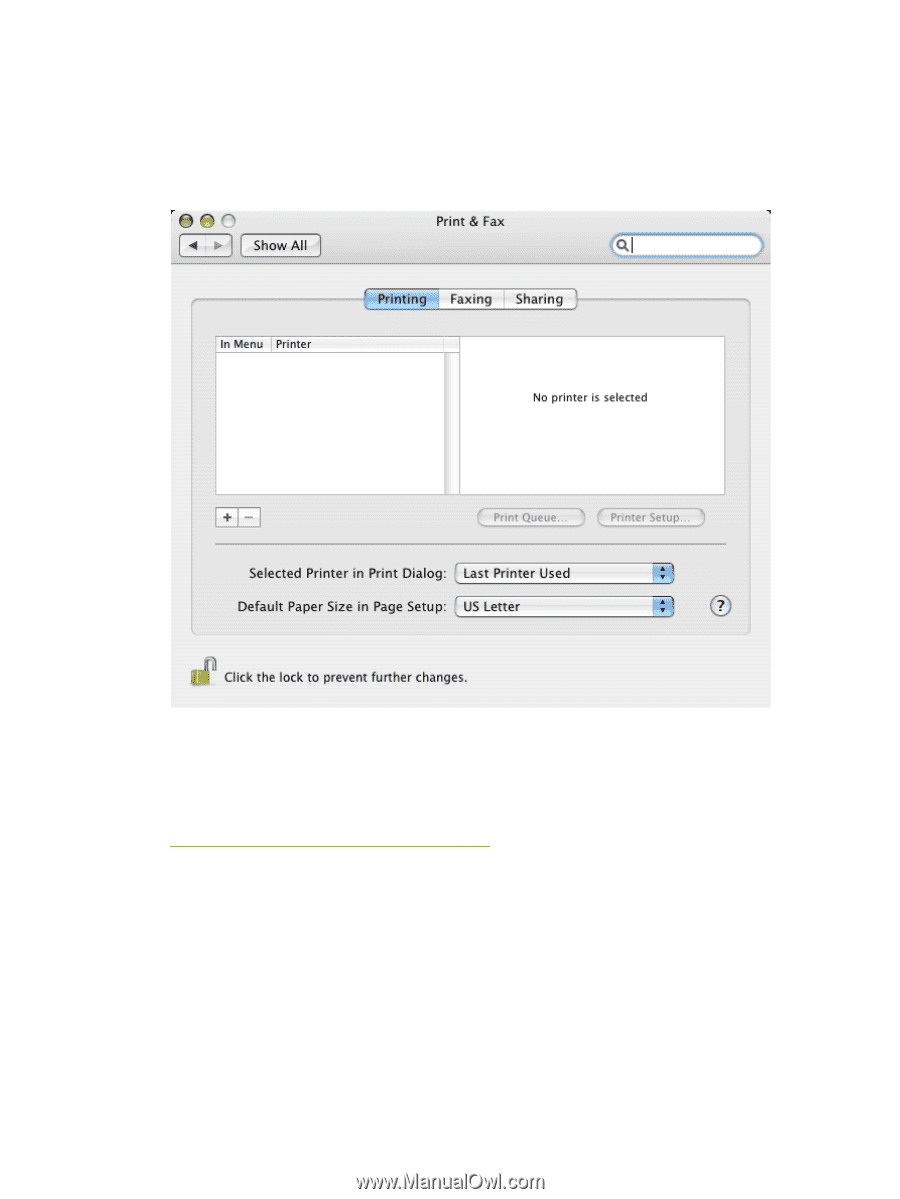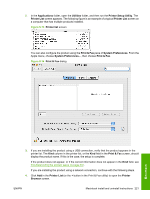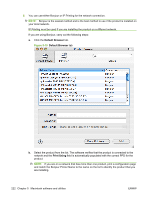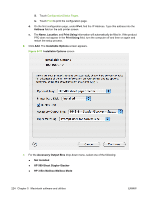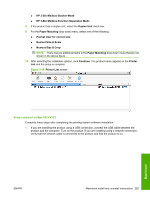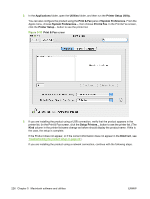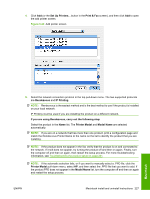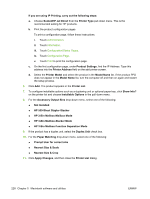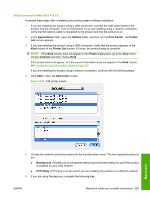HP Color LaserJet CM6030/CM6040 HP Color LaserJet CM6030/CM6040 MFP Series - S - Page 246
Applications, Utilities, Printer Setup Utility, Print & Fax, System Preferences,
 |
View all HP Color LaserJet CM6030/CM6040 manuals
Add to My Manuals
Save this manual to your list of manuals |
Page 246 highlights
2. In the Applications folder, open the Utilities folder, and then run the Printer Setup Utility. You can also configure the product using the Print & Fax pane of System Preferences. From the Apple menu, choose System Preferences..., then choose Print & Fax. In the Print & Fax screen, click the Printer Setup... button to see the printer list. Figure 5-19 Print & Fax screen 3. If you are installing the product using a USB connection, verify that the product appears in the printer list. (In the Print & Fax screen, click the Setup Printers... button to see the printer list.) The Kind column in the printer list same change as before should display the product name. If this is the case, the setup is complete. If the Product does not appear, or if the correct information does not appear in the Kind field, see Troubleshooting the product setup on page 231. If you are installing the product using a network connection, continue with the following steps. 226 Chapter 5 Macintosh software and utilities ENWW