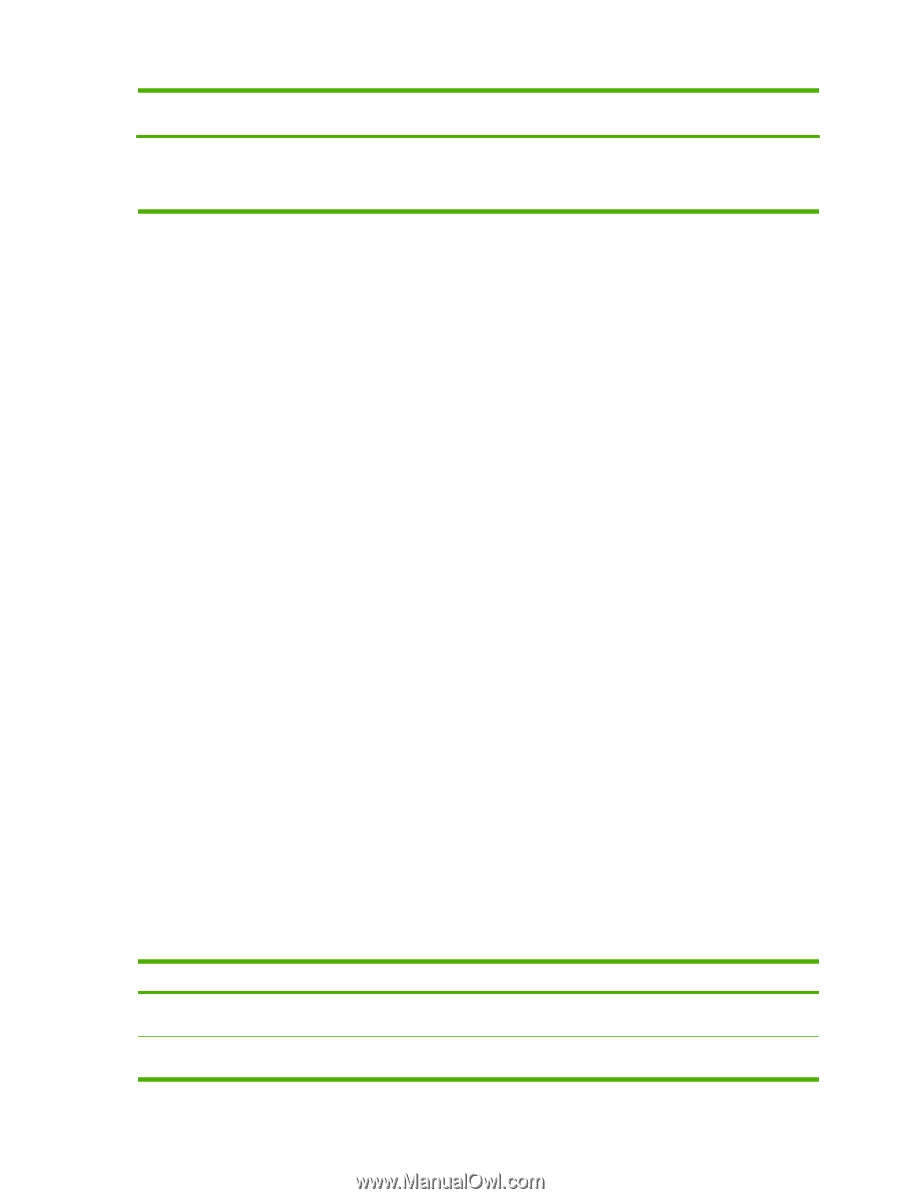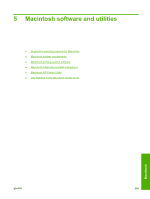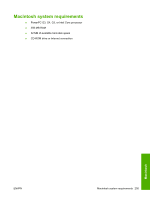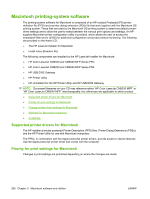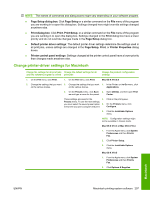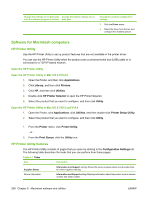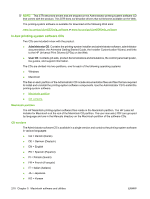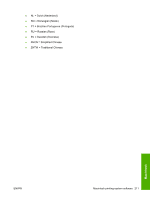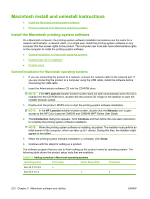HP Color LaserJet CM6030/CM6040 HP Color LaserJet CM6030/CM6040 MFP Series - S - Page 228
Software for Macintosh computers, HP Printer Utility, Open the HP Printer Utility
 |
View all HP Color LaserJet CM6030/CM6040 manuals
Add to My Manuals
Save this manual to your list of manuals |
Page 228 highlights
Change the settings for all print jobs Change the default settings for all until the software program is closed print jobs Change the product configuration settings 3. Click the Driver menu. 4. Select the driver from the list, and configure the installed options. Software for Macintosh computers HP Printer Utility Use the HP Printer Utility to set up product features that are not available in the printer driver. You can use the HP Printer Utility when the product uses a universal serial bus (USB) cable or is connected to a TCP/IP-based network. Open the HP Printer Utility Open the HP Printer Utility in Mac OS X V10.2.8 1. Open the Finder, and then click Applications. 2. Click Library, and then click Printers. 3. Click HP, and then click Utilities. 4. Double-click HP Printer Selector to open the HP Printer Selector. 5. Select the product that you want to configure, and then click Utility. Open the HP Printer Utility in Mac OS X V10.3 and V10.4 1. Open the Finder, click Applications, click Utilities, and then double-click Printer Setup Utility. 2. Select the product that you want to configure, and then click Utility. 1. From the Printer menu, click Printer Utility. - or - 2. From the Print Queue, click the Utility icon. HP Printer Utility features The HP Printer Utility consists of pages that you open by clicking in the Configuration Settings list. The following table describes the tasks that you can perform from these pages. Table 5-1 Titles Item Description Supplies Status Information and Support setting) Shows the device supplies status and provides links for online supplies ordering. Device Information Information and Support setting) Displays information about the product such as version number and serial number. 208 Chapter 5 Macintosh software and utilities ENWW