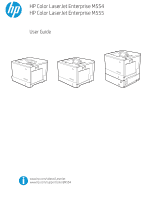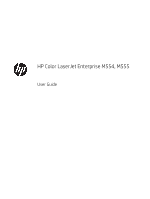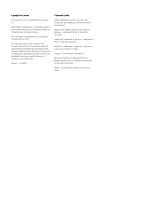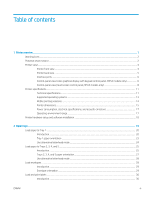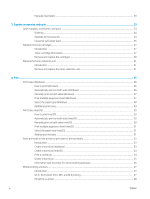HP Color LaserJet Enterprise M555 User Guide
HP Color LaserJet Enterprise M555 Manual
 |
View all HP Color LaserJet Enterprise M555 manuals
Add to My Manuals
Save this manual to your list of manuals |
HP Color LaserJet Enterprise M555 manual content summary:
- HP Color LaserJet Enterprise M555 | User Guide - Page 1
HP Color LaserJet Enterprise M554 HP Color LaserJet Enterprise M555 User Guide www.hp.com/videos/LaserJet www.hp.com/support/colorljM554 - HP Color LaserJet Enterprise M555 | User Guide - Page 2
- HP Color LaserJet Enterprise M555 | User Guide - Page 3
HP Color LaserJet Enterprise M554, M555 User Guide - HP Color LaserJet Enterprise M555 | User Guide - Page 4
to change without notice. The only warranties for HP products and services are set forth in the express warranty statements accompanying such products and services. Nothing herein should be construed as constituting an additional warranty. HP shall not be liable for technical or editorial errors - HP Color LaserJet Enterprise M555 | User Guide - Page 5
Interface ports ...6 Control-panel view (color graphical display with keypad control panel, M554 models only 6 Control-panel view (touchscreen control panel, M555 models only 8 Printer specifications ...11 Technical specifications ...11 Supported operating systems ...13 Mobile printing solutions - HP Color LaserJet Enterprise M555 | User Guide - Page 6
49 Print tasks (macOS) ...50 How to print (macOS) ...50 Automatically print on both sides (macOS 50 Manually print on both sides (macOS) ...50 Print multiple pages per sheet (macOS) ...51 Select the paper type Wi-Fi, Wi-Fi Direct Print, NFC, and BLE printing 57 HP ePrint via email ...58 iv ENWW - HP Color LaserJet Enterprise M555 | User Guide - Page 7
...77 Set the sleep timer and configure the printer to use 1 watt or less of power 77 HP Web Jetadmin ...78 Software and firmware updates ...79 6 Solve problems ...81 Customer support ...82 Control panel help system ...83 Restore factory settings ...84 Introduction ...84 Method one: Restore factory - HP Color LaserJet Enterprise M555 | User Guide - Page 8
Method two: Restore factory settings from the HP Embedded Web Server (network-connected printers only) ...84 A " print-quality problems ...110 Introduction ...110 Troubleshoot print quality ...110 Troubleshoot color quality ...114 Troubleshoot image defects ...115 Solve wired network problems ...124 - HP Color LaserJet Enterprise M555 | User Guide - Page 9
The network does not appear in the wireless networks list 128 The wireless network is not functioning ...128 Reduce interference on a wireless network 129 Index ...131 ENWW vii - HP Color LaserJet Enterprise M555 | User Guide - Page 10
viii ENWW - HP Color LaserJet Enterprise M555 | User Guide - Page 11
/LaserJet. For current information, see www.hp.com/support/colorljM554. HP's all-inclusive help for the printer includes the following information: ● Install and configure ● Learn and use ● Solve problems ● Download software and firmware updates ● Join support forums ● Find warranty and regulatory - HP Color LaserJet Enterprise M555 | User Guide - Page 12
Warning icon definitions: The following warning icons may appear on HP products. Apply appropriate caution where applicable. ● Caution: Electric or electric shock. ● Read and understand all instructions in the user guide. ● Observe all warnings and instructions marked on the product. ● Use only a - HP Color LaserJet Enterprise M555 | User Guide - Page 13
● Unplug this product from wall outlets before cleaning. ● Do not install or use this product near water or when you are wet. ● Install the product securely on a stable surface. ● Install the product in a protected location where no one can step on or trip over the power cord. ENWW Potential shock - HP Color LaserJet Enterprise M555 | User Guide - Page 14
panel, M555 models only) Printer front view 2 11 1 3 4 10 5 9 6 8 7 13 12 1 Standard output bin 2 Control panel with color graphical display and keypad (M554 models only) 3 Hardware integration pocket for connecting accessory and third-party devices 4 Easy-access USB port Insert - HP Color LaserJet Enterprise M555 | User Guide - Page 15
Printer back view 1 2 3 5 4 1 Formatter cover 2 Toner-collection-unit door 3 Formatter (contains the interface ports) 4 Power connection 5 Serial number and product number label ENWW Printer views 5 - HP Color LaserJet Enterprise M555 | User Guide - Page 16
view (color graphical display with keypad control panel, M554 models only) Use the control panel to obtain printer and job status information and to configure the printer. NOTE: For more information about the printer-control-panel features, go to www.hp.com/support/colorljM554. Select Manuals, and - HP Color LaserJet Enterprise M555 | User Guide - Page 17
1 2 3 19 45 6 7 8 18 9 10 11 12 17 16 15 14 13 1 Reset button Select the Reset button to clear changes, release the printer from a paused state, reset the copy count field, display hidden errors, and restore the default settings (including the language and keyboard layout). 2 Sign - HP Color LaserJet Enterprise M555 | User Guide - Page 18
the M554 model, only when an optional wireless accessory is installed). ● Ethernet: View or change Ethernet connection settings. ● HP Web Services: about the printer-control-panel features, go to www.hp.com/support/colorljM554' Select Manuals, and then select General reference. NOTE: The features - HP Color LaserJet Enterprise M555 | User Guide - Page 19
settings (wireless models only). ● Ethernet: View or change Ethernet connection settings. 4 Help button ● HP Web Services: View information to connect and print to the printer using HP Web Services (ePrint). Touch the Help button to open the embedded help system. 5 Current time 6 Applications - HP Color LaserJet Enterprise M555 | User Guide - Page 20
How to use the touchscreen control panel Use the following actions to use the printer touchscreen control panel. Action Touch Description Example Touch an item on the screen to select that item or open that menu. Also, when scrolling through menus, briefly touch the screen to stop the scrolling. - HP Color LaserJet Enterprise M555 | User Guide - Page 21
For current information, see www.hp.com/support/colorljM554. ● Technical specifications ● Supported operating systems ● Mobile printing solutions x 550sheet paper feeders. Automatic duplex printing Printer stand M554dn Optional Optional M555dn Optional Optional M555x Optional Table 1-2 - HP Color LaserJet Enterprise M555 | User Guide - Page 22
is expandable to 2 GB by adding a DIMM memory module. Security: HP Trusted Platform Module for encrypting all data that passes through the printer 2.7-inch color graphics display with 10-key Color touchscreen control panel M554dn Not available M555dn Optional Optional M555dn Not available M555dn - HP Color LaserJet Enterprise M555 | User Guide - Page 23
the software installer to install the HP print driver. macOS: Mac computers are supported with this printer. Download HP Easy Start either from 123.hp.com or from the Printer Support page, and then use HP Easy Start to install the HP print driver. 1. Go to 123.hp.com. 2. Follow the steps provided - HP Color LaserJet Enterprise M555 | User Guide - Page 24
. NOTE: Update the printer firmware to ensure all mobile printing capabilities are supported. ● Wi-Fi Direct (wireless models only, with HP Jetdirect 3100w BLE/NFC/Wireless accessory installed) ● HP ePrint via email (Requires HP Web Services to be enabled and the printer to be registered with - HP Color LaserJet Enterprise M555 | User Guide - Page 25
Printer dimensions Figure 1-1 Product dimensions Y 1 M C 1 K 3 2 3 2 Dimension 1. Height 2. Depth 3. Width Weight Product fully closed 399 mm (15.7 in) 479 mm (18.9 in) 458 mm (18.0 in) 27.5 kg (60.6 lb) Figure 1-2 Dimensions for the 1 x 550-sheet paper feeder Product fully opened 399 - HP Color LaserJet Enterprise M555 | User Guide - Page 26
(18.1 in) This value is subject to change. For current information, go to www.hp.com/support/colorljM554. 17.7 kg (39 lb) This value is subject to change. For current information, go to www.hp.com/support/colorljM554. Figure 1-4 Dimensions for the printer with the 1 x 550-sheet paper tray and stand - HP Color LaserJet Enterprise M555 | User Guide - Page 27
kg (112.7 lb) Product and accessories fully opened 853 mm (33.6 in) Power consumption, electrical specifications, and acoustic emissions See www.hp.com/support/colorljM554 for current information. CAUTION: Power requirements are based on the country/region where the product is sold. Do not convert - HP Color LaserJet Enterprise M555 | User Guide - Page 28
Hardware Installation Guide that came with the printer. For additional instructions, go to HP support on the Web. Go to www.hp.com/support/colorljM554 for HP's all-inclusive help for the printer. Find the following support: ● Install and configure ● Learn and use ● Solve problems ● Download software - HP Color LaserJet Enterprise M555 | User Guide - Page 29
/LaserJet. For current information, see www.hp.com/support/colorljM554. HP's all-inclusive help for the printer includes the following information: ● Install and configure ● Learn and use ● Solve problems ● Download software and firmware updates ● Join support forums ● Find warranty and regulatory - HP Color LaserJet Enterprise M555 | User Guide - Page 30
) paper or 10 envelopes. CAUTION: To avoid jams, never add or remove paper from Tray 1 during printing. 1. Open Tray 1. 2. Pull out the tray extension to support the paper. 20 Chapter 2 Paper trays ENWW - HP Color LaserJet Enterprise M555 | User Guide - Page 31
3. Spread the paper guides to the correct size, an then load paper in the tray. For information about how to orient the paper, see Tray 1 paper orientation on page 23. ENWW Load paper to Tray 1 21 - HP Color LaserJet Enterprise M555 | User Guide - Page 32
4. Make sure that the paper fits under the fill line on the paper guides. 5. Adjust the side guides so that they lightly touch the paper stack, but do not bend it. 22 Chapter 2 Paper trays ENWW - HP Color LaserJet Enterprise M555 | User Guide - Page 33
Tray 1 paper orientation When using paper that requires a specific orientation, load it according to the information in the following table. NOTE: The Alternative Letterhead Mode settings affects the way to load letterhead or preprinted paper. This setting is disabled by default. When using this - HP Color LaserJet Enterprise M555 | User Guide - Page 34
Table 2-1 Tray 1 paper orientation (continued) Paper type Image Orientation Letterhead or preprinted Landscape Single-sided printing Face-down Top edge toward the back of the product Duplex printing or with Alternative Letterhead Mode enabled Face-up Top edge toward the back of the product - HP Color LaserJet Enterprise M555 | User Guide - Page 35
tray locks, see the Hardware Install Guide for instructions about installing them. If you do not have access to the Hardware Install Guide, note your printer model number and go to the printer support website: www.hp.com/support/colorljM554. NOTE: The paper guides may be locked before use and may - HP Color LaserJet Enterprise M555 | User Guide - Page 36
bend it. For information about how to orient the paper, see Trays 2, 3, 4, and 5 paper orientation on page 27. NOTE: To prevent jams, adjust the paper guides to the correct size and do not overfill the tray. Be sure that the top of the stack is below the tray full indicator. 4. Close - HP Color LaserJet Enterprise M555 | User Guide - Page 37
Trays 2, 3, 4, and 5 paper orientation When using paper that requires a specific orientation, load it according to the information in the following table. NOTE: The Alternative Letterhead Mode settings affects the way to load letterhead or preprinted paper. This setting is disabled by default. When - HP Color LaserJet Enterprise M555 | User Guide - Page 38
Use alternative letterhead mode Use the Alternative Letterhead Mode feature to load letterhead or preprinted paper into the tray the same way for all jobs, whether printing to one side of the sheet of paper or to both sides. When using this mode, load paper as for automatic duplex printing. To use - HP Color LaserJet Enterprise M555 | User Guide - Page 39
Load envelopes Introduction The following information describes how to load envelopes. Use only Tray 1 to print on envelopes. Tray 1 holds up to 10 envelopes. NOTE: Select the correct paper type in the print driver before printing. Envelope orientation Load envelopes in either of these orientations - HP Color LaserJet Enterprise M555 | User Guide - Page 40
print labels Introduction To print on sheets of labels, use Tray 2 or one of the optional 550-sheet trays. Tray 1 does not support labels. To print labels using the manual feed option, follow these steps to select the correct settings in the print driver, and then load the labels into the tray - HP Color LaserJet Enterprise M555 | User Guide - Page 41
9. Load sheets of labels face-up with the top of the sheet toward the right side of the printer. ENWW Load and print labels 31 - HP Color LaserJet Enterprise M555 | User Guide - Page 42
32 Chapter 2 Paper trays ENWW - HP Color LaserJet Enterprise M555 | User Guide - Page 43
/LaserJet. For current information, see www.hp.com/support/colorljM554. HP's all-inclusive help for the printer includes the following information: ● Install and configure ● Learn and use ● Solve problems ● Download software and firmware updates ● Join support forums ● Find warranty and regulatory - HP Color LaserJet Enterprise M555 | User Guide - Page 44
Item 550-sheet paper feeder HP LaserJet Stand HP Secure High-Performance Hard Disk Drive Description Optional 550-sheet paper feeder (included with the x model) Includes installation instructions Optional stand to support the printer Includes installation instructions Optional hard drive Includes - HP Color LaserJet Enterprise M555 | User Guide - Page 45
many HP LaserJet products to reduce repair time. More information about the CSR program and benefits can be found at www.hp.com/go/csr-support and www.hp.com/go/csr-faq. Genuine HP replacement parts can be ordered at www.hp.com/buy/parts or by contacting an HP-authorized service or support provider - HP Color LaserJet Enterprise M555 | User Guide - Page 46
panel for Mandatory the x model Includes installation instructions Replacement HP Secure High-Performance Mandatory Hard Disk Drive Includes installation instructions Replacement HP Jetdirect 2900nw Print Server Mandatory HP Jetdirect 3100w BLE/NFC/Wireless Accessory Mandatory Replacement - HP Color LaserJet Enterprise M555 | User Guide - Page 47
the product, and it includes instructions to replace them. ● Toner- The product uses four colors and has a different toner cartridge for each color: yellow (Y), magenta (M), for increased page yield. For more information, go to www.hp.com/go/learnaboutsupplies. Do not remove the toner cartridge from - HP Color LaserJet Enterprise M555 | User Guide - Page 48
3 Protective shield 4 Memory chip CAUTION: If toner gets on clothing, wipe it off by using a dry cloth and wash the clothes in cold water. Hot water sets toner into fabric. NOTE: Information about recycling used toner cartridges is in the toner-cartridge box. Remove and replace the cartridges 1. - HP Color LaserJet Enterprise M555 | User Guide - Page 49
3. Remove the new toner cartridge from its protective shell by tearing off the plastic strip and opening the package. Save all packaging for recycling the used toner cartridge. 4. Hold both ends of the toner cartridge and rock it 5-6 times. 2 1 3 5. Remove the protective shield from the toner - HP Color LaserJet Enterprise M555 | User Guide - Page 50
Support that you need to recycle. See the enclosed recycling guide for information about recycling. In the U.S., a pre-paid shipping label is go to www.hp.com/recycle to print a pre-paid shipping label. Adhere the pre-paid shipping label to the box, and return the used cartridge to HP for recycling. - HP Color LaserJet Enterprise M555 | User Guide - Page 51
the toner-collection unit for the product, and it includes instructions to replace it. The product indicates when the toner-collection result in reduced print quality. After use, return the toner-collection unit to HP's Planet Partners program for recycling. CAUTION: If toner gets on clothing, wipe - HP Color LaserJet Enterprise M555 | User Guide - Page 52
3. Pull out the toner-collection unit and the attached door. 4. Remove the new toner-collection unit from its packaging. Y M C K 5. Install the new toner-collection unit and the attached door into the product. Align the tabs on the door with the slots in the product. Y M C K 42 Chapter 3 - HP Color LaserJet Enterprise M555 | User Guide - Page 53
6. Close the toner-collection unit door. 7. Close the front door. To recycle the used toner-collection unit, follow the instructions included with the new toner-collection unit. Y M C K Y ENWW Replace the toner-collection unit 43 - HP Color LaserJet Enterprise M555 | User Guide - Page 54
44 Chapter 3 Supplies, accessories, and parts ENWW - HP Color LaserJet Enterprise M555 | User Guide - Page 55
/LaserJet. For current information, see www.hp.com/support/colorljM554. HP's all-inclusive help for the printer includes the following information: ● Install and configure ● Learn and use ● Solve problems ● Download software and firmware updates ● Join support forums ● Find warranty and regulatory - HP Color LaserJet Enterprise M555 | User Guide - Page 56
installed. If the printer does not have an automatic duplexer installed, or to print on paper types that the duplexer does not support, print on both sides manually. 1. From the software program, select the Print option. 2. Select the printer from the list of printers, and then click the Properties - HP Color LaserJet Enterprise M555 | User Guide - Page 57
Manually print on both sides (Windows) Use this procedure for printers that do not have an automatic duplexer installed or to print on paper that the duplexer does not support. 1. From the software program, select the Print option. 2. Select the printer from the list of printers, and then click the - HP Color LaserJet Enterprise M555 | User Guide - Page 58
Select the paper type (Windows) 1. From the software program, select the Print option. 2. Select the printer from the list of printers, and then click the Properties or Preferences button to open the print driver. NOTE: The name of the button varies for different software programs. NOTE: In Windows - HP Color LaserJet Enterprise M555 | User Guide - Page 59
Additional print tasks Go to www.hp.com/support/colorljM554. Instructions are available for performing specific print tasks, such as the following: ● Create and use printing shortcuts or presets ● Select the paper size, or use a custom - HP Color LaserJet Enterprise M555 | User Guide - Page 60
software programs. 4. Select a binding option from the Two-Sided drop-down list. 5. Click the Print button. Manually print on both sides (macOS) NOTE: This feature is available if you install the HP print driver. It might not be available if you are using AirPrint. 1. Click the File menu, and then - HP Color LaserJet Enterprise M555 | User Guide - Page 61
Printing: Select this option to print close to the paper edges. 5. Click the Print button. Additional print tasks Go to www.hp.com/support/colorljM554. Instructions are available for performing specific print tasks, such as the following: ● Create and use printing shortcuts or presets ● Select the - HP Color LaserJet Enterprise M555 | User Guide - Page 62
● Print the first or last pages of the document on different paper ● Print watermarks on a document 52 Chapter 4 Print ENWW - HP Color LaserJet Enterprise M555 | User Guide - Page 63
Store print jobs on the printer to print later or print privately Introduction The following information provides procedures for creating and printing documents that are stored on the printer. These jobs can be printed at a later time or printed privately. ● Create a stored job (Windows) ● Create a - HP Color LaserJet Enterprise M555 | User Guide - Page 64
5. To use a custom user name or job name, click the Custom button, and then enter the user name or the job name. Select which option to use if another stored job already has that name: ● Use Job Name + (1-99): Append a unique number to the end of the job name. ● Replace Existing File: Overwrite the - HP Color LaserJet Enterprise M555 | User Guide - Page 65
1. From the Home screen on the printer control panel, select Print, and then select Print from Job Storage. 2. Under Stored Jobs to Print, select Choose, and then select the folder where the document is saved. 3. Select the document, and then touch Select. If the document is private, enter the four- - HP Color LaserJet Enterprise M555 | User Guide - Page 66
Information sent to printer for Job Accounting purposes Printing jobs sent from drivers on the client (e.g., PC) may send personally identifiable information to HP's Printing and Imaging devices. This information may include, but is not limited to, user name and client name from which the job - HP Color LaserJet Enterprise M555 | User Guide - Page 67
, Near Field Communication (NFC), and Bluetooth Low Energy (BLE) printing for printers with a supported HP Jetdirect 3100w BLE/NFC/Wireless Accessory. This accessory is available as an option for HP LaserJet printers that include a hardware-integration pocket (HIP). Wi-Fi, Wi-Fi Direct Print, NFC - HP Color LaserJet Enterprise M555 | User Guide - Page 68
tab. 3. Select the option to enable Web Services. NOTE: Enabling Web Services might take several minutes. 4. Go to www.hpconnected.com to create an HP ePrint account and complete the setup process. AirPrint Direct printing using Apple's AirPrint is supported for iOS and from Mac computers running - HP Color LaserJet Enterprise M555 | User Guide - Page 69
: If printing is not available on your device, go to the Google Play > Android apps and install the HP Print Service Plugin. For more information on how to use Android embedded printing and which Android devices are supported, go to www.hp.com/go/MobilePrinting. ENWW Mobile printing solutions 59 - HP Color LaserJet Enterprise M555 | User Guide - Page 70
USB port near the control panel. The control panel USB port supports the following types of files: - .pdf - .prn Method two: Enable the USB port from the HP Embedded Web Server (network-connected printers only) web browser displays a There is a problem with this website's security certificate message - HP Color LaserJet Enterprise M555 | User Guide - Page 71
4. In the left menu, select Print from USB Drive Settings. 5. Select Enable Print from USB Drive. 6. Click Apply. Print USB documents 1. Insert the USB flash drive into the easy-access USB port. NOTE: The port might be covered. For some printers, the cover flips open. For other printers, pull the - HP Color LaserJet Enterprise M555 | User Guide - Page 72
EWS opens. NOTE: If the web browser displays a There is a problem with this website's security certificate message when attempting to open the EWS, not recommended) will not harm the computer while navigating within the EWS for the HP printer. 3. Select the Security tab. 4. On the left side of the - HP Color LaserJet Enterprise M555 | User Guide - Page 73
/LaserJet. For current information, see www.hp.com/support/colorljM554. HP's all-inclusive help for the printer includes the following information: ● Install and configure ● Learn and use ● Solve problems ● Download software and firmware updates ● Join support forums ● Find warranty and regulatory - HP Color LaserJet Enterprise M555 | User Guide - Page 74
Receive notification of printer and supplies events ● View and change network configuration The HP Embedded Web Server works when the printer is connected to an IP-based network. The HP Embedded Web Server does not support IPX-based printer connections. Internet access is not needed to open and use - HP Color LaserJet Enterprise M555 | User Guide - Page 75
or greater) Linux ● Google Chrome (version 34.x or greater) ● Firefox (version 20.x or greater) HP Embedded Web Server features ● Information tab ● General tab ● Print tab ● Troubleshooting tab ● Security tab ● HP Web Services tab ENWW Advanced configuration with HP Embedded Web Server (EWS) 65 - HP Color LaserJet Enterprise M555 | User Guide - Page 76
a list of all printer events and errors. Use the HP Instant Support link (in the Other Links area on all HP Embedded Web Server pages) to connect to a set of dynamicweb pages that help solve problems. These pages also show additional services available for the printer. Shows a summary of the number - HP Color LaserJet Enterprise M555 | User Guide - Page 77
and Statistics Services Provides connection information about third-party job-statistics services. Print tab Table 5-3 HP Embedded Web default mode settings if print quality problems occur when using a specific paper type. Permit or restrict color printing. Specify permissions for individual users - HP Color LaserJet Enterprise M555 | User Guide - Page 78
to HP cloud-based online help to assist in troubleshooting printing issues. Export printer information to a file that can be useful for detailed problem analysis. NOTE: This item is available only if an administrator password is set from the Security tab. Calibration/Cleaning (Color printers only - HP Color LaserJet Enterprise M555 | User Guide - Page 79
system parameters. HP Web Services tab Use the HP Web Services tab to configure and enable HP Web Services for this printer. It is necessary to Enable HP Web Services to use the HP ePrint feature. Table 5-6 HP Embedded Web Server HP Web Services tab Menu Description Web Services Setup Web - HP Color LaserJet Enterprise M555 | User Guide - Page 80
print server model. Other Settings Configure general printing protocols and services supported by the print server. The available options depend on the parameters. ● Request, install, and manage digital certificates on the HP Jetdirect print server. ● Limit host access to this printer through - HP Color LaserJet Enterprise M555 | User Guide - Page 81
on various topics. Shop for Supplies Connect to the HP website for information on purchasing original HP supplies, such as cartridges and paper. HP Instant Support Connect to the HP website to find solutions to printer problems. ENWW Advanced configuration with HP Embedded Web Server (EWS) 71 - HP Color LaserJet Enterprise M555 | User Guide - Page 82
configure IPv4 TCP/IP parameters from the control panel ● Manually configure IPv6 TCP/IP parameters from the control panel ● Link speed and duplex settings Printer sharing disclaimer HP does not support peer-to-peer networking, as the feature is a function of Microsoft operating systems and not - HP Color LaserJet Enterprise M555 | User Guide - Page 83
following menus: a. Networking b. Ethernet c. TCP/IP d. IPV6 Settings 3. Select Enable, select On, and then select OK. 4. Open the Address menu. 5. Open the Manual Settings menu, and then select Address. Use the keypad to enter the address, and then select OK. ENWW Configure IP network settings 73 - HP Color LaserJet Enterprise M555 | User Guide - Page 84
Link speed and duplex settings NOTE: This information applies only to Ethernet networks. It does not apply to wireless networks. The link speed and communication mode of the print server must match the network hub. For most situations, leave the printer in automatic mode. Incorrect changes to the - HP Color LaserJet Enterprise M555 | User Guide - Page 85
statements ● IP Security ● Assign or change the system password using the HP Embedded Web Server ● Encryption support: HP High Performance Secure Hard Disks ● Lock the formatter Security statements The printer supports security standards and recommended protocols that help you keep the printer - HP Color LaserJet Enterprise M555 | User Guide - Page 86
and store it in a safe place. The administrator password cannot be recovered. If the administrator password is lost or forgotten, contact HP Support at support.hp.com for the assistance required to completely reset the printer. Some features on the printer control panel can be secured so that - HP Color LaserJet Enterprise M555 | User Guide - Page 87
Energy-conservation settings Introduction ● Set the idle settings ● Set the sleep timer and configure the printer to use 1 watt or less of power Set the idle settings By default the printer stays warm between jobs to optimize speed and print the first page of jobs faster. To conserve energy, set the - HP Color LaserJet Enterprise M555 | User Guide - Page 88
, monitor, maintain, troubleshoot, and secure your printing and imaging environment - ultimately increasing business productivity by helping you save time, control costs, and protect your investment. HP Web Jetadmin upgrades are periodically made available to provide support for specific product - HP Color LaserJet Enterprise M555 | User Guide - Page 89
features. To take advantage of the most current updates, download the most recent driver file, firmware file, or both from the Web. Go to www.hp.com/support/colorljM554. Click Software and Drivers. ENWW Software and firmware updates 79 - HP Color LaserJet Enterprise M555 | User Guide - Page 90
80 Chapter 5 Manage the printer ENWW - HP Color LaserJet Enterprise M555 | User Guide - Page 91
● Solve wired network problems ● Solve wireless network problems For more information The following information is correct at the time of publication. For video assistance, see www.hp.com/videos/LaserJet. For current information, see www.hp.com/support/colorljM554. HP's all-inclusive help for - HP Color LaserJet Enterprise M555 | User Guide - Page 92
country/region Have the printer name, serial number, date of purchase, and problem description ready Get 24-hour Internet support, and download software utilities and drivers Order additional HP service or maintenance agreements Register the printer Contact information Country/region phone numbers - HP Color LaserJet Enterprise M555 | User Guide - Page 93
procedures, such as clearing paper jams. If the printer alerts of an error or warning, touch the Help button to open a message that describes the problem. The message also contains instructions to help solve the problem. ENWW Control panel help system 83 - HP Color LaserJet Enterprise M555 | User Guide - Page 94
to complete the process. NOTE: The printer restarts automatically after the reset operation completes. Method two: Restore factory settings from the HP Embedded Web Server (networkconnected printers only) NOTE: The steps vary according to the type of control panel. 1 2 1 Keypad control panel - HP Color LaserJet Enterprise M555 | User Guide - Page 95
a. Keypad control panels: On the printer control panel, press the button, and then use the arrow keys to select the Ethernet menu. Press the OK button to open the menu and display the IP address or host name. Touchscreen control panels: On the printer control panel, touch the button, and then select - HP Color LaserJet Enterprise M555 | User Guide - Page 96
unless the print quality is no longer acceptable. Once an HP toner cartridge has reached Very Low, HP's Premium Protection Warranty on that toner cartridge has ended. Change ● Very Low Behavior ● Black Cartridge or Color Cartridges 3. Select one of the following options: 86 Chapter 6 Solve - HP Color LaserJet Enterprise M555 | User Guide - Page 97
print quality. Order supplies Order supplies and paper Order through service or support providers Order using the HP Embedded Web Server (EWS) www.hp.com Contact an HP-authorized service or support provider. To access, in a supported web browser on your computer, enter the printer IP address - HP Color LaserJet Enterprise M555 | User Guide - Page 98
Printer does not pick up paper or misfeeds Introduction The following solutions can help solve problems if the printer is not picking up paper from the tray or is picking up multiple sure the paper size and type are set correctly on the printer control panel. 88 Chapter 6 Solve problems ENWW - HP Color LaserJet Enterprise M555 | User Guide - Page 99
has installed locking tray guides, these may not be adjustable. Contact the managed service representative for more information on locking or unlocking of paper trays. The following images show examples of the paper-size indentations in the trays for various printers. Most HP printers have markings - HP Color LaserJet Enterprise M555 | User Guide - Page 100
1 2 6. Check the printer control panel to see if it is displaying a prompt to feed the paper manually. Load paper, and continue. 7. The rollers above the tray might be contaminated. Clean the rollers with a lint the paper. Return the stack of paper to the tray. 90 Chapter 6 Solve problems ENWW - HP Color LaserJet Enterprise M555 | User Guide - Page 101
the paper stack against a table before returning it to the tray. Figure 6-5 Technique for flexing the paper stack 1 2 2. Use only paper that meets HP specifications for this printer. 3. Verify that the humidity in the room is within specifications for this printer, and that paper is being stored - HP Color LaserJet Enterprise M555 | User Guide - Page 102
tray. The following images show examples of the stack-height markings in the trays for various printers. Most HP printers have markings similar to these. Also make sure that all sheets of paper are below the tabs -height markings Figure 6-7 Tab for the paper stack 92 Chapter 6 Solve problems ENWW - HP Color LaserJet Enterprise M555 | User Guide - Page 103
tray. NOTE: Do not adjust the paper guides tightly against the paper stack. Adjust them to the indentations or markings in the tray. The following images show examples of the paper-size indentations in the trays for various printers. Most HP printers have markings similar to these. Figure 6-8 Size - HP Color LaserJet Enterprise M555 | User Guide - Page 104
Clear paper jams Introduction The following information includes instructions for clearing paper jams from the product. ● Jam locations ● Auto-navigation for clearing paper jams ● Experiencing frequent paper jam on page 101. See 13.B2.D2 tray 2 paper jam on page 98. 94 Chapter 6 Solve problems ENWW - HP Color LaserJet Enterprise M555 | User Guide - Page 105
instructions on the control panel. When you complete a step, the printer displays instructions HP guides so they are touching the paper stack without bending it. 6. Make sure that the tray is fully inserted in the printer. 7. If you are printing on heavy, embossed, or perforated paper, use the manual - HP Color LaserJet Enterprise M555 | User Guide - Page 106
jammed paper is visible in Tray 1, remove any remaining paper in the tray, and then close Tray 1 and open the right door. 96 Chapter 6 Solve problems ENWW - HP Color LaserJet Enterprise M555 | User Guide - Page 107
3. If jammed paper is present, gently pull it out. 4. Close the right door. ENWW Clear paper jams 97 - HP Color LaserJet Enterprise M555 | User Guide - Page 108
an animation that assists in clearing the jam. 1. Lift the latch on the right door to release it. 2. Open the right door. 98 Chapter 6 Solve problems ENWW - HP Color LaserJet Enterprise M555 | User Guide - Page 109
pulling and lifting it up slightly. 5. Remove any jammed or damaged sheets of paper. Verify that the tray is not overfilled and that the paper guides are adjusted correctly. ENWW Clear paper jams 99 - HP Color LaserJet Enterprise M555 | User Guide - Page 110
6. Remove any paper from the feed rollers inside the printer. First pull the paper to the left to release it, and then pull it forward to remove it. 7. Reinsert and close the tray. 8. Close the right door. 100 Chapter 6 Solve problems ENWW - HP Color LaserJet Enterprise M555 | User Guide - Page 111
13.A3, 13.A4, 13.A5 tray 3, tray 4, tray 5 paper jam Use the following procedure to check for paper in all possible jam locations related to the optional 550-sheet paper feeders. When a jam occurs, the control panel displays an animation that assists in clearing the jam. 1. Open the lower-right door - HP Color LaserJet Enterprise M555 | User Guide - Page 112
4. Remove any jammed or damaged sheets of paper. Verify that the tray is not overfilled and that the paper guides are adjusted correctly. 5. Remove any paper from the feed rollers inside the printer. First pull the paper to the left to release it, and then - HP Color LaserJet Enterprise M555 | User Guide - Page 113
6. Close the lower-right door. 7. Reinsert and close the tray. ENWW Clear paper jams 103 - HP Color LaserJet Enterprise M555 | User Guide - Page 114
for the fuser to cool before handling it. 1. Lift the latch on the right door to release it. 2. Open the right door. 104 Chapter 6 Solve problems ENWW - HP Color LaserJet Enterprise M555 | User Guide - Page 115
3. Gently pull out any jammed paper from the pick up area. 4. Close the transfer assembly. 5. Push down on the green levers to release the jam- access cover. ENWW Clear paper jams 105 - HP Color LaserJet Enterprise M555 | User Guide - Page 116
fuser, gently pull downward to remove it. CAUTION: Do not touch the foam on the transfer roller. Contaminants can affect print quality. 106 Chapter 6 Solve problems ENWW - HP Color LaserJet Enterprise M555 | User Guide - Page 117
9. If paper is jammed as it enters the output bin, gently pull the paper out to remove it. 10. Paper could be jammed inside the fuser where it would not be visible. Grasp the fuser handles, lift up slightly, and then pull straight out to remove the fuser. CAUTION: The fuser can be hot while the - HP Color LaserJet Enterprise M555 | User Guide - Page 118
12. Close the jam-access door, and push the fuser completely into the printer until it clicks into place. 13. Check for jammed paper in the duplex path inside the right door, and remove any jammed paper. 14. Close the right door. 108 Chapter 6 Solve problems ENWW - HP Color LaserJet Enterprise M555 | User Guide - Page 119
13.E1 output bin paper jam Use the following procedure to clear jams in the output bin. When a jam occurs, the control panel displays an animation that assists in clearing the jam. 1. If paper is visible in the output bin, grasp the leading edge and remove it. ENWW Clear paper jams 109 - HP Color LaserJet Enterprise M555 | User Guide - Page 120
Introduction Use the information below to troubleshoot print-quality problems, including issues with image quality and color quality. The troubleshooting steps can help resolve the following defects: ● Blank pages ● Black pages ● Colors that do not align ● Curled paper ● Dark or light bands ● Dark - HP Color LaserJet Enterprise M555 | User Guide - Page 121
the tray is loaded with the correct type of paper. 3. Close the tray. 4. Follow the control panel instructions to confirm or modify the paper type settings for the tray. Check the paper type setting (Windows) 1. From and then, select Print to print the page. ENWW Resolve print-quality problems 111 - HP Color LaserJet Enterprise M555 | User Guide - Page 122
of other replaceable maintenance parts. Print quality problems can occur when using a toner cartridge very low. After an HP supply has reached the very low threshold, HP's premium protection warranty on screen on the printer control panel, select the Support Tools menu. 3. Select the following menus: - HP Color LaserJet Enterprise M555 | User Guide - Page 123
. Check paper and the printing environment Step one: Use paper that meets HP specifications Some print-quality problems arise from using paper that does not meet HP specifications. ● Always use a paper type and weight that this printer supports. ● Use paper that is of good quality and free of cuts - HP Color LaserJet Enterprise M555 | User Guide - Page 124
programs that are based on PCL 5 Troubleshoot color quality Calibrate the printer to align the colors Calibration is a printer function that optimizes print quality. Follow these steps to resolve print-quality problems such as misaligned color, colored shadows, blurry graphics, or other print - HP Color LaserJet Enterprise M555 | User Guide - Page 125
calibration process has finished. 4. Wait while the printer calibrates, and then try printing again. Troubleshoot image defects Table 6-2 Image defects table quick reference Table 6-10 Light print on page 121 Table Table 6-12 Streak defects on page 123 ENWW Resolve print-quality problems 115 - HP Color LaserJet Enterprise M555 | User Guide - Page 126
Table 6-9 Image placement defects on page 120 Table 6-6 Color plane registrations defects (color models only) on page 118 Table 6-11 Output defects size, and weight are supported by the printer. See the printer support page at support.hp.com for a list of the supported paper sizes and types for - HP Color LaserJet Enterprise M555 | User Guide - Page 127
.hp.com. Description The entire printed page is black. Possible solutions 1. Visually inspect the cartridge to check for damage. 2. Make sure that the cartridge is installed correctly. 3. Replace the cartridge 4. If the issue persists, go to support.hp.com. ENWW Resolve print-quality problems - HP Color LaserJet Enterprise M555 | User Guide - Page 128
to support.hp.com. Table 6-6 Color plane registrations defects (color models only) Sample Description Possible solutions One or more color plane(s) is not aligned 1. with the other color factory defaults. 5. If the issue persists, go to support.hp.com. 118 Chapter 6 Solve problems ENWW - HP Color LaserJet Enterprise M555 | User Guide - Page 129
control panel, go to the Edgeto-Edge menu and then select Normal. Reprint the document. 4. Enterprise models only: From the printer control panel, select Auto Include Margins and then reprint the document. 5. If the issue persists, go to support.hp.com. ENWW Resolve print-quality problems 119 - HP Color LaserJet Enterprise M555 | User Guide - Page 130
the tray. 4. Make sure that the paper guides are adjusted to the correct size for the paper. Do not adjust the paper guides tightly against the paper stack. Adjust them to the indentations or markings in the tray. 5. If the issue persists, go to support.hp.com. 120 Chapter 6 Solve problems ENWW - HP Color LaserJet Enterprise M555 | User Guide - Page 131
is installed correctly. 5. Print a Supplies Status Page and check the life and usage of the cartridge. 6. Replace the cartridge. 7. If the issue persists, go to support.hp.com. ENWW Resolve print-quality problems 121 - HP Color LaserJet Enterprise M555 | User Guide - Page 132
Extend the output bin extension. If the defect is caused by extreme paper curl, refer to the troubleshooting steps for "Output curl." Use a different paper type. ● The paper is a non-standard paper gets too full. 7. If the issue persists, go to support.hp.com. 122 Chapter 6 Solve problems ENWW - HP Color LaserJet Enterprise M555 | User Guide - Page 133
occur anywhere on the page, in areas of fill or in sections with no printed content. On color models, these lines or streaks will also be visible on the ITB cleaning page. 1. Reprint the level in the cartridge. 5. If the issue persists, go to support.hp.com. ENWW Resolve print-quality problems 123 - HP Color LaserJet Enterprise M555 | User Guide - Page 134
first update the printer firmware. For instructions on how to update the printer firmware, go to http://support.hp.com, search for your printer, and link-status light is continuously lit indicating a network link. 4. If the problem continues, try a different cable or port on the hub. The computer is - HP Color LaserJet Enterprise M555 | User Guide - Page 135
on the printer configuration page. 4. If you installed the printer using the HP standard TCP/IP port, select the box labeled Always print to this printer, for your network. New software programs might be causing compatibility problems Verify that any new software programs are correctly installed and - HP Color LaserJet Enterprise M555 | User Guide - Page 136
problems Use the troubleshooting information to help resolve issues. NOTE: To determine whether HP NFC and . For instructions on how to update the printer firmware, go to http://support.hp.com, searching for a wireless network.) ● Verify that the service set identifier (SSID) is correct: - For a - HP Color LaserJet Enterprise M555 | User Guide - Page 137
walls, or support columns containing metal support dual band networks on both 2.4 GHz and 5 GHz, install the HP Jetdirect 2900nw print server accessory. ● For macOS, verify that the wireless router supports can open the printer HP Embedded Web Server page. 3. Compare the service set identifier (SSID) - HP Color LaserJet Enterprise M555 | User Guide - Page 138
wireless network is not functioning 1. For printers that do not support simultaneous wired and wireless connections, make sure that the network that the computer connects to. a. Print a configuration page. b. Compare the service set identifier (SSID) on the configuration report to the SSID in the - HP Color LaserJet Enterprise M555 | User Guide - Page 139
lower signal strength. ● Position the wireless router in a central location in line of sight with the wireless printers on the network. ENWW Solve wireless network problems 129 - HP Color LaserJet Enterprise M555 | User Guide - Page 140
130 Chapter 6 Solve problems ENWW - HP Color LaserJet Enterprise M555 | User Guide - Page 141
locating 4 Bonjour identifying 64 browser requirements HP embedded Web Server 64 C calibrate colors 114 cartridge replacing 37 cartridges order drivers, supported 13 duplex printing Mac 50 duplex printing (double-sided) settings (Windows) 46 Windows 47 duplexing manually (Mac) 50 manually (Windows) - HP Color LaserJet Enterprise M555 | User Guide - Page 142
troubleshooting tools 68 HP Embedded Web Server (EWS) features 64 network connection 64 HP ePrint 58 HP Web Jetadmin 78 HP Web Services settings Job Storage 54 managing network 72 manual duplex Mac 50 Windows 47 memory included 57 Netscape Navigator, versions supported HP embedded Web Server 64 - HP Color LaserJet Enterprise M555 | User Guide - Page 143
Tray 2 98 paper pickup problems solving 88, 90 paper support online 82 system requirements HP Embedded Web Server 64 minimum 14 T TCP/IP manually configuring IPv4 parameters 73 manually configuring IPv6 parameters 73 technical support troubleshooting check toner-cartridge status 111 ENWW Index 133 - HP Color LaserJet Enterprise M555 | User Guide - Page 144
network problems 124 paper feed problems 88 wired network 124 wireless network 126 troubleshooting tools HP HP Embedded Web Server 64 Web sites customer support 82 HP Web Jetadmin, downloading 78 weight, printer 15 Wi-Fi Direct Print 14 Wi-Fi Direct Printing 57 wireless network troubleshooting
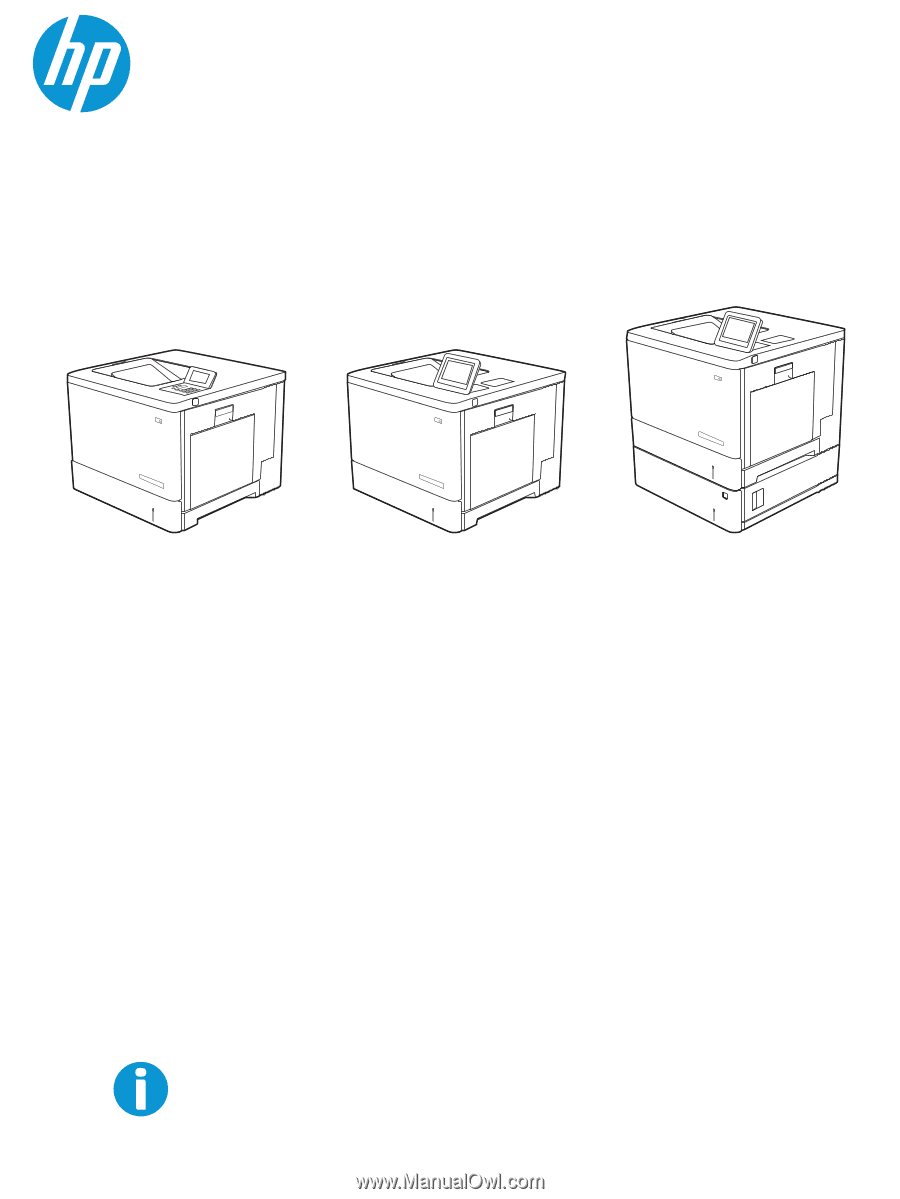
HP Color LaserJet Enterprise M554
HP Color LaserJet Enterprise M555
www.hp.com/videos/LaserJet
www.hp.com/support/colorljM554
User Guide