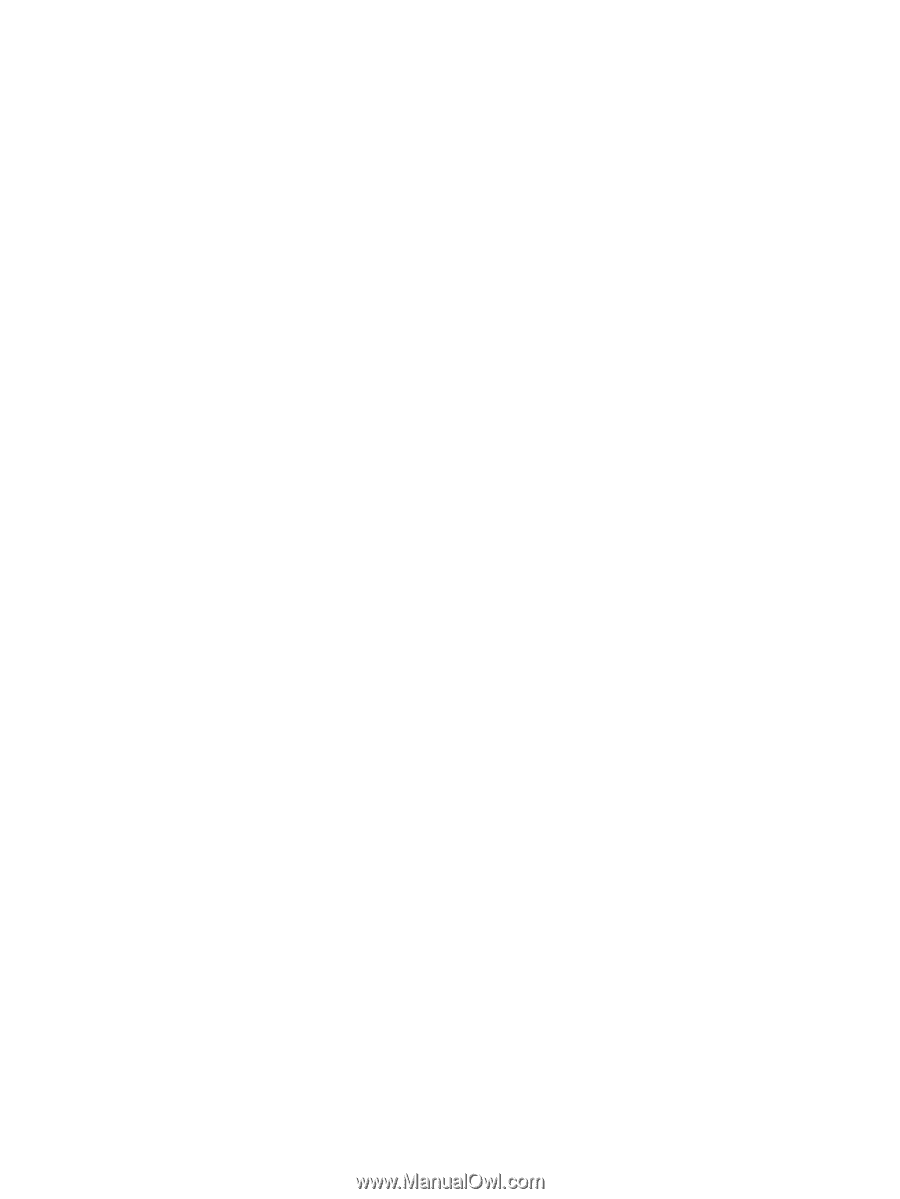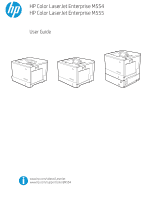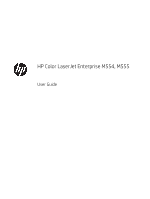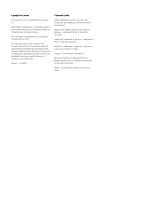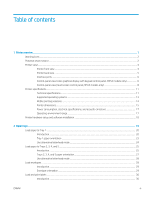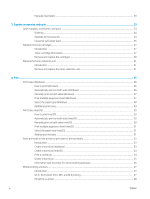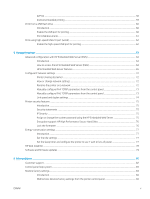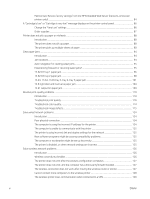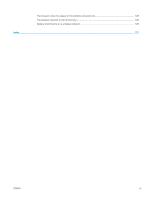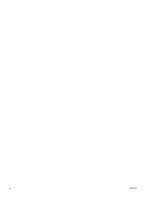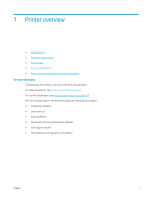Manually feed labels
.........................................................................................................................................
30
3
Supplies, accessories, and parts
..........................................................................................................................................................
33
Order supplies, accessories, and parts
...............................................................................................................................
34
Ordering
..............................................................................................................................................................
34
Supplies and accessories
.................................................................................................................................
34
Customer self-repair parts
...............................................................................................................................
35
Replace the toner cartridges
................................................................................................................................................
37
Introduction
........................................................................................................................................................
37
Toner-cartridge information
............................................................................................................................
37
Remove and replace the cartridges
...............................................................................................................
38
Replace the toner-collection unit
........................................................................................................................................
41
Introduction
........................................................................................................................................................
41
Remove and replace the toner-collection unit
.............................................................................................
41
4
Print
..........................................................................................................................................................................................................
45
Print tasks (Windows)
............................................................................................................................................................
46
How to print (Windows)
....................................................................................................................................
46
Automatically print on both sides (Windows)
...............................................................................................
46
Manually print on both sides (Windows)
........................................................................................................
47
Print multiple pages per sheet (Windows)
....................................................................................................
47
Select the paper type (Windows)
....................................................................................................................
48
Additional print tasks
........................................................................................................................................
49
Print tasks (macOS)
...............................................................................................................................................................
50
How to print (macOS)
........................................................................................................................................
50
Automatically print on both sides (macOS)
...................................................................................................
50
Manually print on both sides (macOS)
...........................................................................................................
50
Print multiple pages per sheet (macOS)
........................................................................................................
51
Select the paper type (macOS)
........................................................................................................................
51
Additional print tasks
........................................................................................................................................
51
Store print jobs on the printer to print later or print privately
........................................................................................
53
Introduction
........................................................................................................................................................
53
Create a stored job (Windows)
........................................................................................................................
53
Create a stored job (macOS)
............................................................................................................................
54
Print a stored job
...............................................................................................................................................
54
Delete a stored job
............................................................................................................................................
55
Information sent to printer for Job Accounting purposes
...........................................................................
56
Mobile printing solutions
......................................................................................................................................................
57
Introduction
........................................................................................................................................................
57
Wi-Fi, Wi-Fi Direct Print, NFC, and BLE printing
............................................................................................
57
HP ePrint via email
............................................................................................................................................
58
iv
ENWW