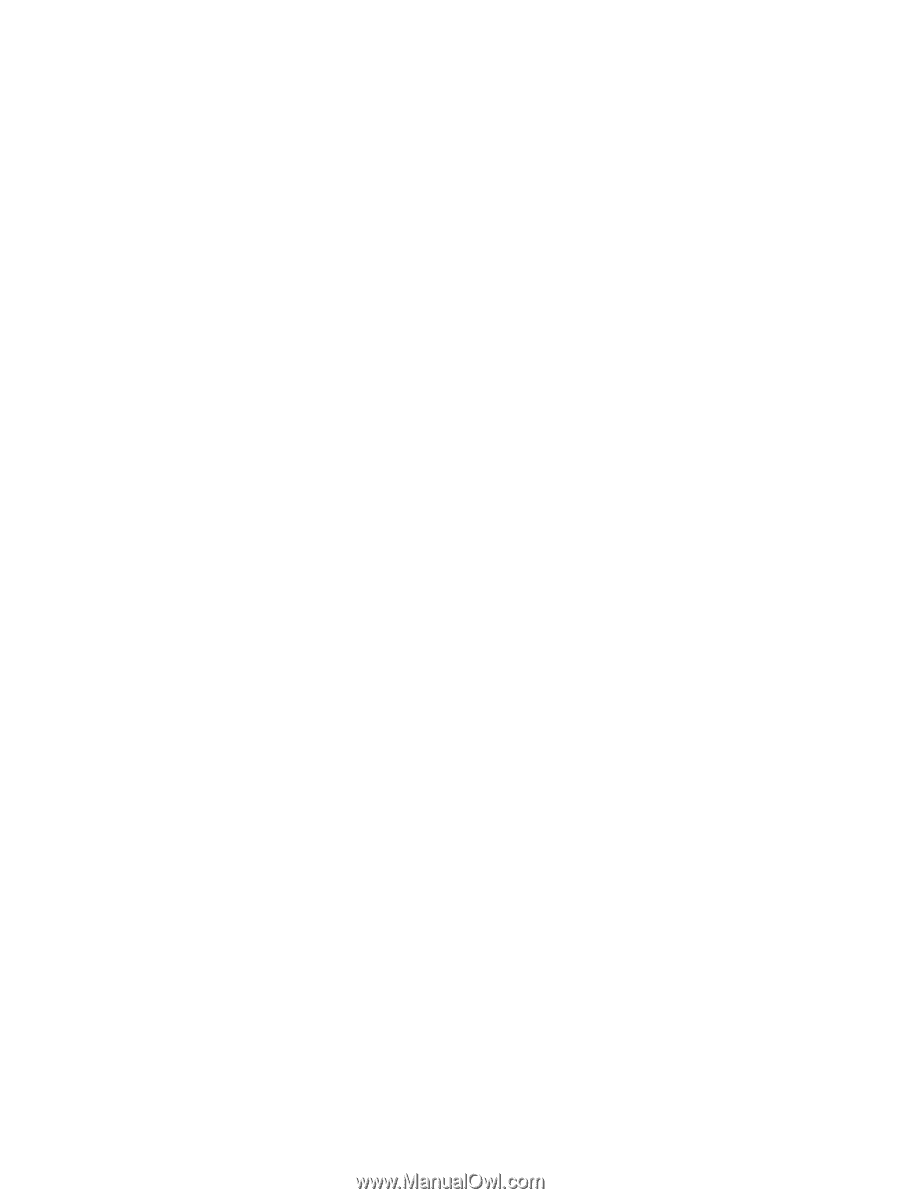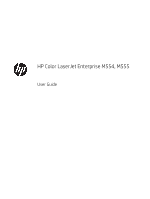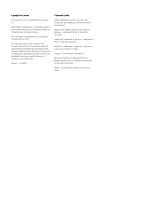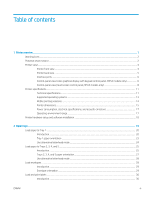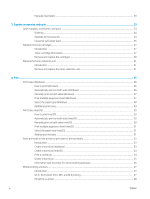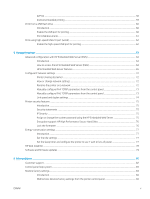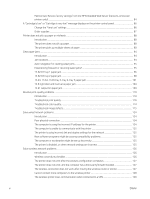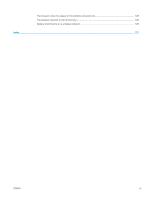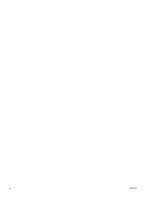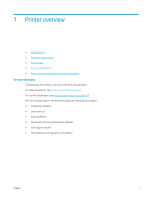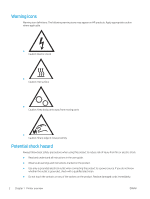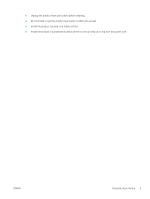Method two: Restore factory settings from the HP Embedded Web Server (network-connected
printers only)
......................................................................................................................................................
84
A “Cartridge is low” or “Cartridge is very low” message displays on the printer control panel
.................................
86
Change the “Very Low” settings
......................................................................................................................
86
Order supplies
....................................................................................................................................................
87
Printer does not pick up paper or misfeeds
.......................................................................................................................
88
Introduction
........................................................................................................................................................
88
The printer does not pick up paper
................................................................................................................
88
The printer picks up multiple sheets of paper
..............................................................................................
90
Clear paper jams
....................................................................................................................................................................
94
Introduction
........................................................................................................................................................
94
Jam locations
.....................................................................................................................................................
94
Auto-navigation for clearing paper jams
.......................................................................................................
95
Experiencing frequent or recurring paper jams?
..........................................................................................
95
13.B2.D1 tray 1 paper jam
...............................................................................................................................
96
13.B2.D2 tray 2 paper jam
...............................................................................................................................
98
13.A3, 13.A4, 13.A5 tray 3, tray 4, tray 5 paper jam
................................................................................
101
13.B right door and fuser area paper jam
...................................................................................................
104
13.E1 output bin paper jam
...........................................................................................................................
109
Resolve print-quality problems
.........................................................................................................................................
110
Introduction
......................................................................................................................................................
110
Troubleshoot print quality
.............................................................................................................................
110
Troubleshoot color quality
............................................................................................................................
114
Troubleshoot image defects
.........................................................................................................................
115
Solve wired network problems
..........................................................................................................................................
124
Introduction
......................................................................................................................................................
124
Poor physical connection
...............................................................................................................................
124
The computer is using the incorrect IP address for the printer
...............................................................
124
The computer is unable to communicate with the printer
.......................................................................
125
The printer is using incorrect link and duplex settings for the network
................................................
125
New software programs might be causing compatibility problems
......................................................
125
The computer or workstation might be set up incorrectly
......................................................................
125
The printer is disabled, or other network settings are incorrect
.............................................................
125
Solve wireless network problems
.....................................................................................................................................
126
Introduction
......................................................................................................................................................
126
Wireless connectivity checklist
.....................................................................................................................
126
The printer does not print after the wireless configuration completes
.................................................
127
The printer does not print, and the computer has a third-party firewall installed
..............................
127
The wireless connection does not work after moving the wireless router or printer
..........................
127
Cannot connect more computers to the wireless printer
........................................................................
128
The wireless printer loses communication when connected to a VPN
..................................................
128
vi
ENWW