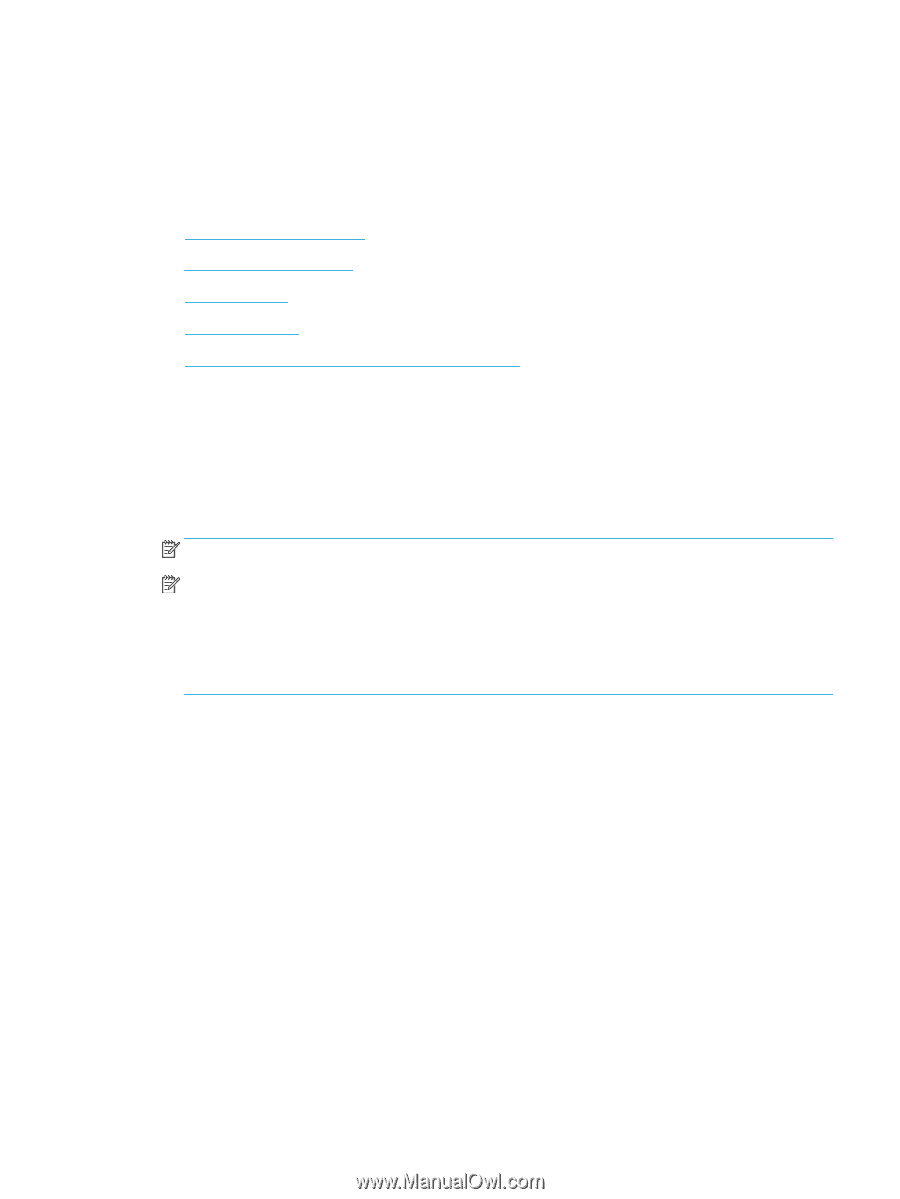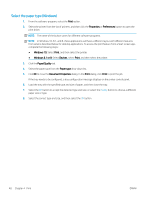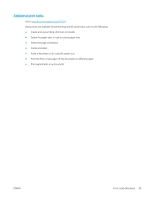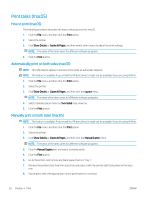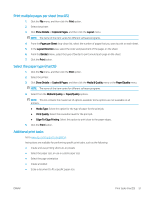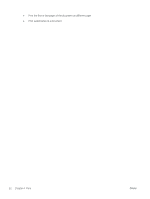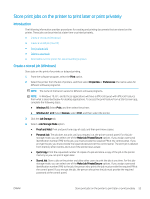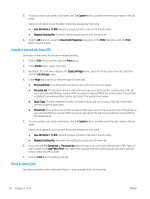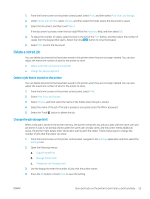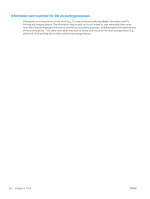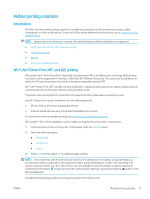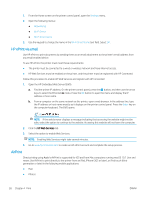HP Color LaserJet Enterprise M555 User Guide - Page 63
Store print jobs on the printer to print later or print privately, Introduction
 |
View all HP Color LaserJet Enterprise M555 manuals
Add to My Manuals
Save this manual to your list of manuals |
Page 63 highlights
Store print jobs on the printer to print later or print privately Introduction The following information provides procedures for creating and printing documents that are stored on the printer. These jobs can be printed at a later time or printed privately. ● Create a stored job (Windows) ● Create a stored job (macOS) ● Print a stored job ● Delete a stored job ● Information sent to printer for Job Accounting purposes Create a stored job (Windows) Store jobs on the printer for private or delayed printing. 1. From the software program, select the Print option. 2. Select the printer from the list of printers, and then select Properties or Preferences (the name varies for different software programs). NOTE: The name of the button varies for different software programs. NOTE: In Windows 10, 8.1, and 8, these applications will have a different layout with different features from what is described below for desktop applications. To access the print feature from a Start screen app, complete the following steps: ● Windows 10: Select Print, and then select the printer. ● Windows 8.1 or 8: Select Devices, select Print, and then select the printer. 3. Click the Job Storage tab. 4. Select a Job Storage Mode option. ● Proof and Hold: Print and proof one copy of a job, and then print more copies. ● Personal Job: The job does not print until you request it at the printer control panel. For this jobstorage mode, you can select one of the Make Job Private/Secure options. If you assign a personal identification number (PIN) to the job, you must provide the required PIN at the control panel. If you encrypt the job, you must provide the required password at the control panel. The print job is deleted from memory after it prints and is lost if the printer loses power. ● Quick Copy: Print the requested number of copies of a job and store a copy of the job in the printer memory so you can print it again later. ● Stored Job: Store a job on the printer and allow other users to print the job at any time. For this jobstorage mode, you can select one of the Make Job Private/Secure options. If you assign a personal identification number (PIN) to the job, the person who prints the job must provide the required PIN at the control panel. If you encrypt the job, the person who prints the job must provide the required password at the control panel. ENWW Store print jobs on the printer to print later or print privately 53