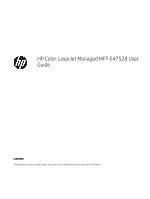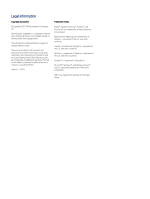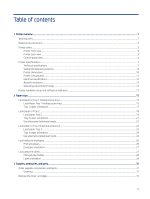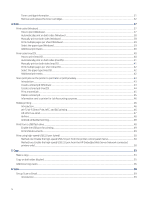Before you begin
........................................................................................................................................................................
59
Step one: Access the HP Embedded Web Server (EWS)
.......................................................................................................
60
Step two: Configure the Network Identification settings
.....................................................................................................
60
Step three: Configure the Send to Email feature
...................................................................................................................
61
Step four: Configure the Quick Sets (optional)
.......................................................................................................................
70
Step five: Set up Send to Email to use Office 365 Outlook (optional)
................................................................................
70
Set up Scan to Network Folder
.........................................................................................................................................................
73
Introduction
.................................................................................................................................................................................
73
Before you begin
........................................................................................................................................................................
73
Step one: Access the HP Embedded Web Server (EWS)
.......................................................................................................
73
Step two: Set up Scan to Network Folder
...............................................................................................................................
74
Set up Scan to SharePoint
.................................................................................................................................................................
83
Introduction
.................................................................................................................................................................................
83
Before you begin
........................................................................................................................................................................
83
Step one: Access the HP Embedded Web Server (EWS)
.......................................................................................................
83
Step two: Enable Scan to SharePoint and create a Scan to SharePoint Quick Set
...........................................................
84
Scan a file directly to a SharePoint site
...................................................................................................................................
85
Quick Set scan settings and options for Scan to SharePoint
..............................................................................................
87
Set up Scan to USB Drive
...................................................................................................................................................................
88
Introduction
.................................................................................................................................................................................
88
Step one: Access the HP Embedded Web Server (EWS)
.......................................................................................................
88
Step two: Enable Scan to USB Drive
........................................................................................................................................
89
Step three: Configure the Quick Sets (optional)
.....................................................................................................................
89
Default scan settings for Scan to USB Drive setup
...............................................................................................................
90
Default file settings for Save to USB setup
............................................................................................................................
91
Scan to email
........................................................................................................................................................................................
92
Introduction
.................................................................................................................................................................................
92
Scan to email
...............................................................................................................................................................................
92
Scan to job storage
.............................................................................................................................................................................
94
Introduction
.................................................................................................................................................................................
94
Scan to job storage on the printer
...........................................................................................................................................
94
Print from job storage on the printer
......................................................................................................................................
96
Scan to network folder
.......................................................................................................................................................................
96
Introduction
.................................................................................................................................................................................
97
Scan to network folder
..............................................................................................................................................................
97
Scan to SharePoint
..............................................................................................................................................................................
99
Introduction
.................................................................................................................................................................................
99
Scan to SharePoint
.....................................................................................................................................................................
99
Scan to USB drive
..............................................................................................................................................................................
101
Introduction
...............................................................................................................................................................................
101
Scan to USB drive
.....................................................................................................................................................................
101
Use HP JetAdvantage business solutions
.....................................................................................................................................
103
Additional scan tasks
........................................................................................................................................................................
103
7
Fax
............................................................................................................................................................................................................
105
Set up fax
............................................................................................................................................................................................
105
v