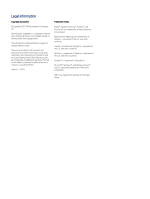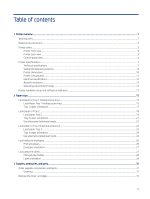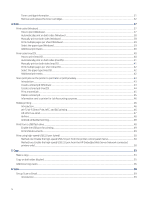A “Cartridge is low” or “Cartridge is very low” message displays on the printer control panel or EWS
..............................
132
Printer does not pick up paper or misfeeds
..................................................................................................................................
133
Introduction
...............................................................................................................................................................................
133
The printer does not pick up paper
.......................................................................................................................................
133
The printer picks up multiple sheets of paper
.....................................................................................................................
136
The document feeder jams, skews, or picks up multiple sheets of paper
......................................................................
139
Clear paper jams
................................................................................................................................................................................
139
Paper jam locations
.................................................................................................................................................................
139
Auto-navigation for clearing paper jams
..............................................................................................................................
140
Experiencing frequent or recurring paper jams?
.................................................................................................................
140
31.13 jam error in the document feeder
..............................................................................................................................
140
13.B2.D1 jam error in tray 1
...................................................................................................................................................
144
13.B2.D2 jam error in tray 2
...................................................................................................................................................
147
13.A3 jam error in tray 3
.........................................................................................................................................................
150
13.B2 jam error in rear door
...................................................................................................................................................
153
13.B4, 13.B5 jam error in fuser input
...................................................................................................................................
156
13.B9 jam error in fuser output
.............................................................................................................................................
158
13.D1, 13.D3 jam error in the duplexer
................................................................................................................................
159
13.E1 jam error in the output bin
..........................................................................................................................................
161
Resolving color print quality problems
..........................................................................................................................................
161
Introduction
...............................................................................................................................................................................
162
Troubleshoot print quality
......................................................................................................................................................
162
Improve copy image quality
............................................................................................................................................................
175
Check the scanner glass for dirt and smudges
...................................................................................................................
175
Calibrate the scanner
...............................................................................................................................................................
176
Check the paper settings
........................................................................................................................................................
177
Check the image-adjustment settings
.................................................................................................................................
177
Optimize copy quality for text or pictures
............................................................................................................................
178
Edge-to-edge copying
.............................................................................................................................................................
178
Improve scan image quality
.............................................................................................................................................................
178
Check the scanner glass for dirt and smudges
...................................................................................................................
178
Check the resolution settings
.................................................................................................................................................
180
Check the color settings
..........................................................................................................................................................
180
Check the image-adjustment settings
.................................................................................................................................
181
Optimize scan quality for text or pictures
............................................................................................................................
181
Check the output-quality settings
.........................................................................................................................................
182
Improve fax image quality
...............................................................................................................................................................
182
Check the scanner glass for dirt and smudges
...................................................................................................................
182
Check the send-fax resolution settings
................................................................................................................................
184
Check the image-adjustment settings
.................................................................................................................................
185
Optimize fax quality for text or pictures
...............................................................................................................................
185
Check the error-correction setting
........................................................................................................................................
185
Check the fit-to-page setting
.................................................................................................................................................
186
Send to a different fax machine
.............................................................................................................................................
186
Check the sender's fax machine
............................................................................................................................................
186
Solve wired network problems
.......................................................................................................................................................
186
vii