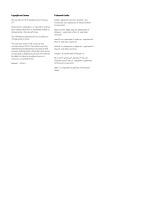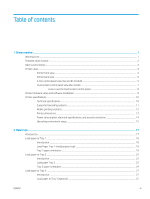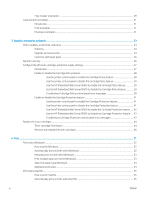Check the paper-type setting for the print job
......................................................................
106
Check the paper type setting on the printer
.....................................................
106
Check the paper type setting (Windows)
...........................................................
106
Check the paper type setting (macOS)
...............................................................
106
Check toner-cartridge status
....................................................................................................
107
Step one: Print the supplies status page
...........................................................
107
Step two: Check supplies status
..........................................................................
107
Print a cleaning page
..................................................................................................................
107
Visually inspect the toner cartridge or cartridges
.................................................................
108
Check paper and the printing environment
............................................................................
109
Step one: Use paper that meets HP specifications
..........................................
109
Step two: Check the environment
.......................................................................
109
Step three: Set the individual tray alignment
....................................................
109
Try a different print driver
.........................................................................................................
110
Troubleshoot color quality
........................................................................................................
111
Calibrate the printer to align the colors
..............................................................
111
Adjust color settings (Windows)
..........................................................................
111
Print and interpret the print quality page
..........................................................
111
Check the EconoMode settings
................................................................................................
112
Adjust print density
....................................................................................................................
113
Troubleshoot image defects
.........................................................................................................................
114
Solve wired network problems
..........................................................................................................................................
123
Introduction
......................................................................................................................................................
123
Poor physical connection
...............................................................................................................................
123
The computer is unable to communicate with the printer
.......................................................................
123
The printer is using incorrect link and duplex settings for the network
.................................................
124
New software programs might be causing compatibility problems
.......................................................
124
The computer or workstation might be set up incorrectly
.......................................................................
124
The printer is disabled, or other network settings are incorrect
.............................................................
124
Solve wireless network problems
.....................................................................................................................................
125
Introduction
......................................................................................................................................................
125
Wireless connectivity checklist
......................................................................................................................
125
The printer does not print after the wireless configuration completes
..................................................
126
The printer does not print, and the computer has a third-party firewall installed
...............................
126
The wireless connection does not work after moving the wireless router or printer
..........................
126
Cannot connect more computers to the wireless printer
.........................................................................
127
The wireless printer loses communication when connected to a VPN
...................................................
127
The network does not appear in the wireless networks list
....................................................................
127
The wireless network is not functioning
.....................................................................................................
127
Perform a wireless network diagnostic test
...............................................................................................
128
Reduce interference on a wireless network
................................................................................................
128
ENWW
vii