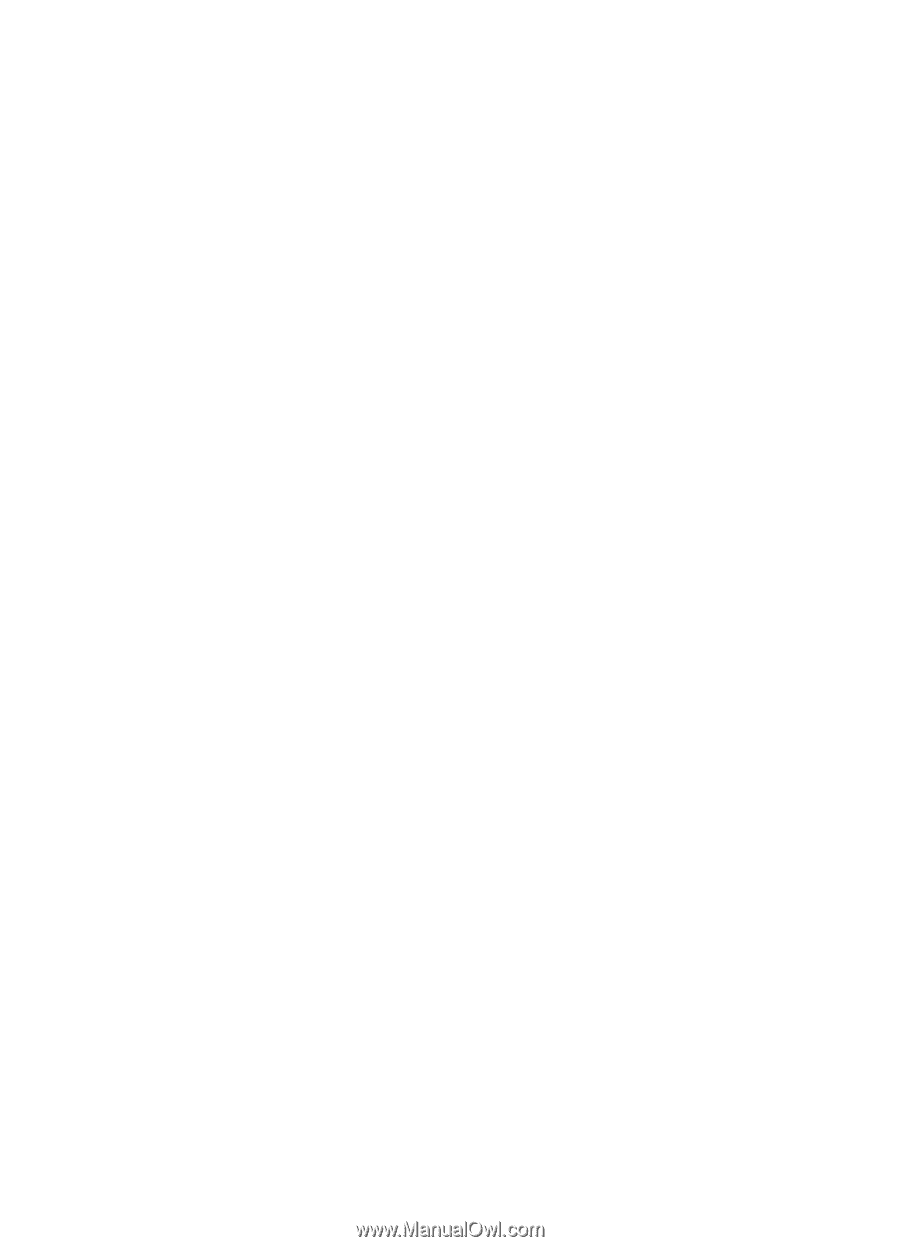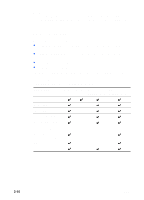HP Cp1700 HP CP 1700 Series - (English) User's Guide - Page 19
Setting the LCD language - toolbox
 |
View all HP Cp1700 manuals
Add to My Manuals
Save this manual to your list of manuals |
Page 19 highlights
For Macintosh If your computer has a USB port and is using Mac OS 8.6 or later, you can connect the printer to the computer using a USB cable. If your computer does not have a USB port, you can connect the printer to the computer using an LIO module. Setting the LCD language By default, the LCD displays messages in English. If necessary, set the printer to display messages in another supported language. You can set the LCD language from the Toolbox or from the LCD panel. To set the LCD language 1 Ensure that the printer is turned off. (Press the POWER button to turn off the printer.) 2 Hold down the CANCEL button and press the POWER button to turn on the printer in a language-setting mode. When the printer turns on, the LCD displays the current language. 3 Press the CANCEL button to scroll through the language list. 4 When you see the language you want to use, press the RESUME button to confirm the language selection. After you select a language, the language-setting mode ends, and the printer resumes its normal functions with the new language in effect. ENWW 2-13