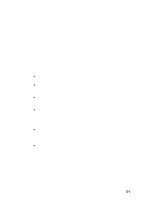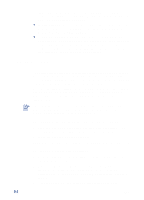HP Cp1700 HP CP 1700 Series - (English) User's Guide - Page 26
Making copies of the software, Installing the printer driver - drivers
 |
View all HP Cp1700 manuals
Add to My Manuals
Save this manual to your list of manuals |
Page 26 highlights
Making copies of the software The starter CD contains a utility that lets you copy the printer software on to disks. When you run the Installer, select Customization Utility to copy disks. You can also use this utility to copy the printer software to your hard drive or to a network drive. After the files are copied to another location, you can install the printer software from that location. Installing the printer driver It is a good idea to close all programs before you start the installation process. If you do not close all programs, you might be prompted to do so when you run the Setup Wizard. To install the printer driver You must have administrator privileges to install a printer driver on a computer running Windows NT 4.0 or Windows 2000. 1 Start Windows and make sure no other applications are running. 2 Insert the starter CD into your CD-ROM drive. The System Setup Wizard runs automatically. 3 If the System Setup Wizard does not run automatically, click Start, click Run, and then in the command line text box, type the letter of your CD-ROM drive followed by: \SETUP (for example, type D:\SETUP). 4 Click Install Printer Driver from the CD Browser menu. 5 Select the language of the printer software that you want to install, and then click OK. The software will be installed in the language that you have selected. This means that you can be running an English version of Windows and set the language preference to Spanish, and the installation utility will install the Spanish version of the printing software. 6 Click Yes to accept the terms of the license agreement. 7 If the printer is set up for local printing, click Connected to this computer, and then click Next. Otherwise, continue with step 9. a In the Cable Type Selection window, select the type of cable you are using to connect the printer to the computer (USB, Parallel Cable, or Network Cable) and then click Next. You can connect all three types of cables to your printer. The printer will process jobs in the order in which they are sent. 4-2 ENWW