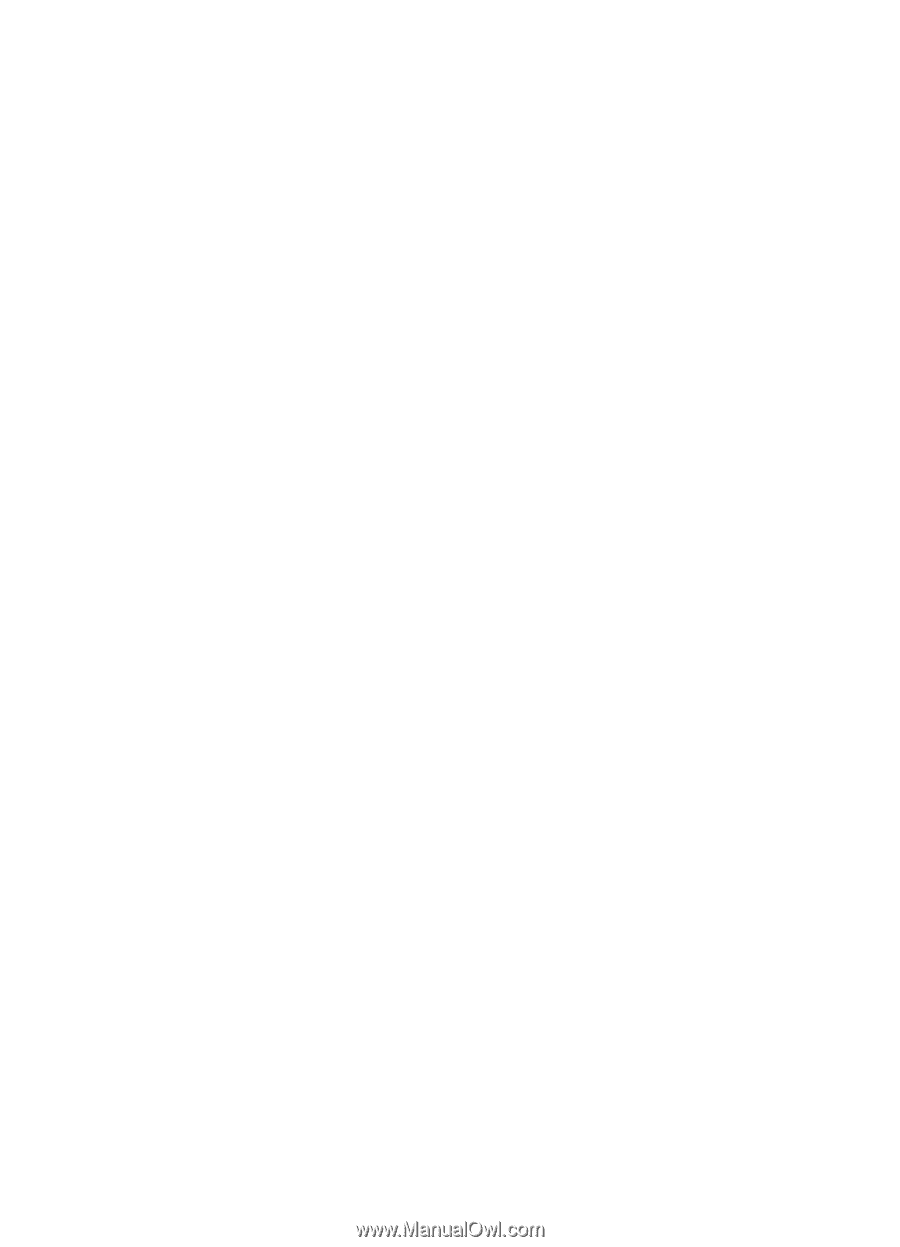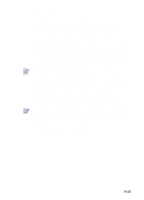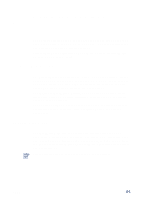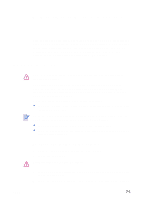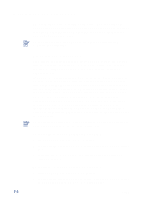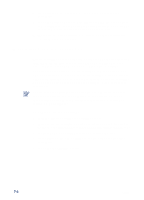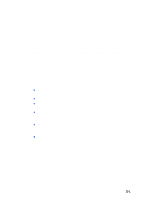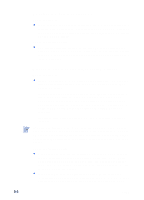HP Cp1700 HP CP 1700 Series - (English) User's Guide - Page 47
Aligning the printheads, To perform a level 3 printhead cleaning, To replace a printhead - replace printhead
 |
View all HP Cp1700 manuals
Add to My Manuals
Save this manual to your list of manuals |
Page 47 highlights
3 Release the POWER button. The printer begins the printhead cleaning process. To perform a level 3 printhead cleaning 1 Press and hold down the POWER button. 2 While holding down the POWER button, press the CANCEL button twice and then press the RESUME button twice. 3 Release the POWER button. The printer begins the printhead cleaning process. Aligning the printheads Whenever you replace a printhead, the printer automatically aligns the printheads for the best possible quality. However, if the appearance of the printouts indicates that the printheads are misaligned, you can align them through the Toolbox. To align the printheads 1 Open the Toolbox, and then click the Printer Services tab. 2 Click Align Printhead, and then click Align from the Align Printheads dialog box. 3 Click OK to close the Align Printheads dialog box when the alignment procedure is complete. Replacing the printheads When a printhead has to be replaced, the LCD displays a warning message. You only need to replace the printheads indicated on the LCD. To replace a printhead 1 With the printer on, lift the printhead cover. 2 Open the printhead access latch by lifting the latch from the rear. Pull the latch forward and down to release the hook from the carriage lock. 3 Lift up the handle of the printhead and use it to pull the printhead straight up and out of its slot. 4 Install the new printhead in the color-coded slot that matches the color of the printhead. ENWW 7-3