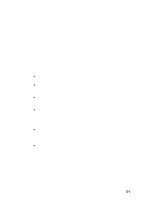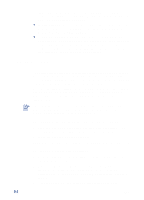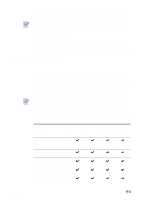HP Cp1700 HP CP 1700 Series - (English) User's Guide - Page 28
Uninstalling the software, Installer, Print Center, Chooser, HP Inkjet xx Printer - color inkjet driver
 |
View all HP Cp1700 manuals
Add to My Manuals
Save this manual to your list of manuals |
Page 28 highlights
To install the printer driver Before you can install the printer driver, you must complete steps 1 through 8 in "Setting up the printer." 1 Insert the starter CD into your CD-ROM drive. 2 Double-click the Installer icon for the Mac OS that you are using. 3 Follow the instructions on the screen to complete the installation. 4 Connect the USB cable (purchased separately; part number C6518A). 5 If you are using Mac OS X, launch the Print Center located in the applications:utility folder. The Print Center will automatically bind the printer driver. 6 If you are using a Macintosh operating system other than Mac OS X: a Select Chooser from the Apple menu. b Click the HP Inkjet xx Printer icon on the left side of the Chooser window, where xx represents the version of the current printer driver. c Select HP Color Inkjet CP1700 from the right side of the Chooser window. d Close the Chooser window. Uninstalling the software The Uninstall option of the setup program allows you to remove the printing software from your computer. 1 Unplug the USB connection to the printer, and then restart the computer. If you do not unplug the printer and restart the computer before you uninstall the software, some files are not removed from your computer when you run the Uninstall option. 2 Insert the starter CD into the computer CD-ROM drive. The HP Printer Software window opens. (If the HP Printer Software window does not open, double-click the icon for the HP Printer Software.) 3 Double-click the Installer icon, and then follow the instructions on the screen. 4-4 ENWW