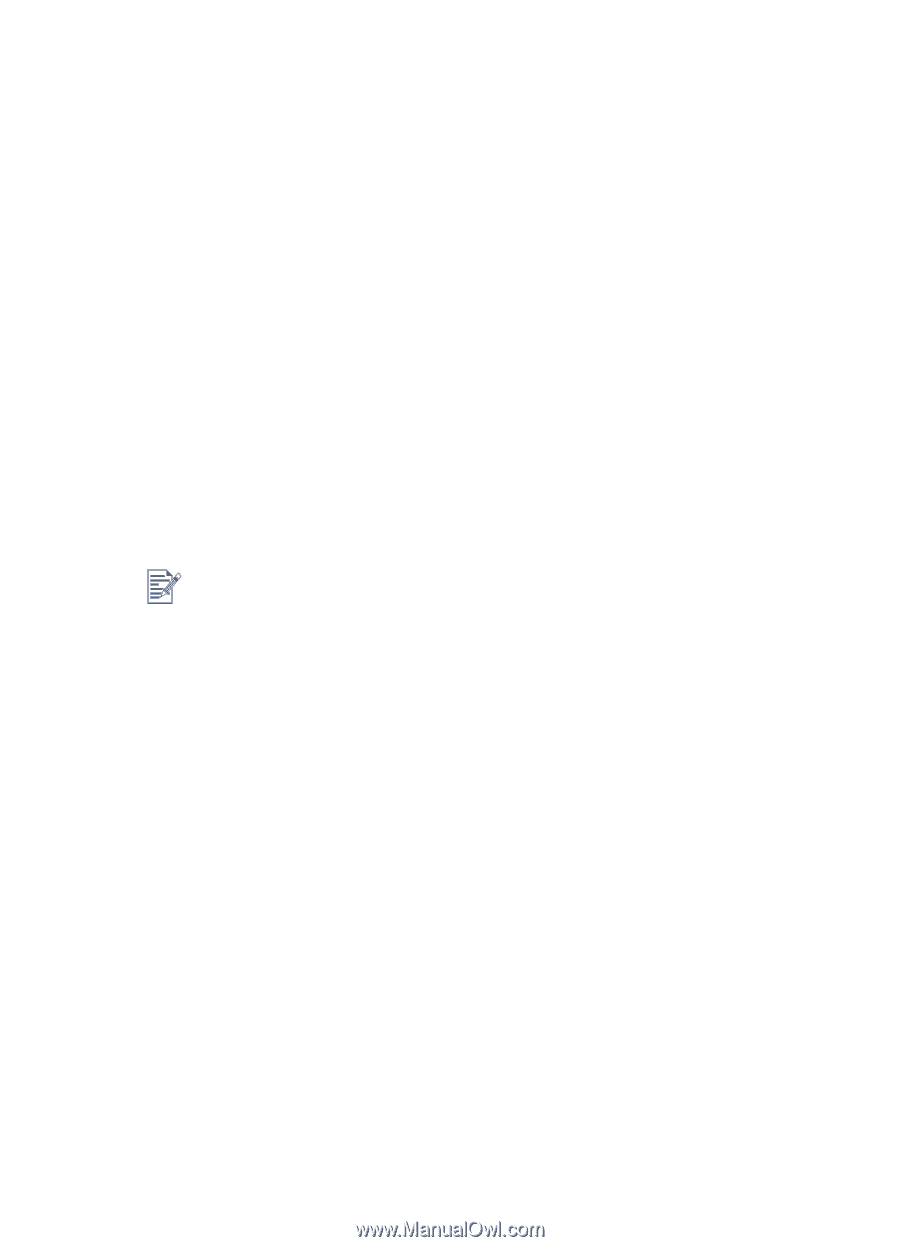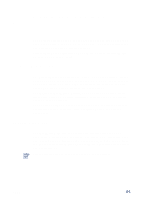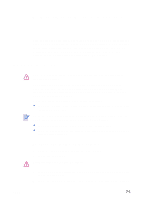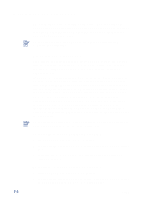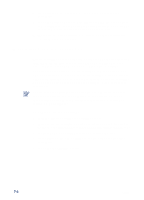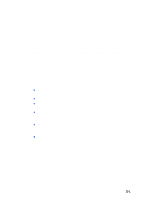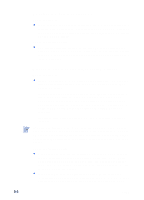HP Cp1700ps HP CP 1700 Series - (English) User's Guide - Page 48
Maintaining the ink cartridges, To replace an ink cartridge
 |
View all HP Cp1700ps manuals
Add to My Manuals
Save this manual to your list of manuals |
Page 48 highlights
5 Press firmly on the printhead to ensure proper contact after installation. 6 Close the printhead access latch firmly, ensuring the hook catches the carriage lock, and then close the printhead cover. You will need to use some force to close the printhead access latch. 7 Wait while the printer initializes the printheads. After initialization, an alignment page will print. Maintaining the ink cartridges The ink cartridges should not require maintenance except for replacing them when the ink runs out. You should be able to print up to 1750 pages in black or in color before you need to replace a cartridge. You can check the status of the ink cartridges from the Toolbox. The LCD also displays a message when an ink cartridge is running out and needs to be replaced. You do not have to replace all four ink cartridges when one runs out. Only replace the ink cartridge for the color that is running out. The ink in the ink cartridges has been carefully formulated to ensure superior print quality and compatibility with your printer. HP is not responsible for damage to the printer that results from modifying or refilling the ink cartridges. To replace an ink cartridge 1 With the printer on, lift the ink cartridge cover. 2 Remove the ink cartridge that requires replacement by grasping it between your thumb and forefinger and pulling it firmly toward you. 3 Insert the new ink cartridge into its own color-coded slot. 4 Press firmly on the new cartridge to ensure proper contact after installation. 5 Close the ink cartridge cover. 7-4 ENWW