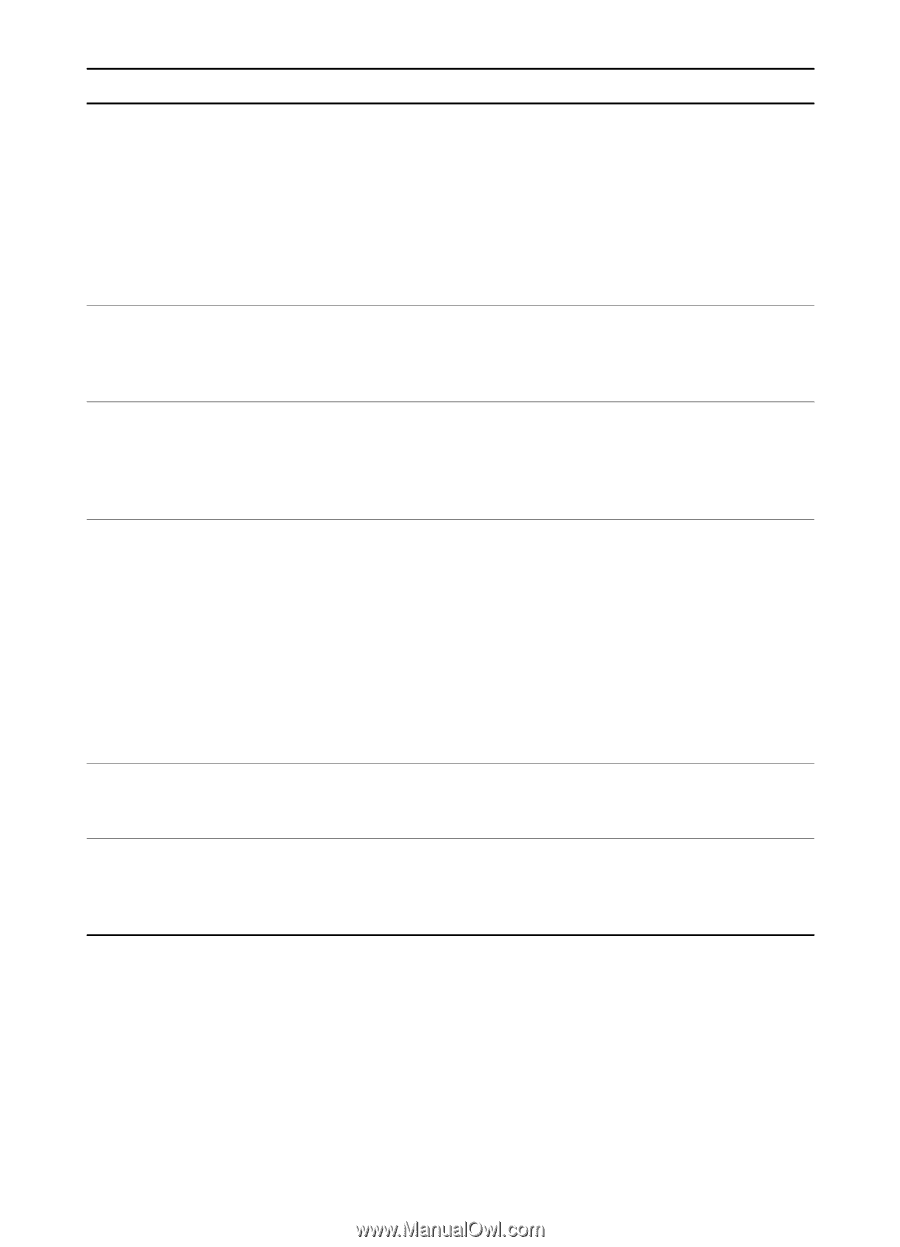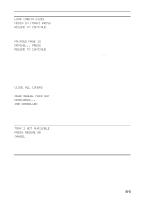HP Cp1700ps HP CP 1700 Series - (English) User's Guide - Page 73
Rotate And Reinsert, Number] S Into
 |
View all HP Cp1700ps manuals
Add to My Manuals
Save this manual to your list of manuals |
Page 73 highlights
Message AUTO-DUPLEX UNIT NOT AVAILABLE PRESS RESUME OR CANCEL REINSERT [number] PAGES INTO [TRAY ] ROTATE AND REINSERT [number] PAGES INTO [TRAY] PRINTHEAD ACCESS LATCH OPEN REAR ACCESS PANEL OPEN LANGUAGE= [LANGUAGE] Explanation Recommended Action The auto-duplex unit comes If you have purchased the with the CP1700D model. You auto-duplex unit, make sure it can also purchase it as an is installed correctly in the optional accessory. If you printer. Otherwise, press the have not purchased the auto- RESUME button to continue duplex unit, you cannot print the job using single-sided an auto-duplex job. printing, or press the CANCEL button to cancel the job. This message is for manual duplexing. Indicates that printing on the first side of the media is complete. Take the printed stack of paper from the output tray and put it back into the specified tray. This message is for manual duplexing. Indicates that printing on the first side of the media is complete. Take the printed pages from output tray, rotate the stack 180 degree horizontally and put it back to the specified tray. The printhead access latch is open. Open the printhead cover, close the printhead access latch, and then close the printhead cover. You will have to use some force to close the printhead access latch. If the printhead access latch will not close, ensure that the printheads are seated properly by pushing down firmly on each printhead. The rear access panel is not installed correctly or at all in the printer. Make sure the rear access panel is inserted correctly and completely into the printer. Displays the language in which the LCD shows messages. For information about changing the display language, see "Setting the LCD language." B-4 ENWW