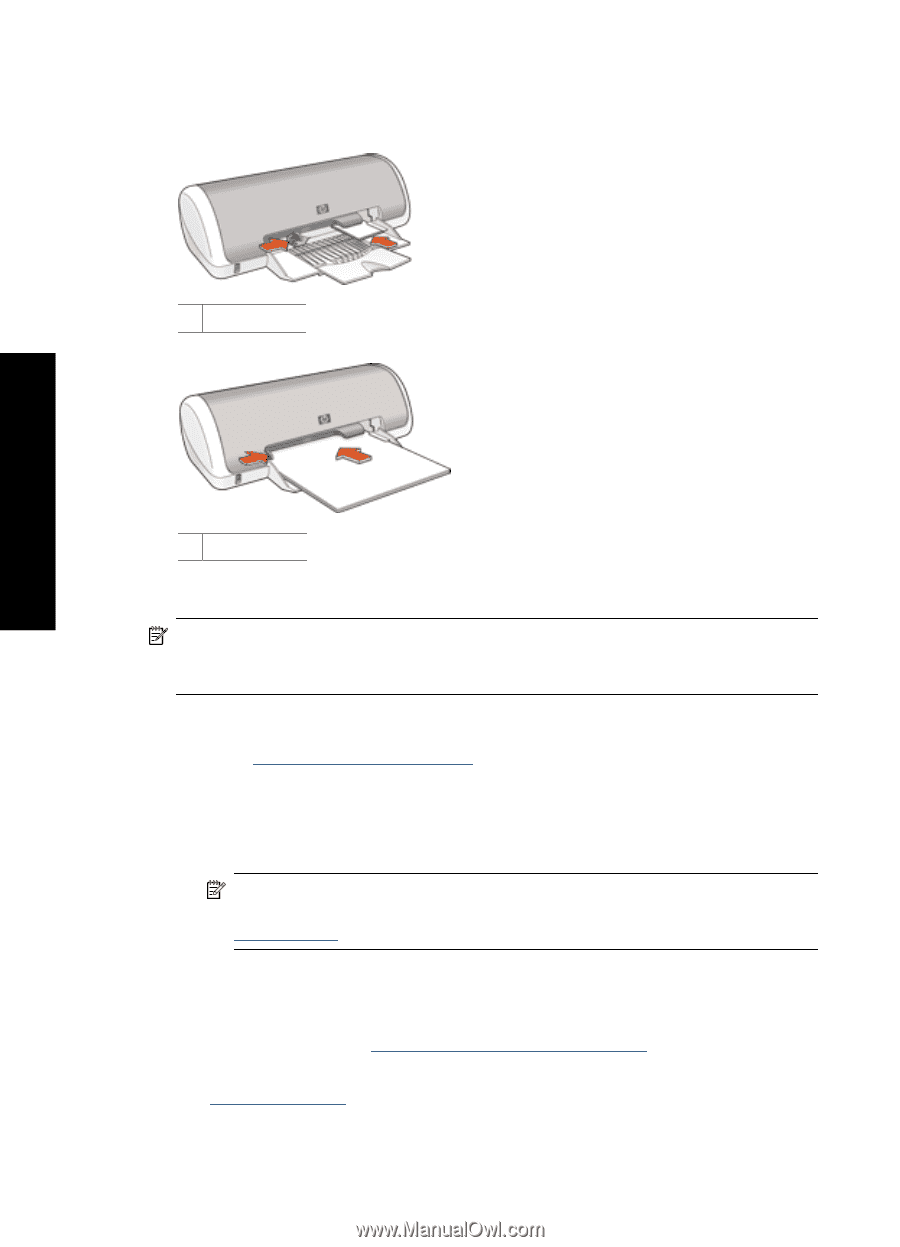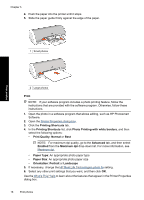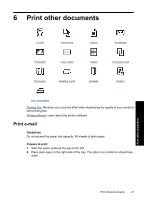HP D1560 Full User Guide - Page 21
Paper Size
 |
UPC - 883585701735
View all HP D1560 manuals
Add to My Manuals
Save this manual to your list of manuals |
Page 21 highlights
Chapter 5 4. Push the paper into the printer until it stops. 5. Slide the paper guide firmly against the edge of the paper. 1 Small photos Print photos 2 Large photos Print NOTE: If your software program includes a photo printing feature, follow the instructions that are provided with the software program. Otherwise, follow these instructions. 1. Open the photo in a software program that allows editing, such as HP Photosmart Software. 2. Open the Printer Properties dialog box. 3. Click the Printing Shortcuts tab. 4. In the Printing Shortcuts list, click Photo Printing-with white borders, and then select the following options: • Print Quality: Normal or Best NOTE: For maximum dpi quality, go to the Advanced tab, and then select Enabled from the Maximum dpi drop-down list. For more information, see Maximum dpi. • Paper Type: An appropriate photo paper type • Paper Size: An appropriate photo paper size • Orientation: Portrait or Landscape 5. If necessary, change the HP Real Life Technologies photo fix setting. 6. Select any other print settings that you want, and then click OK. Use the What's This? help to learn about the features that appear in the Printer Properties dialog box. 18 Print photos