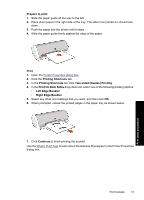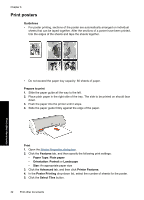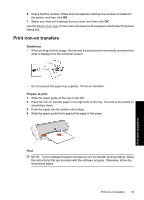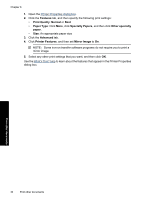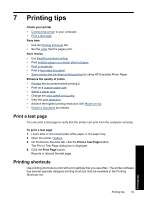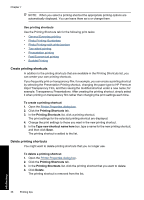HP D1560 Full User Guide - Page 38
Printing tips, Print a test Printing shortcuts, Check your printer, Save time, Save money - ink
 |
UPC - 883585701735
View all HP D1560 manuals
Add to My Manuals
Save this manual to your list of manuals |
Page 38 highlights
7 Printing tips Check your printer • Connect the printer to your computer. • Print a test page. Save time • Use the Printing shortcuts tab. • Set the order that the pages print. Save money • Use Fast/Economical printing. • Print multiple pages on a single sheet of paper. • Print in grayscale. • Print a two-sided document. • Save money and ink when printing photos by using HP Everyday Photo Paper. Enhance the quality of prints • Preview the document before printing it. • Print on a custom paper size. • Select a paper type. • Change the print speed and quality. • View the print resolution. • Achieve the highest printing resolution with Maximum dpi. • Resize a document as needed. Print a test page You can print a test page to verify that the printer can print from the computer correctly. To print a test page 1. Load Letter or A4 unused plain white paper in the paper tray. 2. Open the printer Toolbox. 3. On the Device Services tab, click the Print a Test Page button. The Print a Test Page dialog box is displayed. 4. Click the Print Page button. Recycle or discard the test page. Printing shortcuts Use printing shortcuts to print with print settings that you use often. The printer software has several specially designed printing shortcuts that are available in the Printing Shortcuts list. Printing tips Printing tips 35