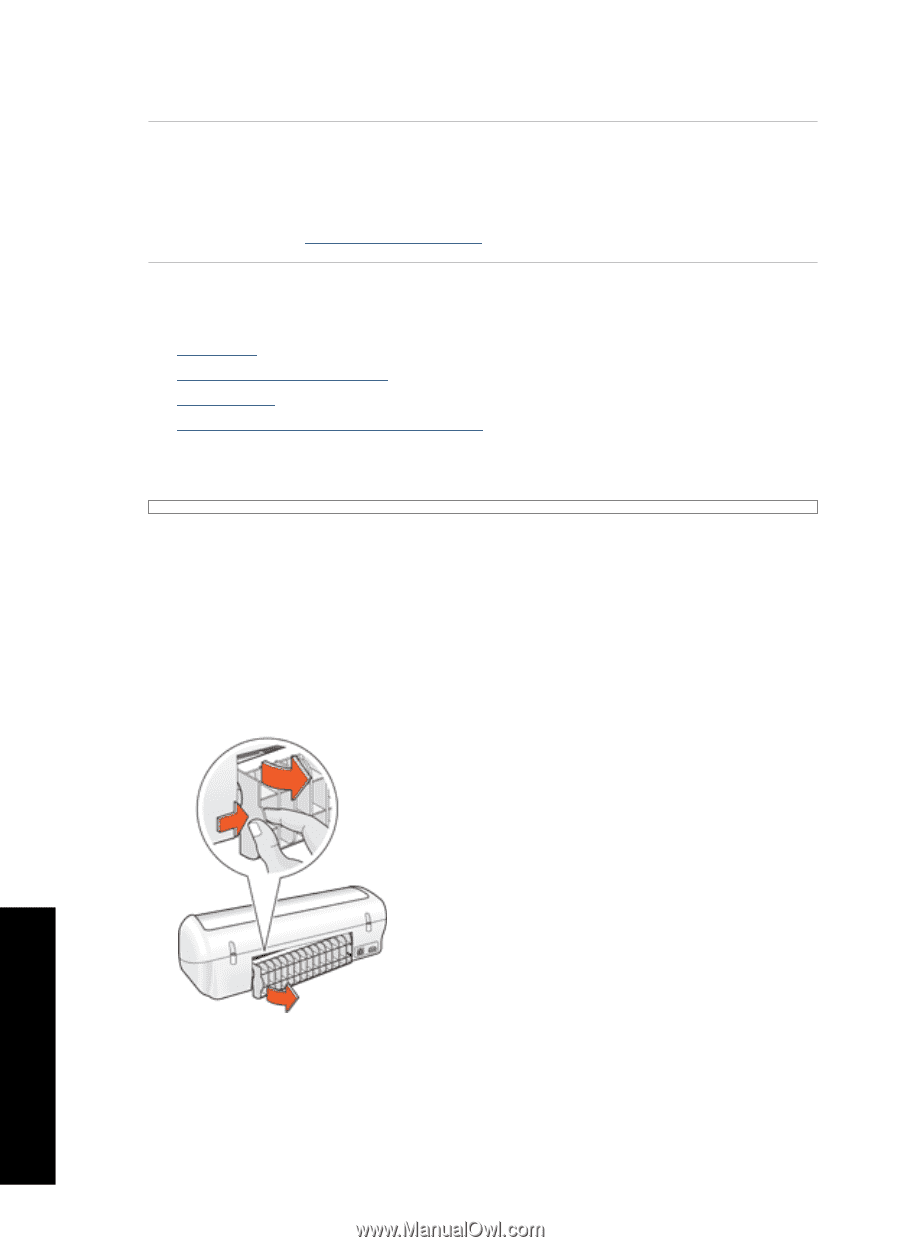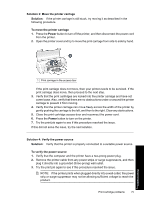HP D1560 Full User Guide - Page 79
Paper problems, Paper jam
 |
UPC - 883585701735
View all HP D1560 manuals
Add to My Manuals
Save this manual to your list of manuals |
Page 79 highlights
Chapter 11 If this did not solve the issue, try the next solution. Solution 5: Remove and reinstall the print cartridges Solution: Improper placement or installation of the print cartridges can cause the printer carriage to stall. Remove and reinstall the print cartridges. For more information, see Installation instructions. Paper problems • Paper jam • Printer does not feed paper • Out of paper • Printer prints on multiple sheets at once Paper jam To clear a paper jam 1. Remove the paper from the paper tray. 2. If you are printing labels, verify that a label did not become detached from the label sheet while passing through the printer. 3. Turn off the printer. 4. Remove the rear access door. Press the handle to the right, and then pull out the door. Troubleshooting 76 Troubleshooting